eLC Update Information
eLC is updated on the fourth Thursday of every month. These updates can range from small fixes to major feature changes. Our goal with this page is to provide you with information about recent and upcoming changes, along with links to help materials for new features.
Questions? Follow this link to identify your best support option.
Latest eLC Updates (4/25/2024)
Brightspace Community
The Brightspace Community has been updated by D2L to include a new search tool and a re-organized navigation bar on the left-hand side. It is now easier to find and search for on-demand instructional guides and documentation for different tools and functions within eLC.
Discussions
When evaluating a discussion, instructors can now attach a file which will appear in a new "Attached Files" section for each learner's discussion evaluation. Learners can now view the attached file feedback when viewing their evaluated discussion topic.
This can be very valuable for instructors who use discussion boards as a means of reviewing and providing feedback for drafts, in-progress projects, and other assignments.
- Brightspace Community: The Brightspace Community has recieved a UI update to improve navigation, as well as a new and improved search function.
- Discussions: Instructors can attach files alongside feedback when evaluating learners' discussion posts. Learners can view the attached file feedback when viewing their evaluated discussion topic.
- Brightspace Editor: The "Add Link" dialog window has been revised and is now consistent across all areas of eLC
- Quizzes: The following quiz reports can now run asyncrhonously to prevent time-out issues for very large classes: Attempt Details, Question Statistics, Question Details, User Statistics, and User Attempts
- Brightspace Footer: The "Powered by D2L" Brightspace footer now appears on login pages, org and org unit homepages, and in discover.
- Question Library: The question mark (?) icon that would appear next to question items has been removed to prevent visual clutter.
- SMS Notifications: SMS notifications will be removed after the upcoming July 2024 update. Active users of the SMS notification system will be directly notified of this change closer to the deprecation date. This feature has been largely replaced by the push notifications available through the Pulse app.
- Chat Tool: The chat tool has been removed for all users.
- Quizzes: Written response questions will have an "evaluation pending" notice that is visible to students until the question is manually graded. This specifically applies to questions which can not be auto graded, but which are placed in an auto-graded quiz.
- Brightspace Editor: The "insert stuff" tool in the editor has a new file picker when uploading files from the computer. This update makes "insert stuff" consistent with "insert image."
- Export Digital Credential: Learners can now export their earned awards in a standards-compliant format (Open Badges 2.0) using this new feature. This allows users to download badges and certificates as a .png file with the metadata "embedded" in the file.
- Local Authentication Security
- Automatically generated eLC users will now be required to login via Duo. Manually created student accounts are given the "non-MyID Student" role. This will not affect other manually created roles like collab admin, user auditors, and admins.
- Publish Announcements to Other Courses
- When copying an announcement from one course to another, instructors, TAs, and admins now have the option to publish the copied announcement in the destination course automatically.
- Instructor Feedback Character Limit
- The instructor feedback field is reducing the character limit from 500,000 to 300,000 characters. A red warning will appear if an instructor exceeds the new limit.
- Quizzes
- Start and End Dates on Calendars
- When creating a quiz, instructors can choose to automatically add the start and end dates from a quiz to the calendar. This update will show both the start and the end date as separate events on the calendar.
- Bonus Question Identification
- Bonus questions on quizzes are now labeled with "(Bonus)" in the question number or name.
- Switched Tab Error
- Some instructors have been reporting a "switched tab" event reported in quiz logs. This has been reported to Brightspace and a fix is in development. For now, instructors can ignore the "switched tab" event if it appears in a quiz log.
- Start and End Dates on Calendars
- Rubrics
- When using the grade tool to complete a rubric evaluation, rubrics will now appear collapsed on the right-hand side of the screen in the same window.
- Kaltura
- Stitch Videos and Images
- Users can now create new media from multiple videos and images. Use this feature to create new resources from smaller/shorter collections.
- Document Entry
- Users can now drag and drop documents, and view documents in the "My-Media" page. These documents can be shared, published, viewed in the page, and downloaded.
- Recycle Bin
- Users can now choose to recycle media rather than completly deleting it. This allows users to restore media from the recycle bin if needed. Note that the recycle bin is still separate from deleting items.
- My Personal Content Analytics
- Analytics are now easier to view. Users can see content analytics in one location with a dashboard that displays all their analytics in one place.
- Stitch Videos and Images
- Announcements
- Instructors, TAs, and admins can copy announcements between courses so long as they are an instructor (or higher) role in both courses. Announcements can be copied to multiple courses at once
- Copied announcements include all parts of the announcement (headline, content/images, attached files start/end dates*, pinned status*) except for release conditions and published status.
- Publishing Evaluations
- Users will see a “Publish All?” pop up dialog box that reviews assessment information when prior to publishing evaluations for Assignments and Discussions
- Information includes the number of unevaluated assignment submissions and quiz attempts as well as the number of users who have accessed the course in the last 14 days.
- Quizzes
- Deduct Points (new): Instructors can optionally set a quiz to deduct a percentage of a question’s point value for incorrect answers submitted.
- Only applies to question types that can be auto-graded (ex: multiple choice,
true or false). - Students will see a note warning about deducted points on the Quiz Summary page.
- Question Statistics will change to account for deducted points if used.
- Assignments
- Blank file names (new): Before this update, instructors could not open assignment submission files that had no characters before the extension (.pdf, .docx, etc.). The update allows instructors to download and open submission files without a name. Such files are downloaded with a default name - (hyphen).
- Increased Accessibility for Screen Readers (update): Text in the Rubrics Confirmation dialog box was previously not accessible to screen readers. This update resolves the issue by including screen reader-legible heading, text, and buttons to the dialog box. The heading of the box now reads Unscored Rubric Criteria in place of Confirmation.
- Brightspace Editor
- Character Limit(update): The editor now includes a new limitation of 2 million characters (including hidden formatting for all Content files). This limitation applies to all content spaces andin Manage Files. The new character limit does not apply to uploaded files, but restrictions apply if the user edits the uploaded content.
- Editing Images(new): Images edited within Brightspace Editor are now saved with their original names followed by a date-time string, which helps instructors find changed images easily in Manage Files. If any changes are made to an image using Edit image in the floating toolbar, a copy of the image is saved with the name format 'OriginalFileName_yyyyMMddHHmmss.jpg.'
- Discover
- Enrollment Approval(update): For Discover courses in which enrollment must be approved, alerts have been added to tools and widgets to inform instructors and administrators of pending enrollment requests. This includes new inline alert messages on the Discover homepage and Classlist views, as well as new access-to-view enrollment requests from Classlist More Actions. In addition, a new status icon now appears in the Updates and My Courses widget cards. Instructors and administrators can turn this off in Customize Widget's Updates; by default, this status icon is turned on.
- Filters(new): Additional filters have been added to the Browse All Content and View All views in Discover. Students can now filter by Semester and up to one other org unit type (for example: Department).
-
Discussions
- Availability Dates (update): The settings and format of availability dates and states in Discussions have been updated to align with other activity tools and create a unified content experience for both instructors and students. Availability dates in the Discussions list are now displayed as a simple date range below the titles of discussion topics. Hovering over the date range text displays a tooltip that includes the information about start and end dates. Tooltips also explain how the discussion topic appears to learners before and after these dates.omize Widget's Updates; by default, this status icon is turned on.
- User Interface (update): The new discussion user interface is the default experience for users with an option to switch back to the old interface. This experience was previously introduced in the April 2023 update as an opt-in feature.
- Quizzes (update): The New Quiz Creation Experience is now the default interface for all instructors with no option to opt out.
- Rubrics
- French Language Term Translation (update): To incorporate the preferred terminology for Rubrics for French-speaking users, the French language term translation for Rubrics is changing from Rubrique to Grille d’évaluation. This change will update the Rubrics language term in all areas of Brightspace. This change also updates the name of the rubric data sets and zip packages in Data Hub (but does not change CSV file names or columns).
- Visual Improvement (update): are updated to include a minor visual improvement to collapsible panels when a user is evaluating a rubric. Keyboard navigation is also improved when users navigate to, navigate within, and exit components.
- Supported Browsers (update): After this update, the minimum supported browser versions have changed to: Chrome 112+, Edge 112+, Safari 16+, and Firefox 112+. The minimum legacy browsers remain at: Chrome 74, Edge 74, Safari 13, and Firefox 67.
-
Assignments
- Access and Visibility(update): This update provides instructors with greater control over the access and visibility of their assignments before or after the start and end dates. An option to control this setting appears below the ‘Start Date’ and ‘End Date’ options in the ‘Availability Dates and Conditions’ pane in the right column on the assignment configuration page.
- Availability Dates(update): The Assignments List tab now displays availability dates to provide a uniform content experience. Availability dates are displayed below the titles of assignments and the hover tooltip includes the information about start and end dates with settings to explain how the assignment appears to students before and after these dates.
- Course Import(new): Users can now include group structures, when importing or exporting materials from one course shell to another. While exporting or importing groups, any associated connections to Discussions, Assignments, etc. will also be included, provided they are a part of the same import/export action. User information and group membership will not be included.
-
Course Import(update): The following items from the Gradebook can now be imported and exported:
- Calculation options (Grade System, Final Grade Released and Grade Calculations). Calculation options are only imported and overwritten if the gradebook is empty.
- Grade schemes associated with grade items
- Grade categories with display settings, calendar settings, and whether they are excluded from final grade calculation.
- Gradebook display settings (Org Unit Display Options). These are only imported and overwritten if the gradebook is empty. This does not include the ePortfolio Artifacts options in Display Options.
-
Discover(update): To provide users with a better search experience, this feature increases the amount of data indexed from a course description when searching for courses in Discover. Discover search will index 4KB of data from each course or activity description, expanding the number of searchable terms and making it easier to find relevant courses in Discover. Existing courses will automatically update.
-
Quizzes(new): Instructors can now use the Load More button on the initial page load if a quiz has more than 200 questions, sections, and question pools. The list operations such as moving to the bottom or adding new questions continue functioning as expected. However, to see any changes made, instructors must click the Load More button to reveal the updated list.
- Awards (new):Instructors can now specify criteria students must achieve to obtain a particular
award. The criteria can be specified while creating a new award in the newly added
Criteria field.
- Instructors can check the criteria field and enter evidence of fulfilment when manually granting students awards in a course.
- When an award is automatically issued, the release conditions determine if the student meets the criteria.
- If students share their award via a public link, both the Criteria and Evidence fields appear on the Public Award page.
- Brightspace Pulse (update):When you open web content in Pulse, it will now open in your regular web browser instead of Pulse's embedded web browser. This change is meant to improve functionality and improve your overall experience when using Pulse to access web content.
- Discussions (update): A new Discussions visual interface, similar to the existing Assignments and Quizzes interfaces has been introduced as the default setting for configuring discussions. Instructors will have the option to opt out of this interface using a Turn it off button at the top of the screen.
-
Email(update): With this release, you can now report external emails received in eLC as spam to D2L. This feature adds a new Report Spam button, which forwards the email to D2L for analysis against their spam filters. After clicking the button, a dialog appears letting you know your email has been forwarded to D2L.
The Report Spam button does not appear for internally sent emails, nor for external emails received prior the release of this feature.
-
Homepages and Navbars(update): Instructors can now add a link to Brightspace Help to their course navbar. This link will point to the new Brightspace Community, which contains all information previously available in Brightspace Help site as well as the legacy Brightspace Community.
- Quiz(update): A new Quizzes creation interface, similar to the existing Assignments interface will be introduced in the June updates of eLC. An early preview of this interface has been made available to instructors this month.
- Quizzes (update): Students will now be shown a context-based dialog box closing in-progress quizzes. The box will provide additional information about the impact of exiting a quiz (such as whether they will be able to return to their quiz after exiting). The message shown when a student tries to exit a quiz depends on the time limit and end date settings for the quiz. In every scenario after exiting a quiz, students are directed back to the Quiz Details page.
- Awards (update): eLC now has a feature that allows students to share their achievements directly to their LinkedIn profiles, from the My Awards section of eLC. This makes it easier to showcase without using a third-party tool or creating a separate link to the award.
- Calendar (update):eLC has added a new feature that checks for duplicate calendar events when importing or copying course components to a new course. The system will only copy events into the target course calendar that (a) have an association to an activity (e.g., assignment) being copied, or (b) are unique and manually created events.
- Media Library(update): The Insert Stuff video player in eLC has been updated to be responsive and adapt to screen size. Video previews will now show a responsive player that scales to maximum available width. Previously added videos will remain statically sized.
- Rubrics(update):When rubrics from eLC are printed, they now include the UGA eLC logo.
- Brightspace Pulse(update): When you access web content in Pulse, it will now be launched using your default browser application instead of the Pulse embedded web browser. This change is aimed at improving functionality and enhancing your overall experience when accessing web content in Pulse.
- Intelligent Agents (update): One-Time Run Intelligent Agents can now be copied, exported, and imported, making the use of Intelligent Agents easier for use of course shells that are copied to multiple courses. Note that this functionality is only applicable to agents that have not yet been executed.
- LTI 1.3 Grades Association (update): Integrated LTI 1.3 tools can now be configured to automatically create grades in the Gradebook. This option can only be turned on by an institutional administrator for eLC. When this setting is turned on, grade items are created in your gradebook as soon as one student receives a grade in the integrated tool.
- Awards (update): When an award is copied or shared outside of eLC, the award preview now includes the award name, image, and description (on sites that support this functionality). This is an improvement over past generic text and references to system details.
- Sections (update): In courses with sections created after the original course shells were created (e.g., in cross-listed courses), the Manage Sections interface now includes information about Section Codes. This should improve the filtering and re-ordering of sections within a course, and clearly distinguishes section names for users. The column header Section is now updated to Name.
- Brightspace (update): This release updates the list of retro or legacy browsers (specific older versions of supported browsers). If you are using a browser below the latest updates, the “Your browser is looking a little retro” warning message appears. The browsers that will display this warning include:
Note also that browsers older than Chrome/Edge 74, Safari 13, and Firefox 67 will not be able to access eLC.
- Brightspace Editor (update): To improve consistency in the Brightspace Editor, this release updates the Editor so that it renders all equations during editing or creation in the same MathJax format as when published. This helps with correct formatting and spacing of equations, which makes it easier to review work prior to publishing. Please Note: This change does not impact the Equation Editor used to create an equation to insert into the editor.
- Discover (new): This release adds a setting option for Discover courses, allowing the instructor or course administrator to accept or decline learner self-enrollment requests. This setting can be (easily) adjusted by an eLC administrator from the CTL, upon request.
- Email (new): With this update, student accounts will be limited to sending no more than 500 emails (through eLC) per day. This feature is intended to help reduce the proliferations of email-based scams that sometimes make their way into learning management systems. The CTL and EITS plan to monitor the impact of this daily cap and make adjustments if needed.
- Learning Outcomes (new): A Clear All button is now available to remove all Learning Outcomes aligned to an assessment activity. When you click the Clear All button, a verification message appears to ensure that you do not mistakenly remove all aligned outcomes from an activity.
- Brightspace Pulse App (update): This feature improves the experience of learners using the Brightspace Pulse App to review course topics by making full HTML topic descriptions available. Previously, learners could access Content in Pulse, but could not see information included in topic descriptions that were visible in the Brightspace web application.
- Release Conditions (update): This release alters the existing release conditions for Discussions by adding a new Replies Only option to the Posts authored in topic and No post authored in topic condition. This helps instructors release material, or not release material, based solely on replies. Previously the only options were New Threads Only and Threads and Replies.
- Rubrics
- Automatic save feature update (update): The Rubric evaluation workflow now provides an autosave feature to streamline the
evaluation process. Previously, if an instructor exited the partial evaluation, the
automatically saved parts of the assessment were automatically made visible to the
student.
- Statistics icon moved to allow more space to grade tasks (update): The Rubrics Statistics icon is available when the rubric tile is collapsed and expanded. When the rubric tile is collapsed, the icon continues to appear beside the rubric tile. When the rubric is expanded, the icon now appears inside the grading task. This change provides expanded horizontal space for evaluators to complete the grading tasks.
- Automatic save feature update (update): The Rubric evaluation workflow now provides an autosave feature to streamline the
evaluation process. Previously, if an instructor exited the partial evaluation, the
automatically saved parts of the assessment were automatically made visible to the
student.
- Assignments (update): The Assignments page (for both instructors and students) now contains information about dates of
availability. In addition, instructors can now include availability dates in the Calendar and have greater control over the behavior of availability dates for their learners.
As a result, instructors can:
- Stop late submissions.
- Let students view assignment information and submissions after the assignment ends.
-
- Schedule the visibility of an assignment.
-
- Allow students to view an assignment while preventing them from attempting it.
-
- Post the start and end of an assignment to the eLC Calendar.
- Availability Date Defaults (update): The Availability Date Defaults page now includes an option for Assignments in addition to Discussions. This means that instructors can choose the default settings for availability dates for any new assignment. To adjust the settings, go to Course Admin and click Availability Date Defaults page.
- Intelligent Agents
- Legacy Scheduling Options (update): Removed to improve consistency of functionality across the platform.
-
- Create Agent (update): Per the feature released in April 2022 (Version 20.22.4), this feature cleans up the Intelligent Agent scheduling interface by removing the unused Scheduled Agents Run Time area from the Intelligent Agents Settings page.
- Rubrics (update): When you create a new quiz that has an associated learning objective, the Assessment Type drop-down menu no longer includes the Rubrics assessment type. Using the quiz assessment in this manner previously caused an error because it is not a supported workflow. This change ensures that users creating quiz assessments with learning objectives can no longer mistakenly use that workflow. The Numeric assessment type continues to function normally.
- Assignments (update): When editing or creating an assignment or a discussion, instructors can now expand
and collapse the list of aligned Learning Outcomes if the displayed list is too long.
This is intended to keep the page clutter-free for instructors who are working with
many outcomes. On the Edit Assignment page, when the outcomes list exceeds two lines, a + x More button (where x is the number of outcomes not currently displayed) appears at the end of the second
line. Instructors can click + x More to display the full list of aligned outcomes, and then click Show Less to collapse the list of aligned outcomes back to two rows.
- Awards (update): Users can now share their awards with a public URL directly from the Awards tool using the new Awards Sharing option. The new method simplifies sharing a badge or certificate to showcase achievements.
The user can create a public URL for an award, which can then be shared on a digital
resume or social media profile (e.g., LinkedIn). To share an award using a public
URL, navigate to the My Awards page, Select Share and click Create Link.
- Brightspace (update): With this release, the interface and functionality for sharing has been changed so that homepages, widgets, and navigation bars can be shared across the internal network of eLC courses (instead of only with child org units). In addition, widgets are now also shareable to all child org units from Course Templates.
- Grades (new): This feature allows instructors to include students' ugamail (or external) email addresses (instead of their Brightspace email addresses) as part of their grade export file. When grades are exported using the Gradebook export workflow, the email value is the user's username. An empty value will be exported if a user does not have an external email value entered.
- Groups:
- Group Descriptions (update): Students can now view descriptions for self-enrollment groups, before they choose a group. Instructors need only add a description once, instead of copying and pasting the description into all child groups. Previously, the description only appeared after users had self-enrolled.
-
- Group Category Creation (update): When users create a new Group Category and associated activities, then reach the Workspace Summary page, they are automatically returned to the Manage Groups page. Previously, users would have to re-click Save to return to Manage Groups.
-
- Delete Category Messaging (update): This feature implements a change to the message users receive in the Delete Category dialog when deleting associated activities (e.g., Assignments and Discussions). The dialog now includes a count of how many assignments or discussions the user is deleting. Previously, this information was not clearly indicated to the user.
- Brightspace Pulse App: (update): In Push Notifications, you are now able to choose which notifications you receive by email or SMS. You can do this by changing your settings in the Pulse app, (not on your device).
- Quizzes (update): The method of calculating standard deviation from the sample standard deviation is changed to the population standard deviation (Excel STDEV.P), as this is a more appropriate method since sampling is not conducted when calculating statistics. The updated value appears in the Brightspace Quizzing tool after viewing Quiz Statistics or downloading reports.
- Rubrics (new): Instructors can now edit the text fields in rubrics that have already been used for evaluation. This feature is intended to let instructors correct spelling errors, clarify wording, and make other minor changes that do not impact the integrity of the rubric.
- Section Management: This update brings new options for administrators, when a single course shell contains
multiple sections.
- Unique Section ID Codes (new): With this update, the Org Unit ID for a course will now be appended to the beginning of a newly created section. This change makes it possible for users to perform manual enrollments in sections using Bulk User Management, APIs, and/or directly through Brightspace.
-
- Section Descriptions (update): This feature makes section descriptions visible to users. When creating or editing sections in Brightspace, instructors have access to the new Make category and section descriptions visible to section members option in the section, where they can add and enable a section description. This description is visible to learners with the See Sections permission.
- Grades (update): This update removes unused and duplicated grade schemes when copying grade items. Previously when courses were copied, grade schemes compounded in problematic ways. With this update, only unique or in-use grade schemes are retained. This ensures increased performance and clarity for active schemes.
- Brightspace Pulse Mobile App
- Accessing Links and Images (update): Users will now see module descriptions in a web view that displays images and preserves the functionality of links. Previously, users could only view module description text without any rich text elements or HTML.
-
- Personalize Push Notifications (update): Users are now able to choose which push notifications they wish to receive. To personalize notifications, the app must be the following version or newer: 1.2210.0 (iOS) or 1.2210.702043 (Android). Go to the app’s Settings and touch Push Notifications to adjust the settings as desired.
-
Assignments (update): This change builds on the update from June (details below) and allows instructors to choose where to copy their assignments, within a specific module, when choosing the Copy to Other Courses drop-down option. Please note: When copying assignments with Turnitin enabled to a new course, you will have to re-enable it in the new course.
-
Classlist (update): Instructors can now use the Classlist tool to view groups and sections of their students.
-
Google File Picker (update): Users can now search through all their folders and multi-select files. When multiple files are selected, they are added as individual files.
-
Import/Export/Copy Components (update): eLC now handles requests for copying Groups (via the Copy Course Components process) differently: it will happen separately from other copying processes, and you can see a progress indicator ("Group creation in progress…") when you access Group tools in your course. This fixes a bug that previously led to unsuccessful copying of course components in eLC.
-
Quizzes (update): Instructors can now create quizzes without any time limits, and this is the new default option.
-
Release Conditions (update): Instructors can now select the Date of enrollment in current org unit as a condition type, allowing instructors to choose the number of days since the student has been enrolled in the eLC course. That number can be based on either the first or the last enrollment date (useful for cases where students may have been dropped from the course then added again).
- SCORM (update): The SCORM LTI wrapper has been removed from the object. The Review/Retake option for all new SCORM objects defaults to Do not add review/retake. SCORM has a grades passback method which is labeled as Content Service grade.
- Assignments
-
Annotations (update): There are now undo/redo buttons for Annotations on PDFs.
- Evaluate Assignment (update): The default search filter setting for Submissions in assignments is now Show everyone (for individual assignments) and Show all groups (for group assignments). Previously, the search filter defaulted to Users with submissions and Submitted groups.
-
-
Brightspace Editor (update): There is a new Insert code option in the Other Insert Options menu from the Editor toolbar. The Insert Code option enables coding snippets to be added to show the proper syntax of your code. The code will appear in a box with line numbers, for ease of reference and to highlight the code for readers.
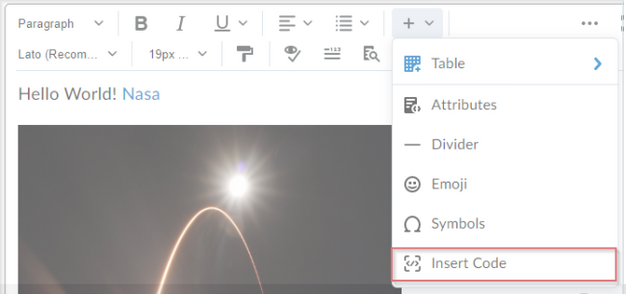
-
Brightspace Pulse (update): Users will need to re-authenticate with the Brightspace Pulse app after this update so that the backend switch to OAuth2 can be completed.
-
eLC (update): Status indicators in the My Courses Widget and in Bulk Course Import now have the first letter of each word capitalized.
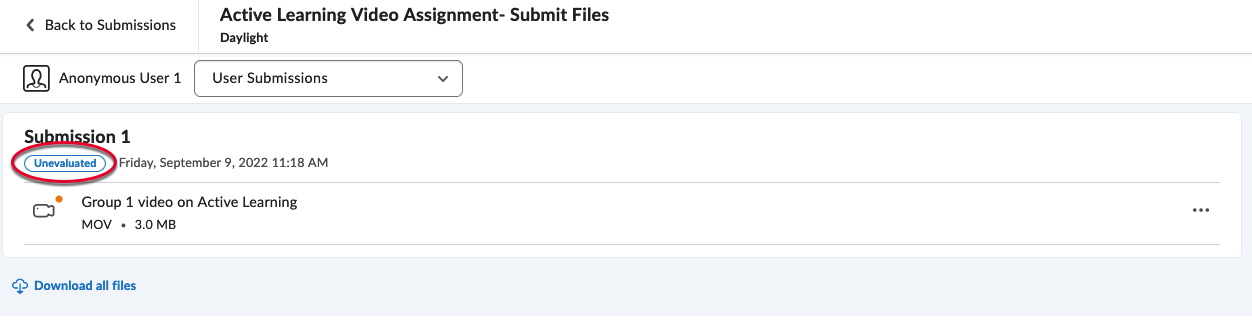
-
Google File Picker (update): Users can access files from both personal and Workspace Google accounts from the same google file picker. Students are able to add a file to assignments and add attachments to discussions. Instructions are able to add attachments and files from Google drive to discussions, announcements, quizzes, and content.
-
Intelligent Agents (update): Intelligent agents can now be configured using user roles in a class as the criteria.
-
Quizzes (update): In Manage Quizzes instructors can Restore deleted quizzes under the More Actions drop-down menu. The Disable Right Click option in Quizzes is no longer available.
- Turnitin Integration
-
Layout and feature names (update): The Turnitin options layout and feature names are changed with this release. GradeMark is now Online Grading and Originality Check is now Similarity Report.
- Restrict files (update): Instructors can now restrict file types when creating as assignment with Turnitin. To restrict the file types, navigate the Submission & Completion pane on the right side and choose Compatible with Turnitin under the Allowable File Extensions section. Turnitin supported file types: HTM; HTML; Doc; Docx; HWP; ODT; RTF; WPD; TXT; PS; PDF; pptx; ppt; ppsx; pps.
-
- Brightspace Pulse (update): The Brightspace Pulse App now has several accessibility-related changes.
- The Who provides your learning field has been renamed to Find your school or institution. For search strings that return no results, the following prompt is shown: "We're sorry! We were not able to find a match. Please try a different institution. Or, if you know the school or institution's web address, you can enter it down below." Previously this prompt was "This may not be a compatible learning management system."
-
- When users type a letter, the displayed results are announced via an ARIA audio alert without requiring the Enter key to be pressed.
- eLC Filters (update): With this update, changes in the My Courses widget in June have been extended to the Consistent Eval and Quick Eval filters. See the June 2022 Updates list for more information on these changes.
- Google file Picker (update): The new Google file picker will allow importing/inserting items from both personal and Workspace Google accounts. Previously, the Google file picker only allowed items from Workspace Google accounts.
- Grades (update): Copying grade items will no longer create duplicate grading schemes if those schemes already exist in the course.
- Assignments (new feature): With this feature, instructors will be able to copy existing assignments into other
courses, directly from the Assignments tool. All assignment properties/attributes are copied except the ones mentioned below:
- Instruction quicklinks and attachment resources created with the Attach link to existing activity action.
-
- Instruction images added using Insert Image that were saved to course files.
-
- Availability Release conditions and special access settings.
-
- Submission and completion information including group assignment designation.
-
- Evaluation and Feedback information including Turnitin associations, competency, and outcome associations.
-
- Content topic associations (for example, if the assignment is linked from content)
The Copy to Other Courses option appears in the context menu of assignments.
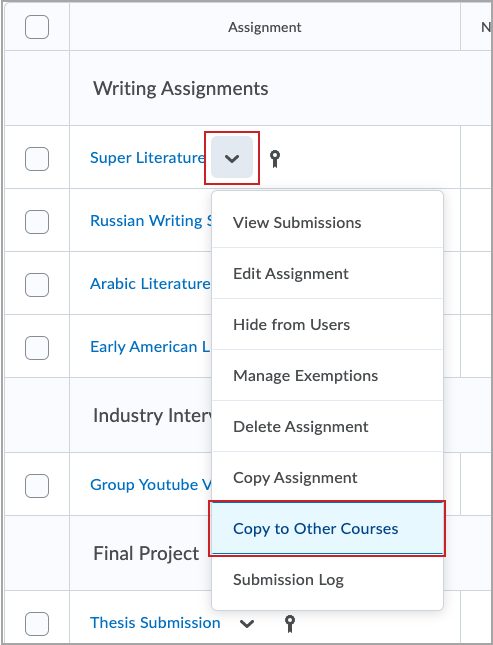
- Brightspace Pulse (update): With this release, the Brightspace Pulse App is now only supported on the following
mobile operating systems:
- Android 6 and above
-
- iOS13 and above
Previously, Brightspace Pulse was supported on Android 6 and iOS12 and above.
- eLC editors (update): LaTex rendering inline has been enabled for eLC. This applies to the Brightspace and HTML Editors across our learning environment.
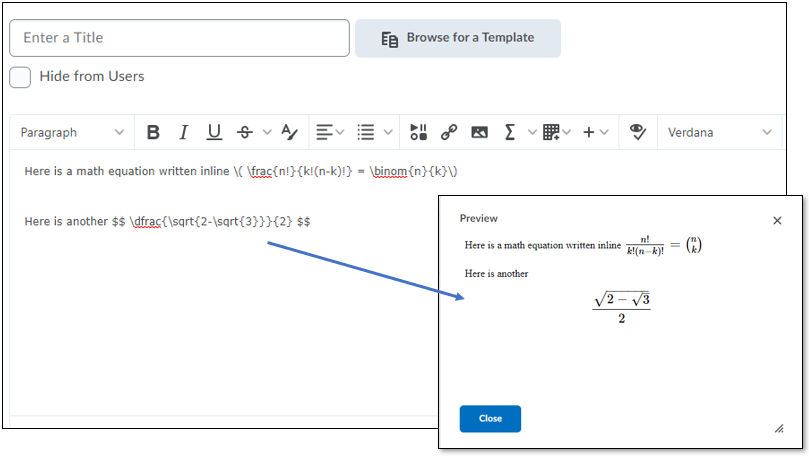
- eLC filters (update): The filter found in the My Courses widget in eLC has been updated to ensure a consistent
experience with filtering across the platform. Users will see the following changes
in filter experience in the My Courses widget:
- Filters options are displayed in a nested list
-
- Filters will have a search field
-
- Changes in padding and styling for applying filters across each dimension
-
- Improved mobile responsive behavior
- Improved mobile responsive behavior
- Manage Files (update): With this update, the New File and Edit File options in Manage Files open in a new tab in the user's browser in order to support more efficient editing. By allowing the editor to open in a new tab, the advanced code editor dialog now opens fully.
- PsycLearn (new integration): The PsycLearn integration by APA has been added and is available under Content > Existing Activities > External Learning Tools > PsycLearn course launch
- Rubrics
- Archived rubrics (update): Archived Rubrics now appear with an Archived tag. The Archived tag enables users to update rubric versions while keeping the existing evaluation records
available for instructors and learners to review. With this update, if you change
the status of a rubric to Archived there are no effects on the alignment of rubrics to any assessment activities or
previous evaluations that were completed using the rubric. Rubrics that are changed
to an Archived status after the initial alignment to the activity continue to display
and can be used for evaluation. The Archived tag now appears in both full-screen and pop-out views of the rubric in Grades, Competencies,
and in the Consistent Eval experience. You cannot add archived rubrics to assessment
activities. The archived state tag is not visible to learners. Any graded rubric attached
to an assessment will always be viewable to learners, regardless of rubric status.
- Archived rubrics (update): Archived Rubrics now appear with an Archived tag. The Archived tag enables users to update rubric versions while keeping the existing evaluation records
available for instructors and learners to review. With this update, if you change
the status of a rubric to Archived there are no effects on the alignment of rubrics to any assessment activities or
previous evaluations that were completed using the rubric. Rubrics that are changed
to an Archived status after the initial alignment to the activity continue to display
and can be used for evaluation. The Archived tag now appears in both full-screen and pop-out views of the rubric in Grades, Competencies,
and in the Consistent Eval experience. You cannot add archived rubrics to assessment
activities. The archived state tag is not visible to learners. Any graded rubric attached
to an assessment will always be viewable to learners, regardless of rubric status.
-
- Rubric descriptions (update): The Rubric selection dialog window now includes the first two rows of the rubric description to enable instructors and course designers to better identify the version of a rubric when its name is being reused.
-
- Rubric status (update): On your rubrics landing page, there is a chart listing the rubrics in your course.
The Status column now has a help icon next to the column header, and help text in the pop-up
has been updated.
- Rubric status (update): On your rubrics landing page, there is a chart listing the rubrics in your course.
The Status column now has a help icon next to the column header, and help text in the pop-up
has been updated.
- Surveys (update): The Use Signed Comments feature is no longer supported in eLC. This feature allowed instructors to control the visibility of Signed Comments and enabled instructors to add an option to written response questions in anonymous surveys.
- Awards (update): The Awards feature has been adjusted so that instructors can only issue awards
to users enrolled in the course who also show up on their classlist (e.g., student,
instructor, demo student, teaching assistant). Previously, instructors were able to
issue awards to those enrolled in non-standard roles (e.g., administrator, exporter/reviewer).
- Brightspace Pulse
- @mention option (new feature): Brightspace Pulse users can now use @mention push notifications. The new functionality sends a push notification to the user when they are @mentioned.
-
- Updates and subscriptions tab (update): In Brightspace Pulse, the Updates and Subscriptions tab is now aligned to show the same items as the Alert Bell and Discussions in eLC. The change provides a consistent experience in both Pulse and eLC.
- Bulk User Management (update): Bulk user management tools have been updated to improve the user experience for those with administrative access to eLC. Updates include a downloadable CSV template, a TXT file option, additional information to support the workflow, and the ability to download results from the Preview & Summary pages.
Helpful Link: Bulk User Management Tool
- Discover (new feature): A “Discover” option now sits on the navigation bar on the eLC dashboard. With approval from the
CTL, select non-credit courses can be listed here and made available for self-enrollment
by anyone with an eLC account. A formal process for requesting this listing is coming
soon. In the meantime, please email Ruth Poproski (ruth.poproski@uga.edu) with details of your request.
- eLC display (update): Users will notice a color change to fonts and icons in Brightspace Learning Environment
that better meets WCAG guidelines and provides an improved accessibility experience.
- Exemptions (new feature): This feature enables an instructor to grant exemptions for specific items (e.g.,
content and graded items). Read more about exemptions.
- HTML Editor (update): This feature implements a new link menu in the Brightspace Editor for Quicklinks.
The new menu enables users to highlight text and create a link, edit the link, remove
the link, and preview the link which now includes previewing replace strings while
editing their HTML. The new formatting context menu continues to allow users to highlight
text within the editor and apply formatting or create links.
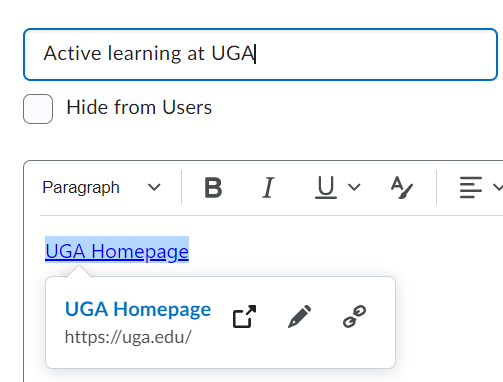
- Manage Files (update): Previously, when uploading a file containing one or more illegal characters in
the file name, users received a generic "Oops! Your file could not be uploaded" message,
which did not explain the reason the file upload failed. The updated message explains
to the user the reason why the upload failed.
- Roles in eLC (update): The following user roles have been removed from eLC due to their lack of use and
outdated application:
- Ally REST Role
-
- Demo Student - Old
-
- Observer
-
- Temp
-
- Desire2EXCEL Judge
-
- Kaltura-Instructor
- Kaltura-Instructor
- SCORM
- Completion Message (new feature): Upon completion of SCORM content, a message will now appear stating, "This activity is complete". This change has been implemented to avoid confusion in teh SCORM embedded experience as the old message displayed, "The content has exited successfully, you may now close this window". This was only relevant to content rendered in a pop-up window and did not account for other SCORM experiences.
-
- HTML Content (update): Previously, when using Legacy SCORM (manage Files Based SCORM), some advanced HTML
content was not properly rendered. The values could include any type of text or HTML
which resulted in broken image icons or unexpected behavior. In the Legacy SCORM Player
sidebar, advanced HTML elements including iFrames, Images, CSS, and actions such as
mouseovers now render as plain text. Elements such as plain text and enumeration continue
to function as expected. This change affects the sidebar titles displayed within a
sequenced SCORM package.
- HTML Content (update): Previously, when using Legacy SCORM (manage Files Based SCORM), some advanced HTML
content was not properly rendered. The values could include any type of text or HTML
which resulted in broken image icons or unexpected behavior. In the Legacy SCORM Player
sidebar, advanced HTML elements including iFrames, Images, CSS, and actions such as
mouseovers now render as plain text. Elements such as plain text and enumeration continue
to function as expected. This change affects the sidebar titles displayed within a
sequenced SCORM package.
- Third-Party Integrations (update): The following third-party integrations have been removed from eLC due to lack of
use:
- Digication
-
- Piazza
-
- Acrobatiq
-
- WebEx
- Brightspace Editor (update): Visual and accessibility improvements were made to the advanced code editor in
eLC. The visual updates increase the readability of tags and text and place the Save and Cancel buttons in consistent locations. This update also improves compatibility with screen reader technology. No changes have been made to
the functionality or workflows associated with the advanced code editor.
- Groups (new feature):The group creation process has been adjusted to include notifications for instructors,
while they are creating new groups in their course. First,an in-screen message will appear, indicating groups are being created (Group creation in progress…). Additionally, once the groups are created, instructors will be notified in the
eLC minibar that their groups have been created. These notifications will help instructors
know when they are able to make changes to created groups and their enrollment, by
knowing when the process has been completed. It also minimizes the risk of timeouts
when creating a large number of groups.
This update also introduces pagination to the Groups tool, and some minor changes in appearance. Finally, the Delete and Email options have been added to the Categoriesdropdown menu.
Helpful Link: Groups
- Intelligent Agents (update): This update makes changes to the Create Agent page for Intelligent Agends, facilitating
additional scheduling and frequency options to allow for improved flexibility. The
changes include:
- A modernized user interface (does not impact functionality).
-
- Scheduling options moved to the top of the page.
-
- Ability to expand/collapse each section on the agent creation page (improving usability).
-
- The Subject line of the agents' emails now supports up to 128 characters (increased from 100).
-
- Three new agent frequency options:
- One-Time Run allows instructors to choose a single date and time for the intelligent agent to run.
- Three new agent frequency options:
-
-
- Hourly sets the agent to run every hour – either beginning immediately or in the span of time set by the user.
-
-
-
- When frequency is set to Daily, Weekly, Monthly or Annually, users can now also select a Scheduled Time to determine what time the agent will run on the selected date(s).
-
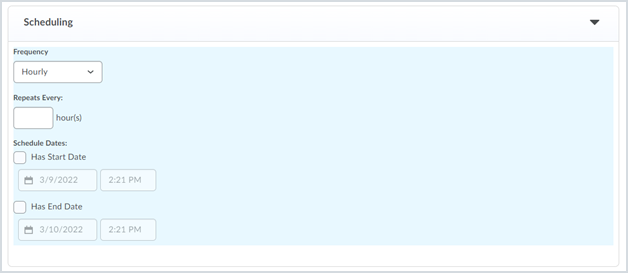
- Announcements (update): Instructors can now copy old announcements for editing and re-use within their course. To copy an announcement simply open the drop-down menu beside the name of the announcement to be copied (see image below) and select Copy. This option is also available for institutional admins, to copy global announcements for re-use and editing.
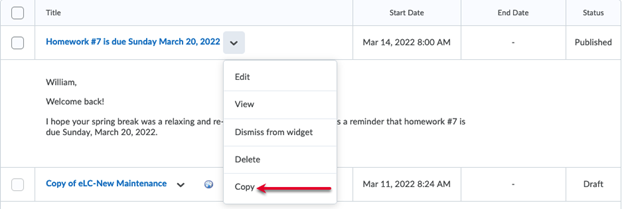
Helpful link: Announcements - eLC show/hide interface layout(update): The layout of the show/hide interface in eLC received a slight stylistic upgrade in this update. This change does not affect regular features or
interactions on eLC.
- SCORM
- Easier object import with SCORM (update): Instructors using the new SCORM/xAPI can now use this feature to disable the built-in SCORM review/retake functionality. Disabling this functionality will prevent learners from experiencing issues when the package has a native built review/retake logic. The functionality can only be disabled during the upload of a SCORM/xAPI object.
-
- Improved editing experience for SCORM (update): Instructors will see a new edit page for Learning Object Repository (LOR) sourced SCORM packages added from the LOR using the content experience. The new page lets instructors edit dates and associated grade items (like Imported SCORM topics), and edit LOR details and version information (like other LOR topics). This update makes create and edit workflows more consistent across activities in eLC.
-
- Imported SCORM topics in the content experience will now have improved editing experience. Instructors using the new create/edit workflow can now edit dates and associated grade items for imported SCORM topics. Previously, in the content experience, only topic titles could be edited. This update provides more consistent and improved editing in the content experience.
- Brightspace Editor (update):When working in the Brightspace Editor, the Attributes menu can be accessed by selecting the down arrow beside the + symbol. This menu can now be used to Set the language and
title attributes for a page or widget making it screen reader friendly and improving
accessibility. These options can be accessed in the new tab added to the Attributes
menu by the update. This new tab only appears in the editor associated with the Content area and Custom Widgets.
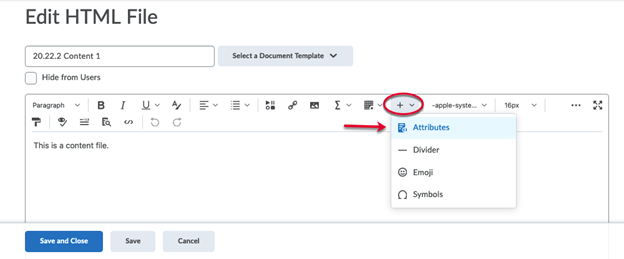
- Content(update): Users now have access to Print and Download buttons while viewing a topic from the Content area in fullscreen. These buttons were previously available, but not in fullscreen.
- Discussions (new feature): A setting has been changed to allow users to see the word count associated with
individual discussion posts.
-
Intelligent Agents (update): This update adds new functionality to the Intelligent Agents feature on the Agent List page. While managing already-created Intelligent Agents on this page, instructors now have:
- the ability to create, assign, and manage categories; and
- a new Bulk Edit option for some agent details: title, category, and active/inactive state.
The feature provides an updated icon indicating the inactive state of an intelligent agent.
Helpful link: Intelligent agents - Visual branding (update): D2L Brightspace recently updated visuals and logos on eLC to reflect their brand image
in their web application and mobile app. These will be updated gradually over upcoming
releases.
Helpful link: https://www.d2l.com/brand/
- Calendar (update): This update brings date and time selection improvements that include the following
usability changes:
- The Set to Today button is renamed to Today. The Today button continues to set the date and the time based on the context. For example, choosing Today for an End Date sets the current date and sets the time to 11:59 PM.
-
- Added a Now button that sets the current date and time. The Today and Now buttons only appear when a date and time are both required. When only a date is required, only the Today button appears.
-
- The Today, Now, and Clear buttons are center aligned in the date and time picker.
- Content Import/Export history (update): In Fall 2021, logs were made available to users allowing them to see the import/export history to their course. This update brings navigation breadcrumbs to the top of the logs. In addition, the logs now display the results in the order of import/export operations. Previously, import/export logs opened in a new tab and displayed the results out of order, without navigation breadcrumbs.
- Discussions (update): When assessing a Discussion topic for which multiple Rubrics are available, users can now select a specific Rubric for use grading student work in that specific topic. Previously, the system defaulted to attributing the grade from the first Rubric attached to the Discussion, with no way to change this behavior.
- Change in supported browser versions (update): eLC now considers the following browser versions up to date, and will provide a warning
to those using earlier versions:
- Chrome 93 (released in August 2021)
-
- Safari 13 (released in September 2019)
-
- Firefox 91 (released in August 2021)
-
- Edge 93 (released in August 2021)
- Helpful link: System Requirements
- Alerts (update): Alert notifications in Messages, Subscriptions, and Updates will now stay in your feed for 90 days instead of for just 7 days.
- Assignments (update): The new Assignment Creation experience was made available for eLC users in August, with the option to revert to the old version. As of this update, the new assignment creation experience is now the only available experience.
Helpful link: Creating Assignments
- Brightspace Editor (new feature): Now you can access the Brightspace Editor with hot keys. Windows: Ctrl+Shift+E; Mac: Command+Shift+E.
Helpful link: Brightspace Editor
- Content (update & new features):
- The Back to Content button in course content area is now labeled Back, and when a user clicks on it they get returned to their most recent previous location in eLC.
-
- The Content Edit Experience now supports the ability to upload captions to a media file.
-
- Badges showing the count of unread course content and identifying overdue items have
been updated to increase visibility (new rectangle over circles that are also larger
in size). This also enables number formats in localizations for languages
- Badges showing the count of unread course content and identifying overdue items have
been updated to increase visibility (new rectangle over circles that are also larger
in size). This also enables number formats in localizations for languages
Helpful link: Creating Content
- Course Import/Export (new feature): When performing course imports and exports we can now include intelligent agents.
Helpful link: Intelligent Agents, Copying Content Between Courses
- eLC (update): Students can now identify a “sortable last name” to appear as their name in various areas of eLC (classlist, grades, quizzes, assignments, discussions, etc.). For example, “Wendy Van Der Snoot” may list her sortable last name as “Snoot” instead of “Van Der Snoot”.
- Email (update): This update changes the Email tool's workflow when selecting an email recipient
in the To, CC, and/or Bcc fields. Each of these fields in the Compose window are now links that, when clicked, launch an Address Book dialog from which
to select recipients. Once a user or users are selected, they are added to the respective
field. This change will also be reflected in the email option built into Intelligent
Agents.
Helpful links: Email settings, Intelligent agents
- Examity (update): The Examity integration has been upgraded to a new version that includes some visible
changes to the interface.
- Integrations
- (update): LTI Advantage integration functionality has been improved by allowing grades to be passed from the integration to eLC
-
- (new feature): Integrations now function such that you can view them in different roles (e.g, view as student). Previously, integrations would force the instructor's view.
- Quizzes (new feature): To offer more intuitive and consistent terminology to instructors and learners
when using Quizzes, many interface labels and dialogs now use more descriptive language.
For example, Automatic Grade is now Automatically Publish Evaluation. Previously, many interface labels and dialogs used short terms that did not provide
clear meaning for some users.
Helpful link: Quiz Language Updates
- Brightspace Editor (new feature): This feature adds the ability to drag/drop and copy/paste for images for quizzing feedback, grades feedback, comments for grades, discussion post feedback, and thread feedback. These features were previously in assignment feedback only, this is an expansion to other areas in eLC. ** As of November 29th this feature is not working in bulk grading feedback**
Helpful link: Brightspace Editor
- Content (update): This feature updates the PDF Inline viewer that is used when showing all converted
documents (e.g., Word documents) as PDFs within the Content area. The viewer menu
has moved to the top of the PDF document, along with PDF navigation and actions, and
an overall refreshed button design. PDF inline viewer menu, navigation, and actions have moved to the top of the PDF inline viewer interface.
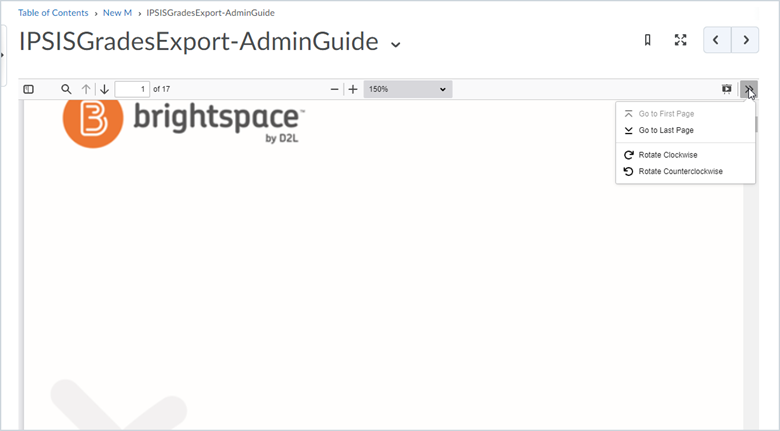
- Email (update): The limit on the number of recipients permitted in the To and CC fields has increased from 50 to 200 recipients.
Helpful link: Email Settings
- Manage Files (new feature): New warning message when students try to upload an invalid file type. This is only displayed if you use file type restrictions.
Helpful link: Creating Assignments, Submitting Assignments (students)
- Work To Do (updated): New configuration variable allows the CTL to increase overdue week limit from 12 weeks to up to 52 weeks, and allows the CTL to change the upcoming week limit from upcoming 2 weeks to up 52 weeks.
- Integrations (new feature): This integration feature creates an improved SCORM content experience so that it will match the look and feel for the assignment creation experience.
Helpful links: What is SCORM?, Add a SCORM or xAPI package to the Content tool
- Assignments (new feature): This is a new feature that will allow users to preview an assignment. To do this: go to Assignments > More Actions > Preview, then choose the assignment you want to preview.
Helpful Link: Previewing Assignments
- Course Content (new feature): This new feature allows Instructors to see the history of content import activity in their course. To access this history, go to Course Administration then import/export/copy components. From there click on View Import History.
Helpful link: Copy content between courses
- Discussions (bug fix): The Discussion Board @mention feature has been adjusted to allow users to receive an email notification when they are @mentioned in a Discussion posting. Previously, users only got a local notification inside eLC. To activate this feature and receive email notification of discussion board @mentions, adjust your notification settings in eLC.
Helpful Links: Setting up Notifications
- Assignments (new feature): Now in Assignments instructors have the ability to restrict file types.
Helpful link: Assignments
- Discussions (update): The interface for creating restrictions and conditions for discussion forums and topics
has changed, including the following:
- The ability to restrict access or submission availability to certain dates (formerly called Locking Options) has been moved to the Restrictions tab when creating or editing a forum/topic. Options include giving students the ability to see something without accessing it and/or without being able to submit anything. You can also choose to hide the topic/forum before the start date and/or after the end date. In this case, calendar events will be hidden, and notifications will not be sent until the selected start date (and/or after the selected end date).
-
- The Display in Calendar option is now consolidated with start/end date selection in the Restrictions tab. Selecting this option will add the selected start and end dates to the course calendar.
-
- Calendar events for unlocked dates are now hidden from learners.
-
- From Discussion Settings, instructors can now set the default visibility and access behavior for new discussion
forums and topics. The defaults can be set at an organizational level.
- From Discussion Settings, instructors can now set the default visibility and access behavior for new discussion
forums and topics. The defaults can be set at an organizational level.
Helpful link: Creating a discussion topic
- Rubrics (new features):
- Insert Stuff and Insert Quick Link are now available in the Rubrics editor.
-
- Collapsed rubrics now include more information (e.g., points, unscored criteria, etc.).
-
- The description and feedback fields now have a more robust editor (no longer requiring just plain text).
-
- Users can now copy and delete criteria groups in the Rubrics tool.
Helpful link: Rubrics
- Activity Feed (new feature): The date picker has been updated to clear date/time and appear more streamlined.
- Assignments (new feature): New to Assignments is a new layout for creating assignments into a more immersive page with availability, submissions, and evaluations panels to the right of the assignment.
Helpful Link: Updated Assignment Experience
- Assignments (new feature): New to Assignments is the Evaluation Experience that will allow instructors to click through a student submission list for grading.
Helpful Link: Adding Assignment feedback
- Brightspace Editor (update): The editor used throughout eLC (a.k.a. “the Brightspace Editor”) has been redesigned
to include new features, transforming it into a full HTML editor. This editor has
also been added to the Assignments, Discussion, Quizzing, and Content tools.
- New features include the ability to use emojis and symbols, word count, text formatting, an improved color picker, and new WCAG compliance Accessibility checker.
-
- The spellchecker and cut/copy buttons have been removed.
-
- The Insert Stuff icon changed to a new design.
-
- Within Discussions, a feature has been added to @mention users in threads.
Helpful Link: Brightspace Editor Update Info
- Rubrics (new feature): New to Rubrics is the Creation Experience which provides a new look and feel to streamline rubrics authoring.
Helpful Link: Updated Rubrics Experience
- Assignments (update): Added categories that can be selected in Category under Submission and Completion in the new Assignment Creation Experience
- Rubrics (update): This update feature adds inline grading into rubrics.
- Quiz (update/feature removal): This feature added a status section for quizzes to allow instructors to choose the grading status under Attempts.
-
- Instructors can now set a grace period of 0 minutes.
-
- Relocation of Reports under Edit Quiz on a tab called Report Setup.
-
- The Insert Stuff icon changed to a new design.
-
- Quiz introduction page has been removed please use description going forward.
For information about prior updates, please see Brightspace release notes and search for "Brightspace Platform Month year" (e.g., Brightspace Platform March 2018). Please note that not every article in these search results will be applicable to eLC specifically, but it will give you a sense of changes that have been made over time. If you have questions about any of these changes, please feel free to reach out to our institutional administrators at the CTL or EITS.
Last Updated: April 2024
