Time Zones in eLC
The default time zone for a UGA course is Eastern Standard Time (EST). If you are working remotely and in a different time zone, you can update Brightspace to reflect that. This will help eLC synchronize due dates and other time-related settings within the course between EST and your current time zone.
With your time zone updated, eLC will continue to maintain the course time for all users, but adjusts the display times for you according to your selected time zone.
How It Works
Example 1: Suppose you are using the default setting of Eastern time in eLC and have set a due
date time as 10 PM on a particular date. A student who has changed their account settings
to match the Central Time zone will see this due date as 9 PM, and a student doing
the same for Pacific Time will see it as due at 7 PM. However, the tests would all
be due simultaneously at 10 PM Eastern time.
Example 2: Suppose you have adjusted your account settings to match Central Time, and you set a due date for 9 PM. In this case your students using the default EST settings will see the due dates as 10 PM EST. If you then change your account settings back to Eastern time, the due date will remain at 9 PM Central/10 PM Eastern.
Set your Time Zone
- Click on your name in the top right hand corner, then choose Account Settings.
- Scroll to the Time Zone section.
- Use the Continent menu [A] to set an appropriate location.
- Choose the best Time Zone [B] for your location.
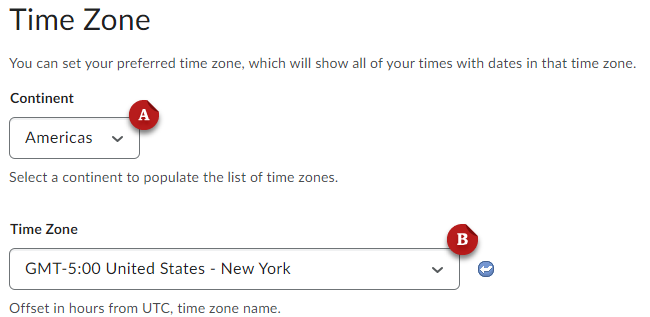
- Click Save and Close.
Last Updated: 10/17/2024
