Time Zones in eLC
The default time zone for a UGA course is Eastern Standard Time (EST). If you are working remotely and in a different time zone, you can update Brightspace to reflect that. This will help eLC synchronize due dates and other time-related settings within the course between EST and your current time zone.
With your time zone updated, eLC will continue to maintain the course time for all users, but adjusts the display times for you according to your selected time zone.
How it works
Example 1: Suppose your instructor is using the default setting of Eastern time in eLC and have
set a due date time as 10 PM on a particular date. If you, as the student, have changed
your account settings to match the Central Time zone, you will see this due date as
9 PM. A student doing the same for Pacific Time will see it as due at 7 PM. However,
the tests would all be due simultaneously at 10 PM Eastern time.
Example 2: Suppose your instructor has adjusted their account settings to match Central Time, and sets a due date for 9 PM. Students using the default EST settings will see the due dates as 10 PM EST. If you then change your account to Pacific time, the due date will remain the same but you will now see it as at 7 PM.
Set your Time Zone
1. In Brightspace, click on your name in the top right hand corner, then choose Account Settings.
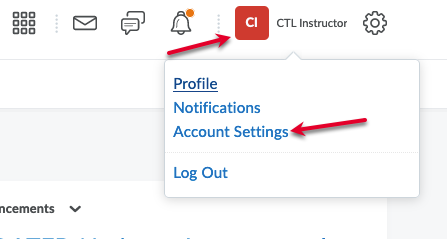
2. Scroll down until you find Continent and Time Zone. Choose the best location for you.
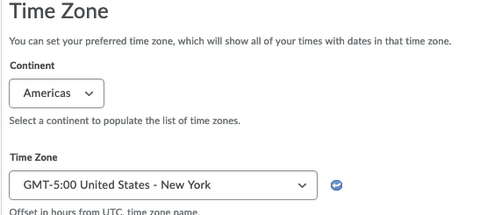
3. Click Save and Close when you are finished.
