Course Homepage
The Course Homepage is the landing page that you see when you open your course in eLC. It contains the Mini Bar, the Course Navbar, and Course Widgets. The Course Home is highly customizable. Users can change the layout of the page, add, delete, and customize widgets, and customize the navbar.
Learn about:
The Minibar
The minibar is a permanent navigation bar located at the top of all eLC pages. The Mini Bar allows users to navigate between courses, access their profile settings, and receive alerts and information about their courses.
When you first log in, you see the dashboard page. The red bar across the top is called the Minibar, and it will always be at the top of your screen. The minibar includes global tools that apply across all of your courses.
- eLearning Commons Button [A] - Returns you to your dashboard at any time.
- Course Selection (Waffle) Menu [B] - Opens a drop down menu of all your courses.
- Pinned courses appear at the top of the list. Click the pushpin icon beside a course to pin it.
- Messages [C] - Messages sent within eLC to other eLC users.
- Discussions [D] - Updates and responses from discussions to which you are subscribed.
- Course Updates [E] - Notifies users about course changes, announcements, and posted grades.
- User Profile Menu [F] - Opens a dropdown menu with profile settings, course progress, and logout.
![]()
The Course Navigation Bar
The course navigation bar, also called the navbar, provides quick access to most of the tools and functions within your eLC course. You will use the navbar to navigate to different areas of your course. Below is a description of the default navbar.
- Course Home [A] - Brings you to the course homepage at any time
- Content [B] - Brings you to the content area of your course where you will find any modules you've created. This is the primary section of your course that students will use to find materials.
- Classlist [C] - Lists all users enrolled in your course, including students and any TAs you have added.
- Grades [D] - Open your course gradebook to add grade items, post grades, and review student progress.
- Tools [E] - A dropdown menu that contains other useful features for your course:
- Assignments
- Attendance
- Calendar
- Checklist
- Class Progress
- Discussions
- Groups
- Quizzes
- Rubrics
- Self Assessments
- Surveys
- Course Admin [F] - Takes you to a separate page that lists every eLC course feature or tool, organized by name or by category.

The navbar can be customized. View our resources on Modifying the Course Navigation Bar.
Customizable Widgets
The boxes containing information and providing links to various tools such as the content browser, the course calendar, and course settings are called widgets.
Widgets are the building blocks of a course's home page and can be customized, move around the page, or deleted. There are many other widgets available to users that can be added to a course homepage, and widgets can also be created.
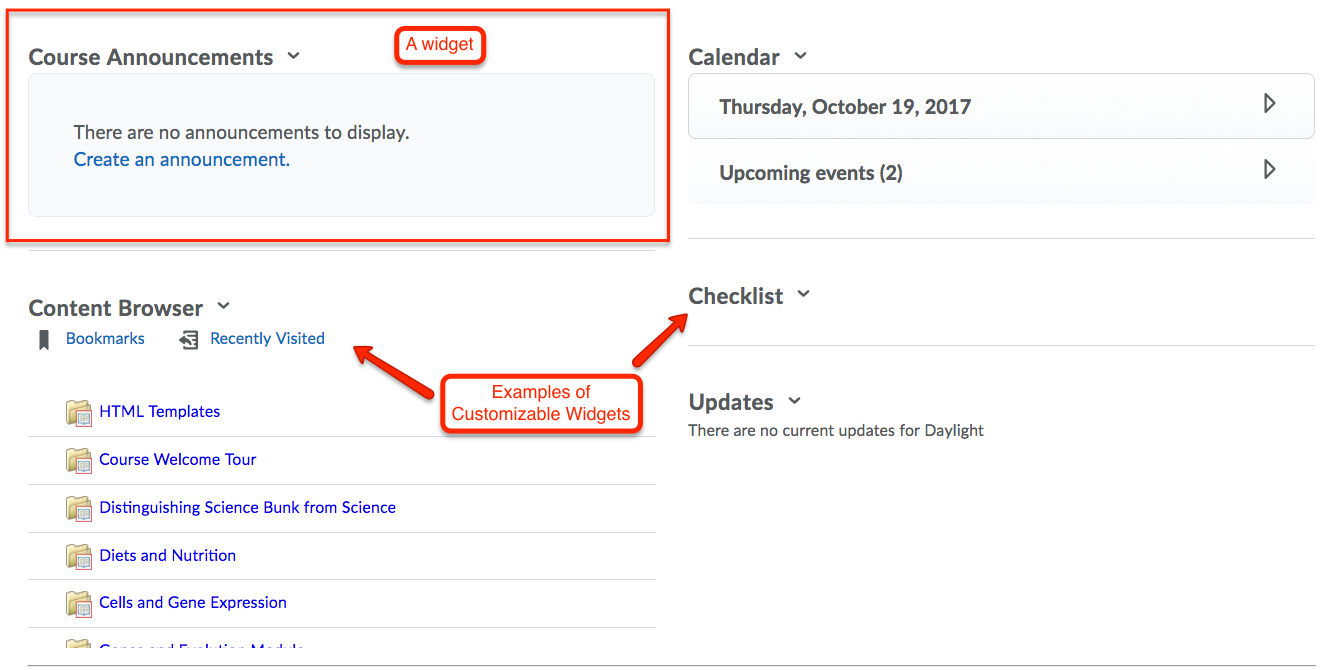
For more information pertaining to widgets, please see our documentation on Modifying Course Homepage Widgets.
Last Updated: 10/18/2024
