Grading in the dropbox tool is done via a consolidated and easy to navigate interface.
Adding Assignment Feedback−+
Adding Assignment Feedback
−+
- From your course navbar, click Tools, and select Assignments.
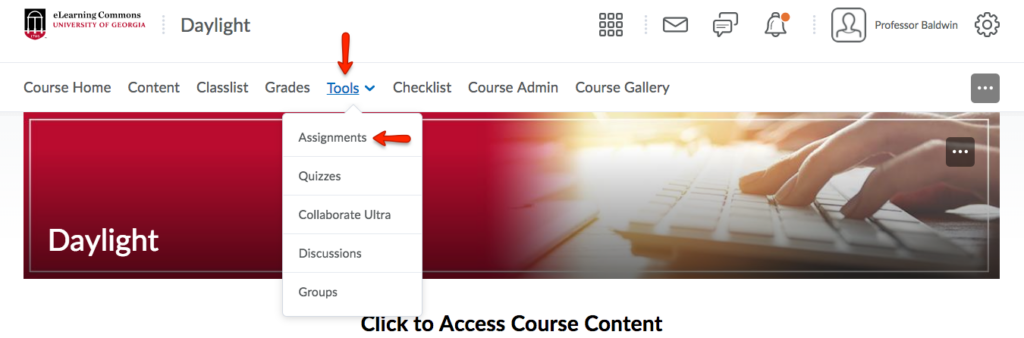
- Select the assignment you would like to assess.
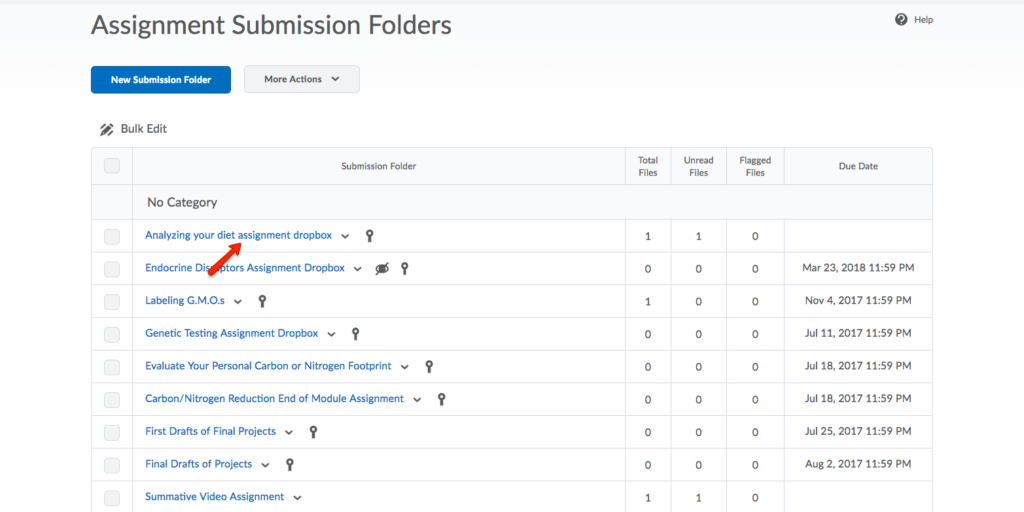
- Locate the student’s submission you would like to assess. Click Evaluate to view and grade the submission.
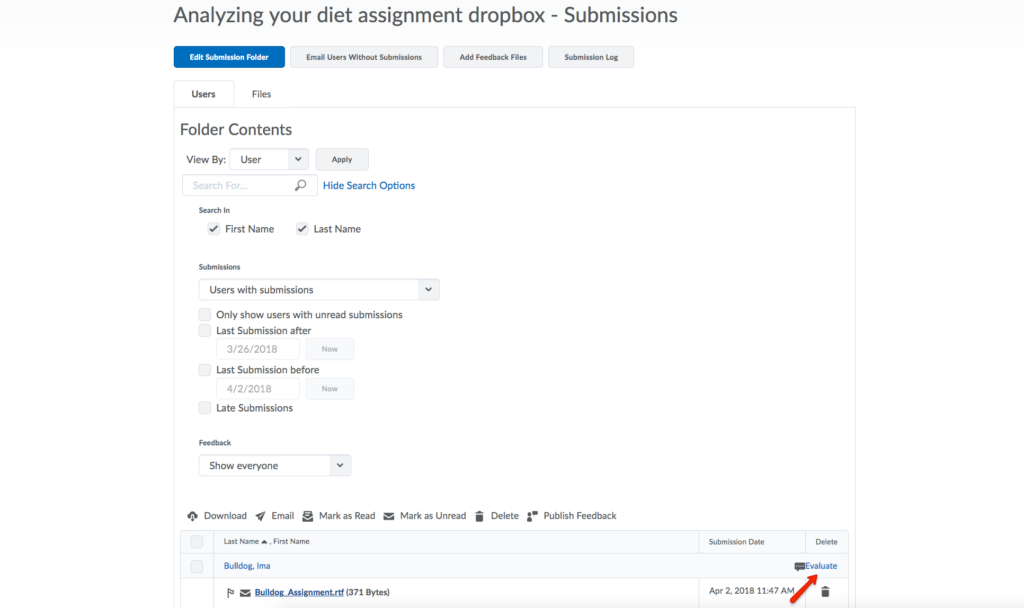
- This page will be made up of two panels:
- Submissions Panel – Summarizes the students’ submission details. From the Submissions Panel, you can download submissions to work with offline or view submissions online with the document viewer, if the file format is compatible with the dropbox’s document viewer.
- Evaluation Panel – Where you can review and modify folder details and create the submission. Use the Evaluation Panel to grade and provide comments on folder submissions.
- Within the Submissions Panel, you can annotate a user’s web and plain text file submissions with the HTML editor and attach those annotations as part of the feedback. To do this, first, click the submission.
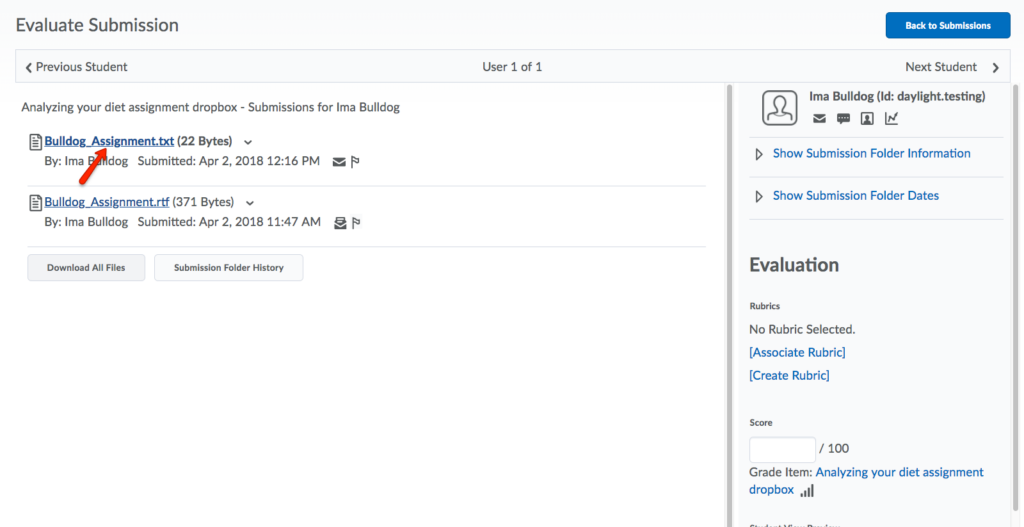
- To annotate, click on the assignment you want to grade.
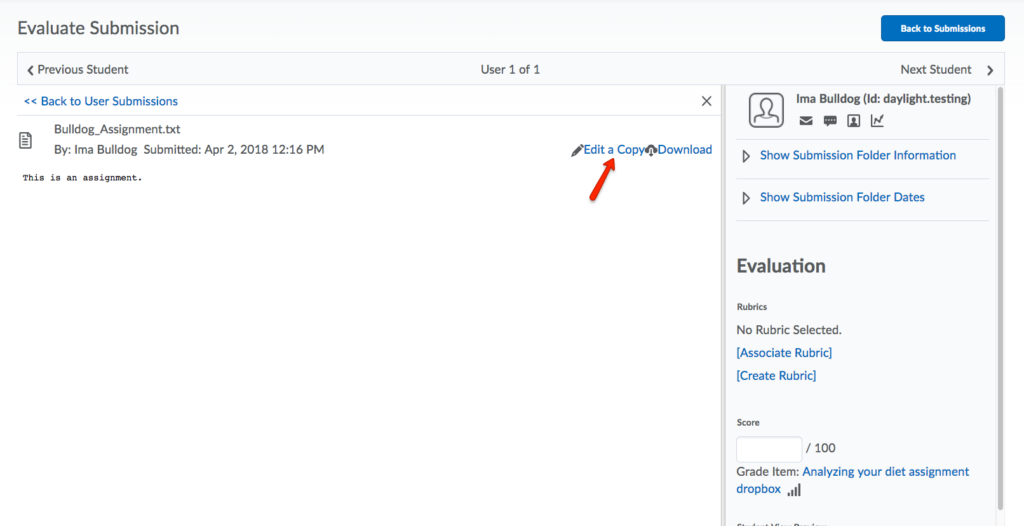
- On the top navigation bar, locate the following annotation icons:
- Drawing: Draw in the assignment submission.
- Note: Select a note color and icon shape, and add that to your assignment submission.
- Text: Type text into the assignment submission.
- Undo: Remove the last annotation added.
- Redo: Apply the last removed annotation.
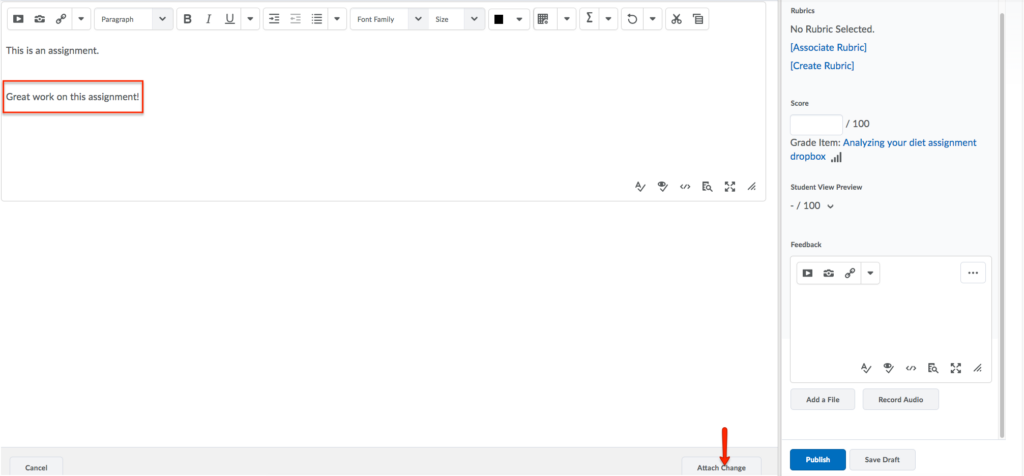
- You can download the original submission file or the annotated PDF file by clicking Download in the annotations viewer.
Note: the following file type submissions are supported when evaluating with annotations in the Assignments tool: .doc, .docx, .ppt, .pptx, .xls, .xlsx, .txt, .jpg, .jpeg, .png, .pdf.
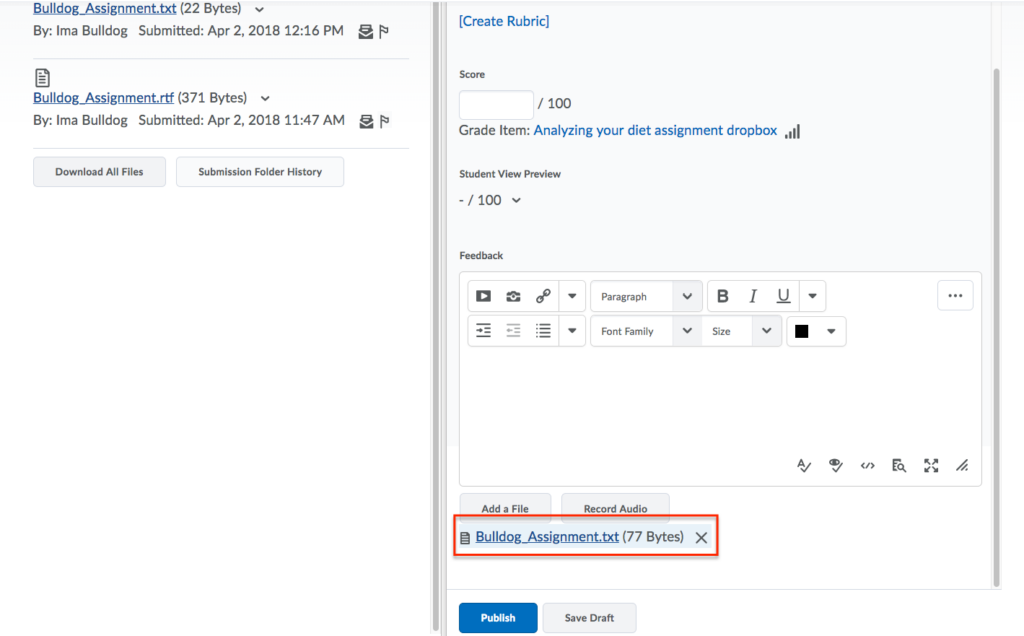
- For each file, you can also use the action menu, the dropdown menu of each submissions. From here you can view or download the document.
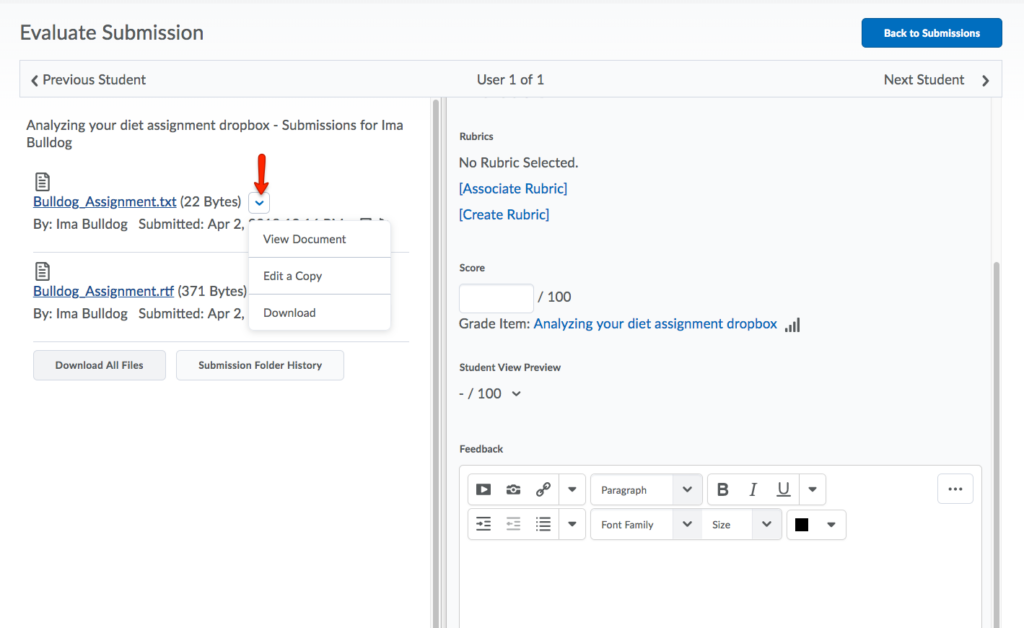
- If you hover with your mouse on the student picture or avatar at the top left corner, you can access information about the user or group whose submission you are evaluating, including email profile, and progress.
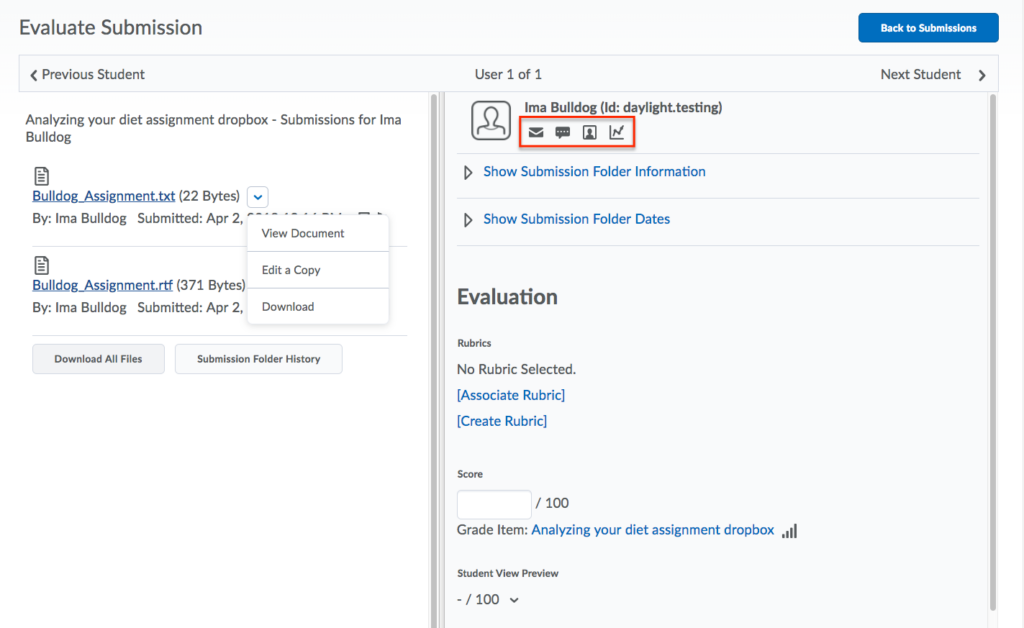
- The Evaluations section contains rubrics, the score out of and general feedback. If a rubric has been associated, it will be listed here. To open the rubric, click the hyperlinked title.
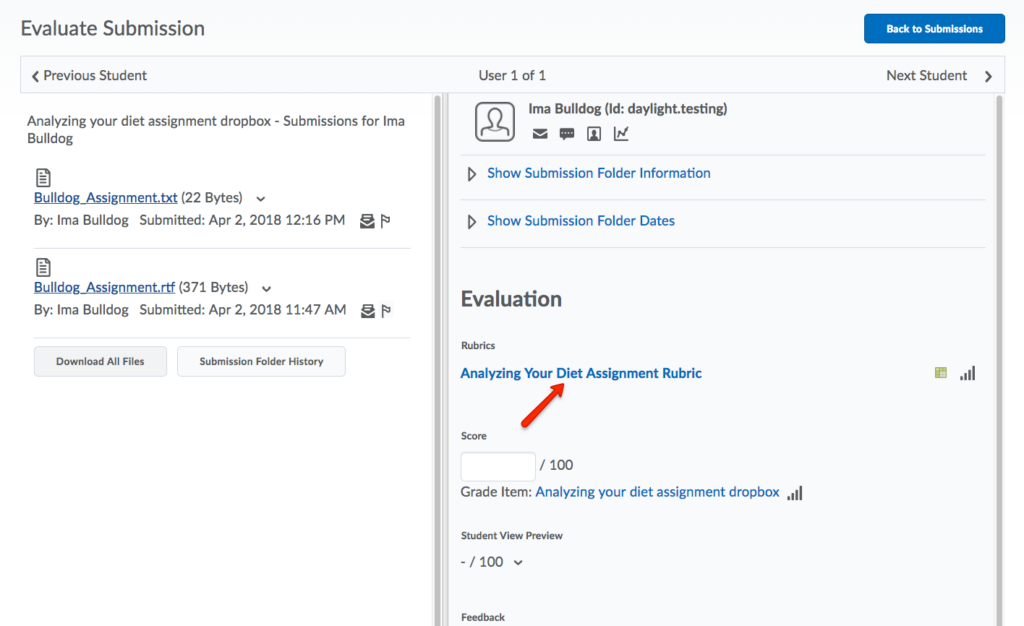
- Using the rubric, evaluate the student. The scores you entered will be transferred to the overall grade. Select Save draft if you want to save your changes and publish later. Select Publish if you are ready for the student to see your feedback and grade.
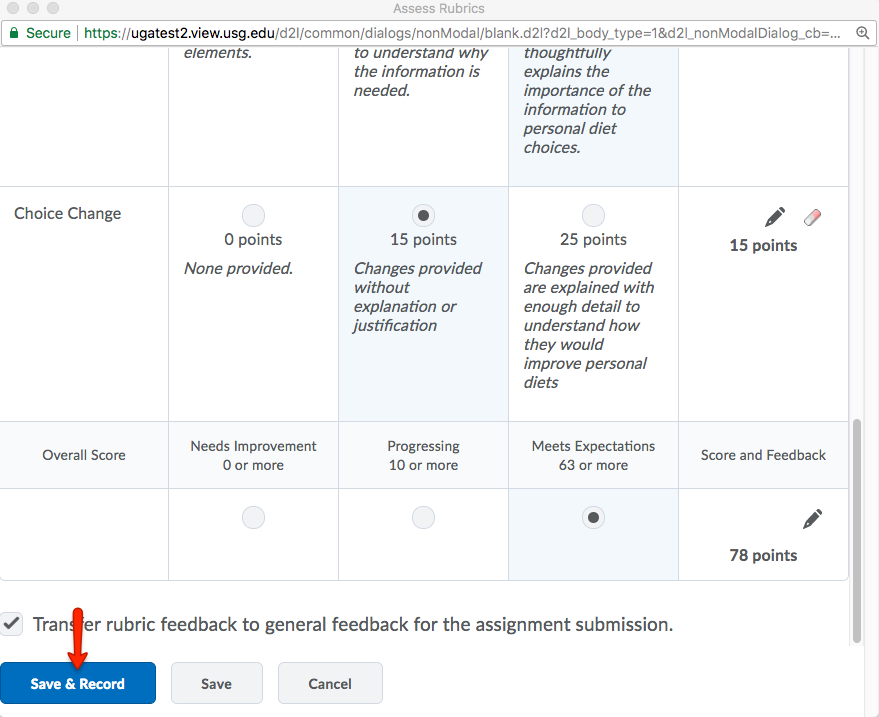
- Feedback can also now be entered. Click Publish when all feedback has been entered and you are ready for students to view.
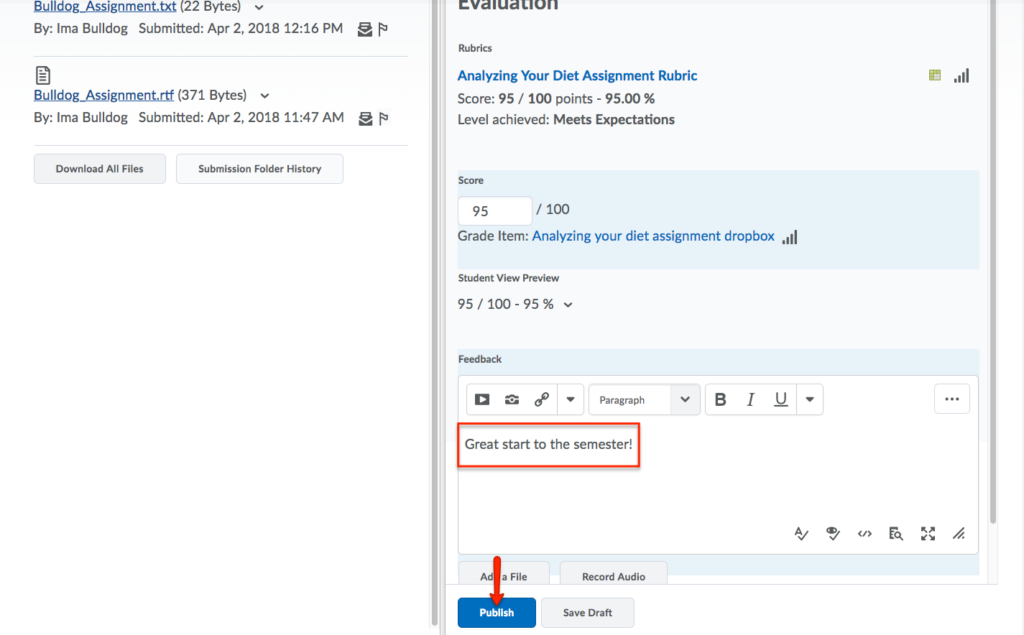
- Use the navigation panel to move to the Previous Student, Next Student, or return Back to Folder Submissions.
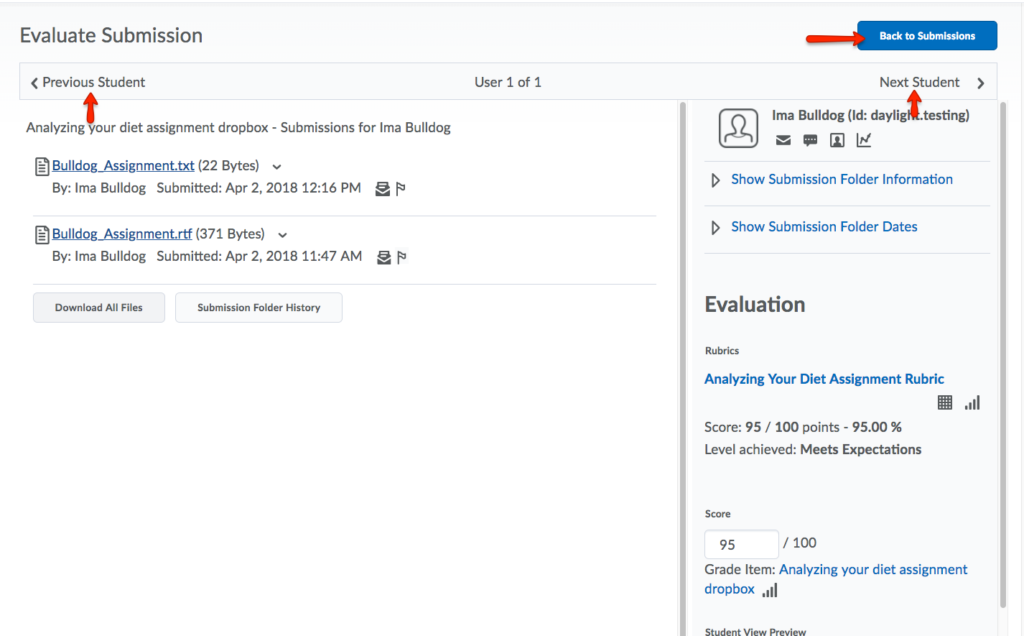
Adding Assignment Feedback in Bulk−+
Adding Assignment Feedback in Bulk
−+
Downloading Submissions in Bulk
To begin the process of adding assignment feedback in bulk, first, you must download all of the assignment submissions.
Note: Do NOT rename the downloaded files. All downloaded user submissions will automatically assign a unique identifying number to the beginning of every file name. This is done in order to allow you to provide feedback within the student submission and uploading the feedback back into eLC.
- From the course navbar, click Tools and select Assignments.
- Select the assignment dropbox folder that you want to assess, and click the title.
- Scroll down to the submitted files, and check the box above the submissions to select all submissions. Click the Download at the bottom of the list.
Note: If you have a large class size, you may need to adjust the users displayed per page. This is done by selecting a number of users from the per page dropdown menu, located in the lower right corner. The maximum number of users that can be displayed on a page is 200. If a class is larger than 200 students, you will need to navigate to all pages and repeat this process to get all user submissions.
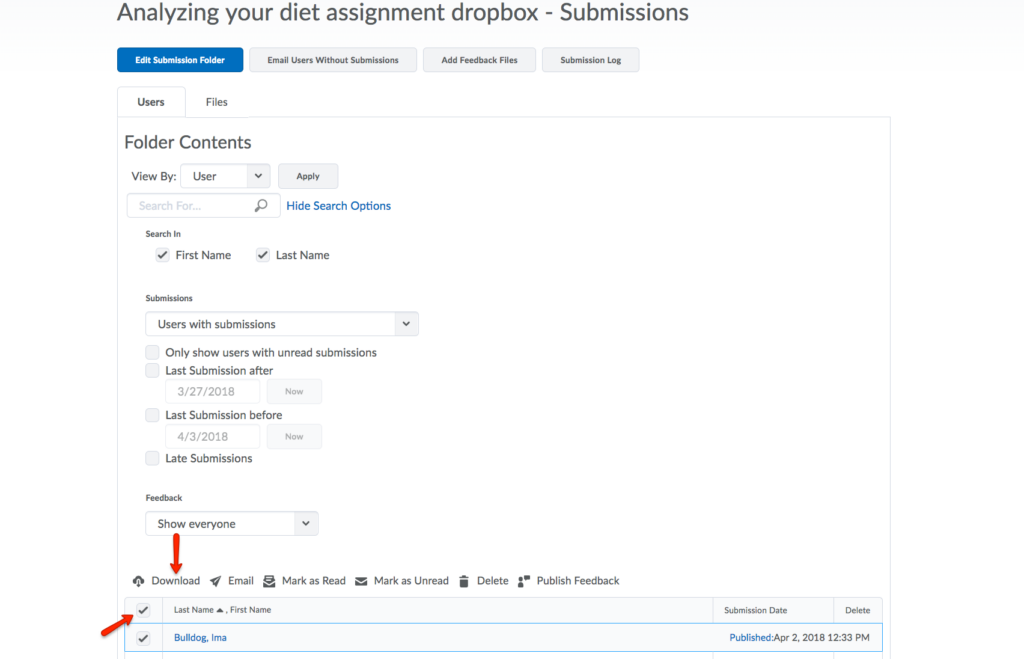
- Click the file link in the pop-up window, and save the zip file to your computer.
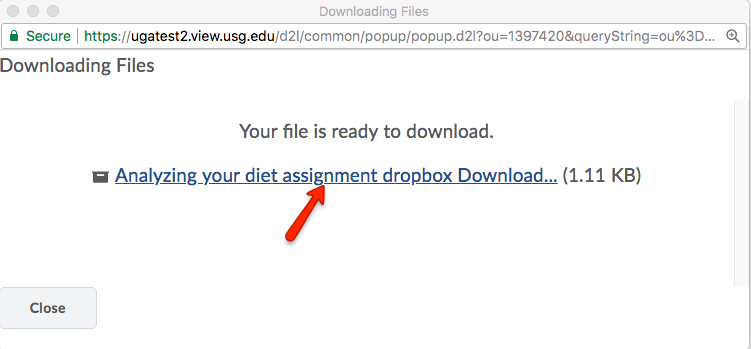
- Extract the zip file that you downloaded. The resulting folder will contain all downloaded student submissions. You can open each file and add feedback to the document.
Note: Don’t rename any files, as eLC uses the file names when you re-upload them in bulk.
Uploading Feedback in Bulk
After you have provided feedback or annotations to downloaded student submissions, you can upload that feedback to eLC.
- To upload the documents with feedback, go back to the assignment dropbox folder. Click Add Feedback Files at the top of the page.
- Upload the documents with feedback. You can either drag and drop them into the box or click Upload to locate and select them on your computer. Click Add.
Note: If you downloaded the student submission and gave feedback within the same document, eLC will automatically recognize the user by the unique identifying number at the beginning of the filename and upload the feedback file to the correct student.
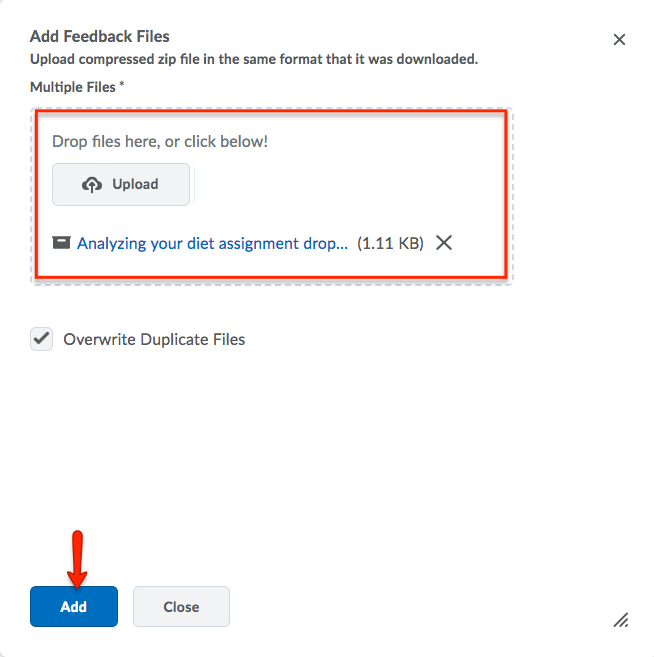
- To make your uploaded feedback files available to students, scroll down to the submitted files area and check the box to select all students. Click Publish Feedback.
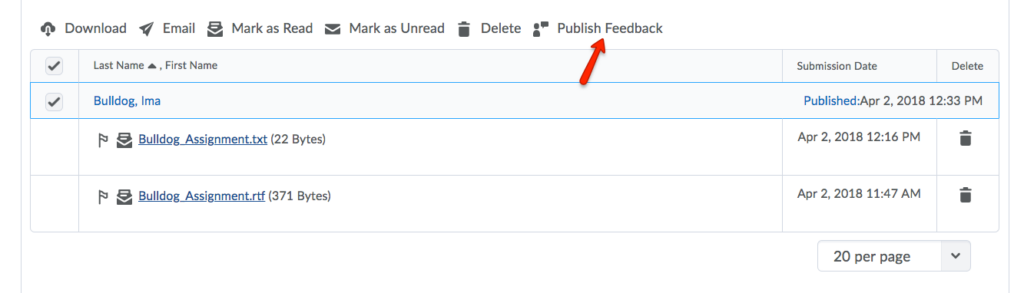
- In the pop-up window, click Yes to confirm that you would like to publish the feedback file submissions.
- Course Tools
- Announcements
- Assignments
- Awards
- Calendar
- Classlist
- Class Progress
- Content
- Discussions
- Grades
- Groups
- Intelligent Agents
- Quizzes
- Creating Quizzes
- Question Library
- Question Types
- Quiz Settings
- Modifying & Previewing Quizzes
- Adjusting Quiz Access for Individuals
- Restricting & Monitoring Student Activity During Quizzes
- Grading & Feedback for Quizzes
- Quiz Statistics & Attempt Logs
- Downloading Quiz Attempts
- Copying Quizzes Between Courses
- Exporting Quizzes for Future Use
- Restoring a Quiz
- Rubrics
