Adding Questions to Quizzes
Once you have made a quiz, you need to add questions to that quiz. You can create new questions or sections directly in your quiz, or you can add existing questions from the question library or by uploading a .CSV file.
Learn more about:
Opening the Quiz Tool
- Click Tools on the course navbar.
- Select Quizzes.
Note: If you have customized your navbar to include the quizzes option, you can select it to directly access the quiz tool.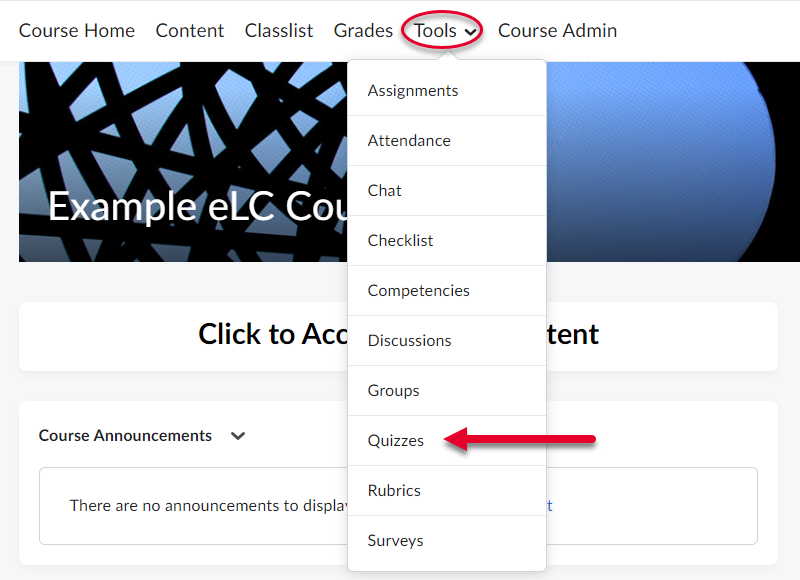
- Select the name of the quiz you want to edit.
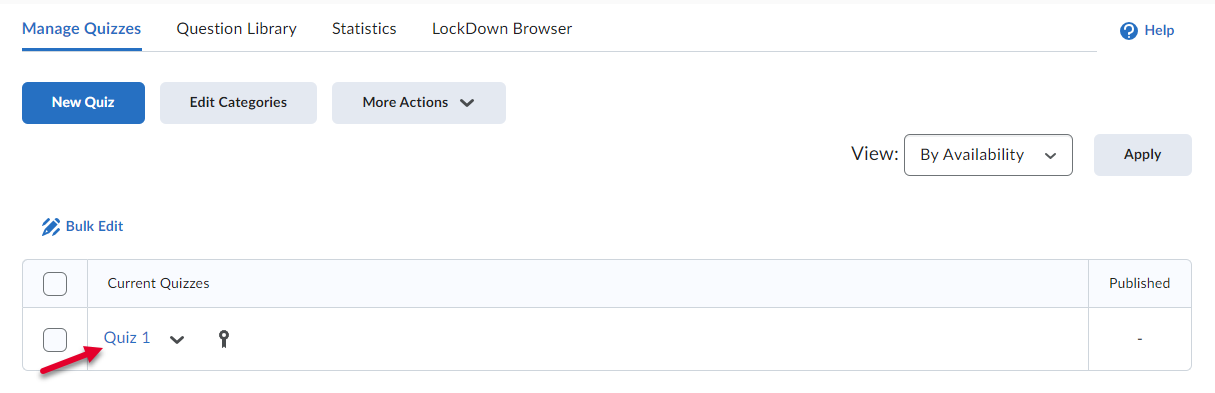
- Click either Add Existing or Create New.
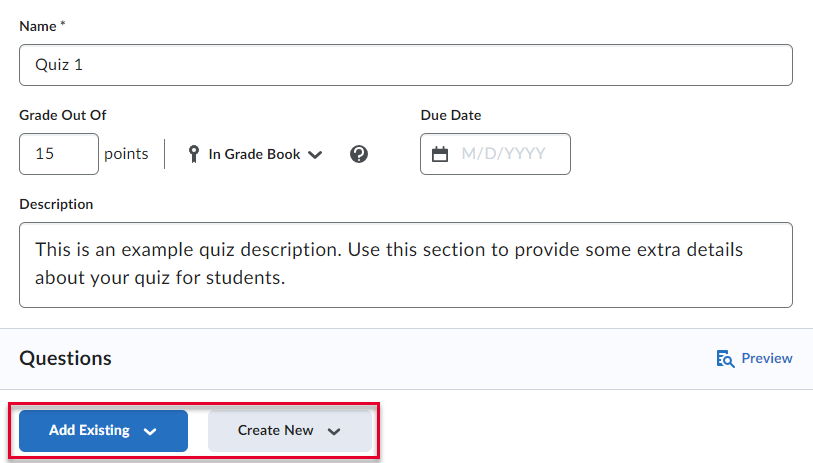
Add Existing
- Click Add Existing.
- Choose a dropdown option. Your options are:
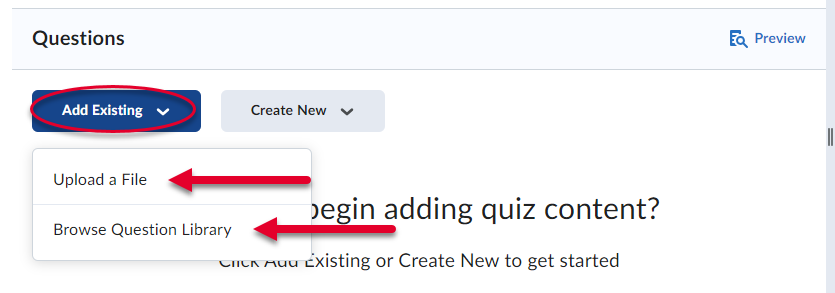
- Upload a File - Uploaded files must be in .CSV format.
- Browse Question Library - Use the Question Library to select existing questions or sections you've already created.
- Click Save to save your changes.
Create New
- Click Create New.
- Choose a dropdown option. Your options are:
- New Question - Select a Question Type and create a new question and add it directly to your quiz.
- Section - Sections group questions together. They allow you to shuffle the order of certain questions.
- Question Pool - This is a section that contains a defined number of questions pulled at random
from a larger set of questions. To use a question pool, you must have already created
a section in the Question Library.
- Click Save to save your changes.
