Accessing Quiz Log Attempts
In eLC, information about student interactions with quizzes is stored in quiz logs. These logs are available to instructors and include information about student engagement with a quiz (e.g., when they started and finished a quiz, when they started a second attempt, etc.) as well as what responses they submitted. These quiz logs are very accurate, and can be useful for instructors who need to verify particulars about a student's engagement with a quiz in eLC.
Quiz logs can be accessed in both an overview and detailed form, and the detailed version can be downloaded as a spreadsheet. Below you will find instructions for both.
Learn about:
Accessing Quiz Attempts Logs
- Open the Tools menu in the course navbar and select Quizzes.
- Open the chevron next to the quiz you are interested in and select Attempt Logs.
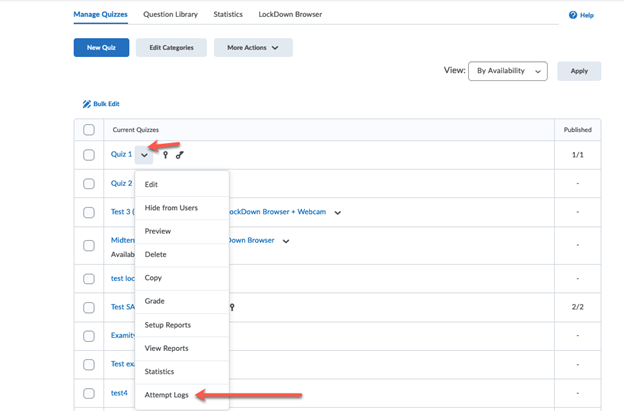
- On the Attempt Logs page, you will find 2 different tabs: Overview and Detailed. On the Overview tab, you also have the option of selecting a filter to see only
one type of event in your list. Simply click on one of the options above in the overview
table to see the filtered list.
- If a student did not make a quiz attempt, they will not show up in the logs.
- If a student has experienced a disconnection during a test, you will find this listed
in the Detailed tab. Specifically, you will see them listed with a Quiz Entry event when they started, followed by another event later. The second event will be
listed either as re-entry or internet restored item.

Downloading Quiz Attempt Logs
Quiz logs can be downloaded as either CSV or Excel files. To do so, follow these steps:
- From the course navbar, select Tools, then Quizzes.
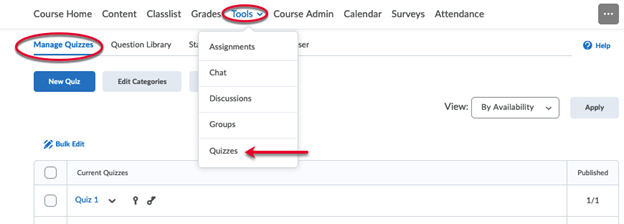
- Click on the chevron by the quiz you are interested in and select Grade.
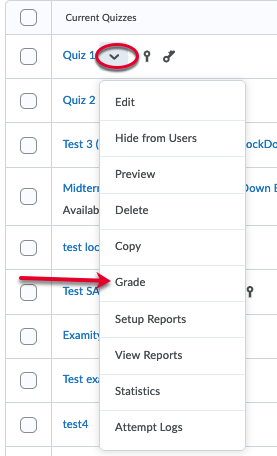
- Select either Export to CSV or Export to Excel
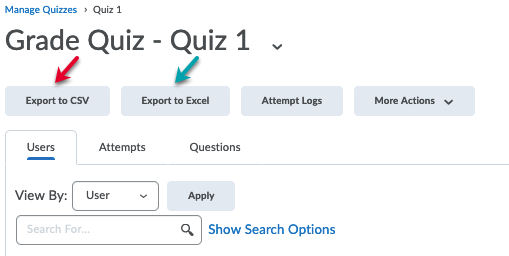
The file will download using the settings and norms associated with your selected internet browser.
