New Content Experience
The New Content Experience (NCE) is an updated interface for the Content section in eLC. It is currently available for courses in eLC, and will eventually become the default experience for all courses (timeline has yet to be announced).
Learn About:
- Turning the NCE On and Off
- Key Features of the NCE
- Feature Comparison: Classic vs. New Content Experiences
- Functionality Comparison: Classic vs. New Content Experiences
- New Feature: The Completion Summary
- Additional Support
- Frequently Asked Questions
Turning the NCE On and Off
Enabling and disabling the New Content Experience can be accomplished in a few small
steps.
Please be aware that students in your course will see whichever Content Experience
you select, so we recommend not switching between each experience often throughout
the academic semester to avoid student confusion.
- Navigate to the content area of your course by selecting "Content" from the navigation
bar.
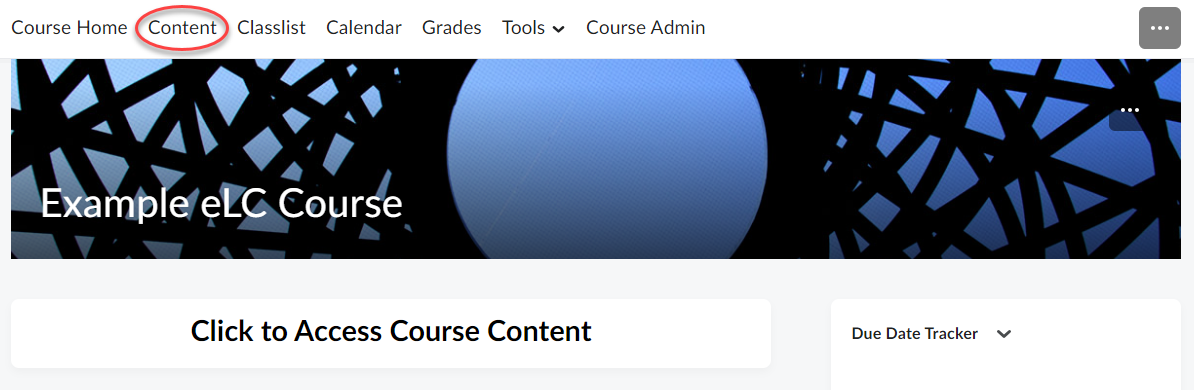
- In the content area, you will notice a small dropdown button underneath your navigation
bar. Click this dropdown button.

- Select the option to turn on the New Content Experience. Click "Turn it on" to enable
the NCE for you and your students.
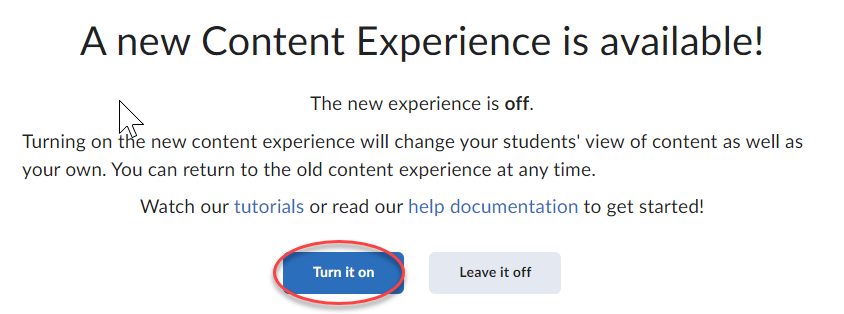
- Your content area will now be displayed using the New Content Experience.
- To switch back, simply repeat these steps and choose "Turn it off" to return to the Classic Content Experience.
Key Features of the NCE
The New Content Experience (NCE) revolutionizes how your course content is presented, focusing on enhancing clarity and user engagement. The following are key features of the NCE in eLC:
- Enhanced Module Descriptions: The "description" area is now more prominent, allowing you to highlight important information upfront. This helps students quickly grasp key points without digging through layers of content.
- Streamlined Layout: The page width is narrower, creating a focused and readable space. This design choice minimizes distractions, enabling students to concentrate on the content.
- Simplified Navigation: The NCE limits the extent to which submodules can be embedded, ensuring a cleaner and more organized structure. This simplifies navigation, making it easier for students to follow the course flow without getting lost in complex hierarchies.
- Visual Improvements: Modules and submodules are larger and color-coded, making them more visually distinct. This intuitive design aids in quickly locating and accessing different parts of the course.
- Integrated Interaction: Students can engage with course activities directly within the content area. Whether it’s an assignment, PDF, web link, or HTML document, everything is accessible without leaving the module, creating a seamless learning experience.
- Assessable Activities Feature: This new feature provides a quick view of student progress. Instructors can easily see who has completed assignments and quickly provide feedback, making the grading process more efficient.
By adopting the NCE, you are embracing a user-friendly, intuitive, and organized approach to course content, making it easier for everyone to succeed.
Feature Comparison: Classic vs. New Content Experiences
The New Content Experience (NCE) offers several updates and changes compared to the Classic Content Experience in eLC. Below is a comparison to help you understand the key differences and benefits of each.
| Feature | Classic Content Experience | New Content Experience |
|---|---|---|
| Layout & Navigation | Traditional, folder-based navigation. Content displayed in list format. Multiple clicks to access nested items |
Modern, streamlined navigation. Color-coded modules. Reduced clicks through single-page interface. |
| Content Creation | Multiple levels of submodule hierarchy. Less prominent content descriptions. Bulk editing capabilities. |
Limited to three levels of content hierarchy (Units, Lessons, Folders). |
| User Interface | More features but less intuitive design. Overview & bookmarks available. |
Simplified, user-friendly interface. No overview or bookmarks, focusing on essential tools. |
| Interactivity |
Content area separate from assignments, discussions, and quizzes. |
Interaction with other course activities takes place in content area. No notifications of content updates (use Announcements or Activity Feed instead). |
| Feedback & Progress Tracking | More detailed progress tracking tools. Feedback can be added directly to content items. |
Simplified progress tracking with the Completion Summary. Feedback tools integrated into Content area. |
While the New Content Experience offers a more streamlined and user-friendly interface, some advanced features from the Classic Content Experience are not yet available. The choice between the two will depend on your specific needs and preferences for course management and delivery. Future updates are expected to bridge these gaps, bringing more functionality to the NCE.
Functionality Comparison: Classic vs. New Content Experiences
In the New Content Experience (NCE), instructors can still do most of what they were doing in the Classic Content Experience. However, a few things have shifted around. Here is a list of things that have changed, to help you find your way:
| Function | Where It Was (Classic Content Experience) |
Where it is Now (New Content Experience) |
|---|---|---|
| Add a module | Bottom of module list | Top of module list ("+New Module") |
| Editing the module title | Main module content area | Click on module >> Click three dots at top right >> Edit ("Unit Title") |
| Editing the module description | Main module content area | Click on module >> Click three dots at top right >> Edit |
| Add dates & restrictions | Main module content area | Click on module >> Click three dots at top right >> Edit or View Release Conditions |
| Add a Submodule | Main module content area (or move module tiles around) |
Create New (top right) |
| Hide or make visible | Top right | Top left |
| Module settings | Top right (gear icon) | Top right (three dot menu) |
| Overview | Above table of contents | Removed |
| Bookmarks | Above table of contents | Removed |
| Course Schedule | Above table of contents | Removed |
| Options for creating new items | Upload/Create (dropdown at top left) |
Create New (button at top right) |
| Options for adding existing items | Existing Activities (dropdown at top left) |
Add Existing (button at top right) |
| Upload Files | Upload/Create | Add Existing (click button and scroll down) |
| Create a File | Upload/Create | Create New (item now called "HTML document") |
| Create a Link | Upload/Create | Create New (item now called "Weblink") |
| Video or Audio | Upload/Create | Add Existing |
| Add from Manage Files | Upload/Create | Add Existing >> Select More >> Select Content File |
| New SCORM /xAPI Object | Upload/Create | Add Existing |
| Create new Survey | Upload/Create | Create New >> More |
| Create new Self Assessment | N/A | Create New >> More |
| Third-Party Integrations | Existing Activities | Add Existing >> More |
| External Learning Tools | Existing Activities | Add Existing (item now called "External Tool Activities") |
| Add SCORM/xAPI Object | N/A | Add Existing |
| Media Library | Existing Activities | Add Existing >> More |
| My media | Existing Activities | Add Existing >> More |
New Feature: The Completion Summary
A new feature of the NCE is that activities like assignments, quizzes, and discussions can be attempted or submitted by students directly from the module in your content area. Students don’t have to leave the content space to see the full assignment details or to start a new discussion post!
As an instructor, you will see a “Completion Summary” for these assignments. This dashboard will give you a quick view of who has and hasn’t submitted an assignment. You can quickly evaluate and publish feedback to students from this view as well.
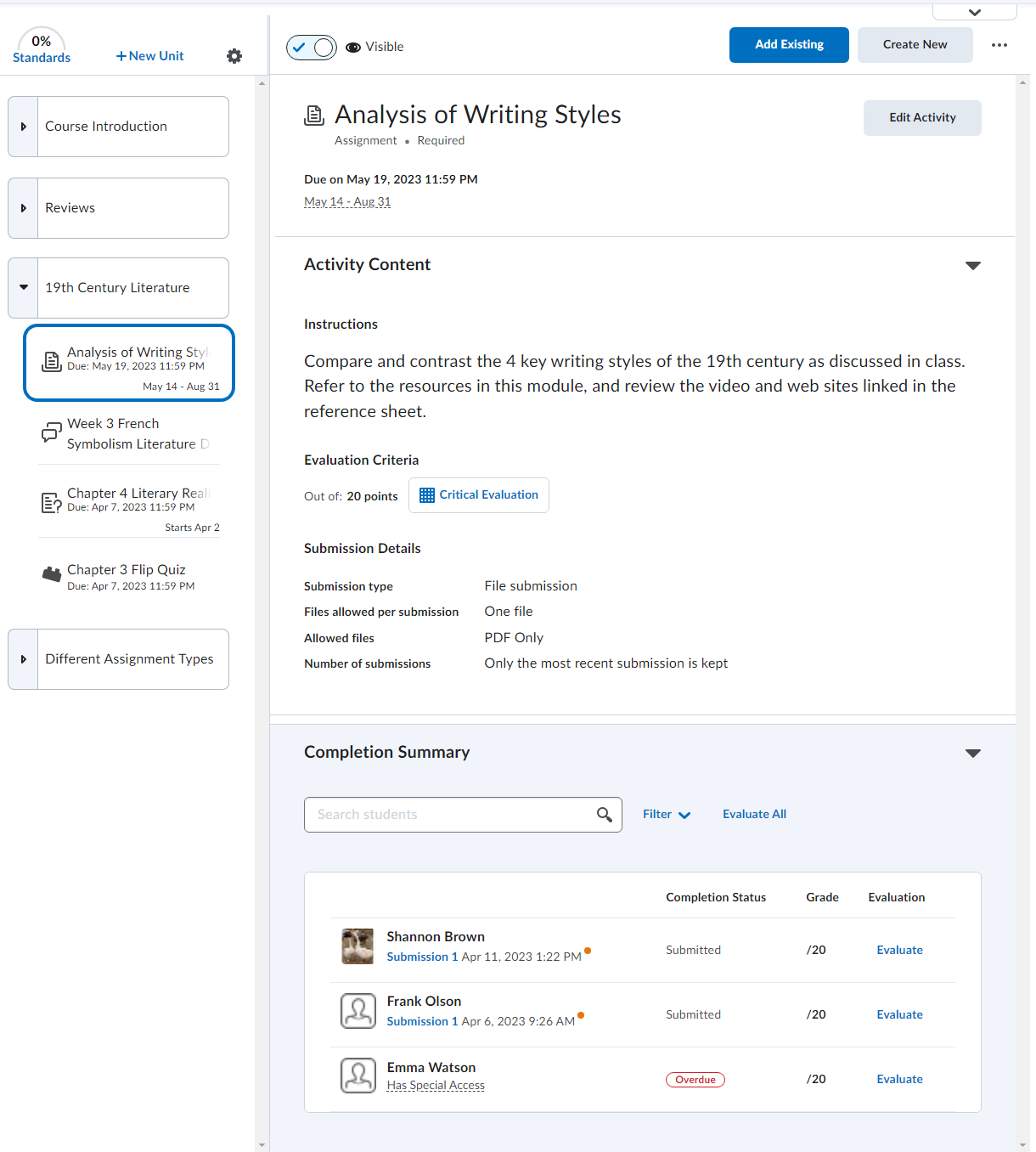
Additional Support
The following tutorials specific to the New Content Experience are located on the D2L Brightspace Higher Education Instructor Guide:
- Visual tour of the New Content Experience
- Add and organize learning materials
- Define the color of root modules in your course
- Add availability and due dates
- Add a Release Condition to Content
- Hide Content topics, modules, and downloads
- Create new material
- Arrange materials
- Edit materials
- Adding existing materials
- Link to external resources
- Embedding versus linking to external resources
- Post materials to your course homepage
- Linking to materials
- View assessable activities in Content
Frequently Asked Questions
A: The New Content Experience (NCE) brings a fresh and exciting approach to course content with its intuitive design and powerful features. Here’s why you’ll love using it:
- User-Friendly Interface: Designed to simplify content creation and navigation, making it easier for both instructors and learners.
- Clear Learning Pathways: Helps instructors structure the learning journey, enhancing student engagement and accessibility with logical progression through materials.
- Clean Minimalist Design: Offers a clutter-free environment, focusing on essential learning content.
- Assessable Activities Feature: Provides a comprehensive overview of assignments, quizzes, and discussions, enabling easy tracking of requirements, feedback, and grades.
- Efficient Evaluation Process: Streamlines grading with direct review and feedback within the Completion Summary section.
- Access to New Features: Ensures you benefit from the latest advancements in educational technology, as all new updates will be implemented within the NCE.
This engaging, streamlined approach enhances the teaching and learning experience, making it a valuable tool for your courses.
A: To enable the NCE, go to the Content tab, click the dropdown arrow in the upper right corner, and select “Turn it on.” To switch back, follow the same steps and select “Turn it off.”
A: No, students cannot switch their view of content. The view is determined by the instructor's choice.
A: The NCE supports three levels of modules: Units, Lessons, and Folders. No sub-modules can be created beyond the Folder level. Existing fourth-level sub-modules will not display and must be moved up a level.
A: Yes, dates can be added to most content items. Activity properties are set in the tool settings for assignments, discussions, and quizzes. Instructors can manage dates through Course Admin > Manage Dates.
Q: What features are missing in the NCE?
A: The New Content Experience (NCE) focuses on simplicity, leaving out some advanced features present in the Classic Content Experience. Below is a list of some key features currently unavailable in the NCE but be aware that these gaps will likely be addressed in future updates!
- Search Topics, Overview, Bookmarks, Course Schedule, and Bulk Edit Content: These functionalities are not included. For course schedules, students can use the Calendar tool or the Brightspace Pulse app.
- Content Item Descriptions: Descriptions for items like files or links do not display, although folder descriptions do.
- Notification Checkbox: The option to notify learners of updated content is missing. Use announcements or activity feeds for updates.
- Visual completion tracking: Students will no longer see visual tracking (checkmarks) for items visited in the content modules.
- Access Reports: The option to access reports is not directly available within the Content section. The View Reports feature displays statistics such as the total number of users, the number of users who accessed the course content, and the average time spent on content. However, instructors using the New Content Experience can still monitor individual student progress through the Class Progress Tool under Learner Management.
- Unsupported File Types: Unsupported file types, though few, automatically download instead of displaying on screen.
- Microsoft OneDrive Integration: Files from OneDrive do not display inline and must be opened in a new window.
A: Yes, you can! As of the August 2024 eLC features update, Instructors can set a primary color using a custom theme in Course Admin > Navigation and Themes. However, the student view color cannot be changed.
A: The Standards/Learning Outcomes tool allows for aligning outcomes with content, displaying a percentage in the content area, and identifying gaps in aligned outcomes.
A: Yes, instructors can set content topics as Optional or Required within the NCE, providing clear visibility for students.
A: Feedback can be provided when opting out of the NCE. Additionally, you are welcome to send your feedback to LearnTech@uga.edu.
A: Documentation and tutorials are available on the Help.eLC website as well as the D2L Brightspace Community Website and the D2L Brightspace Content Experience Overview page.
Last Updated: 11/12/2024
