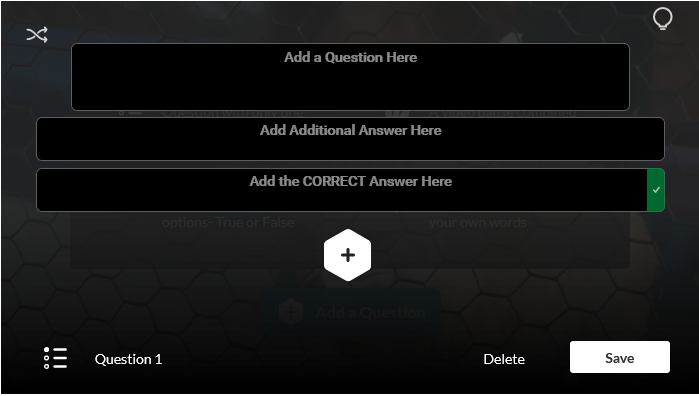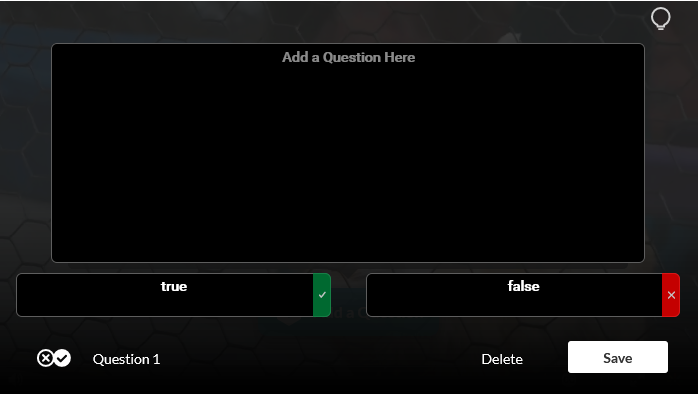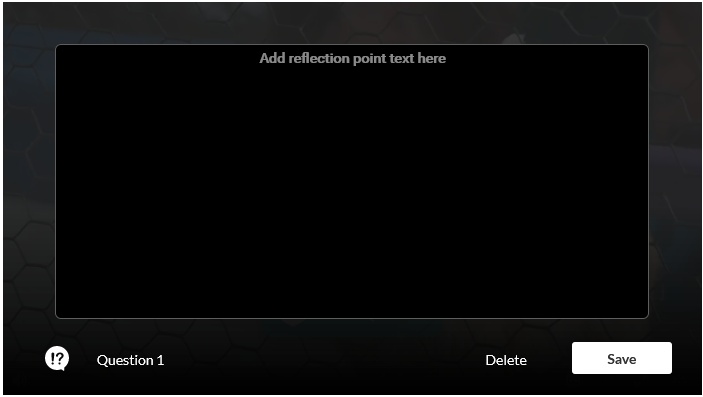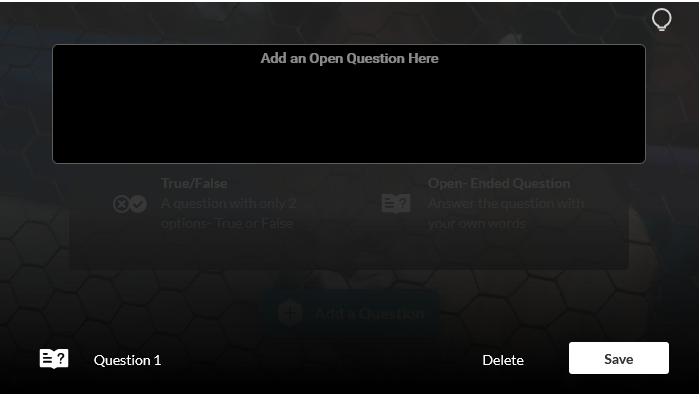Kaltura is a media storage and streaming solution. Kaltura is integrated with eLC and can be used by instructors and students for any course related content.
For non-instructional content outside of eLC, you may login at kaltura.uga.edu to upload content or request a channel on kaltura.uga.edu to organize and manage content. Go to the UGA Status Page to see current service status for Kaltura.
Kaltura Audio and Video can be uploaded anywhere in eLC where is a text editor, including discussions, assignments and within the Content tool. Additionally, Kaltura enables administrators and creators to create or request captions from Kaltura or upload an existing captions file.

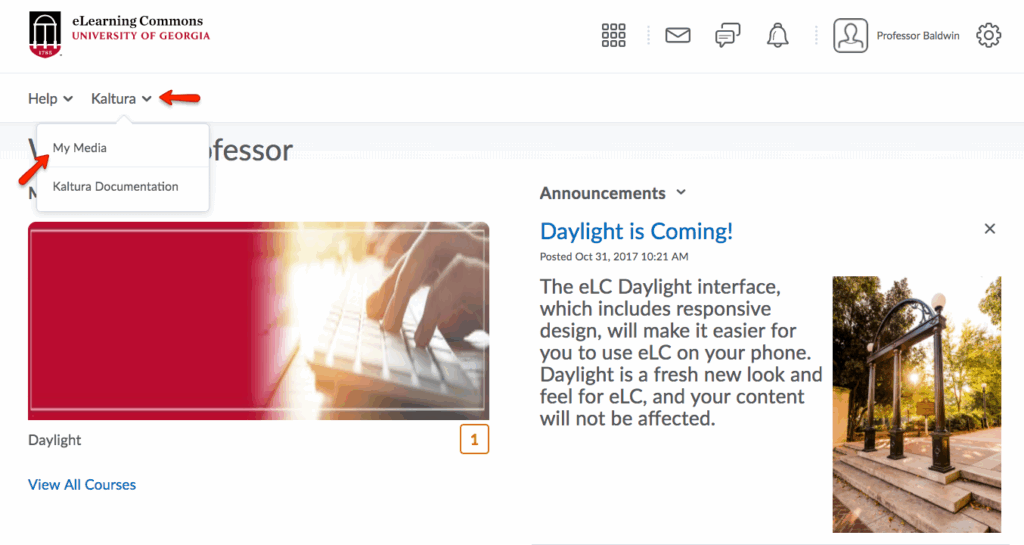











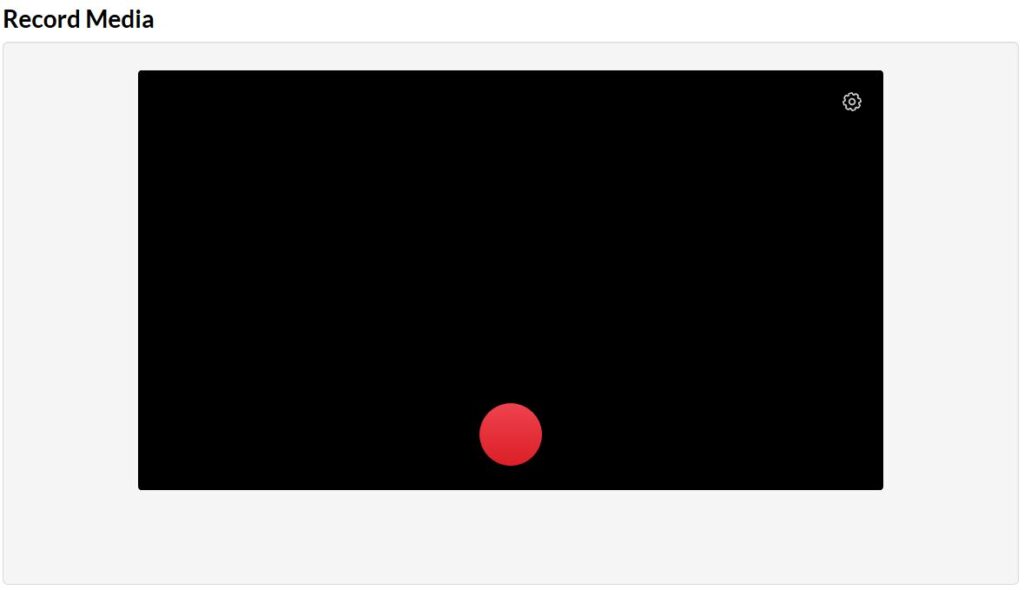
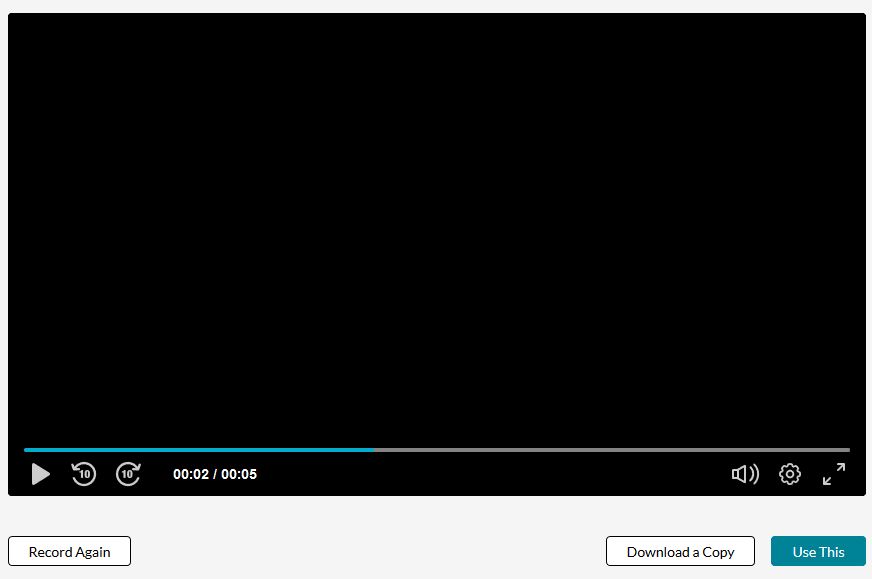








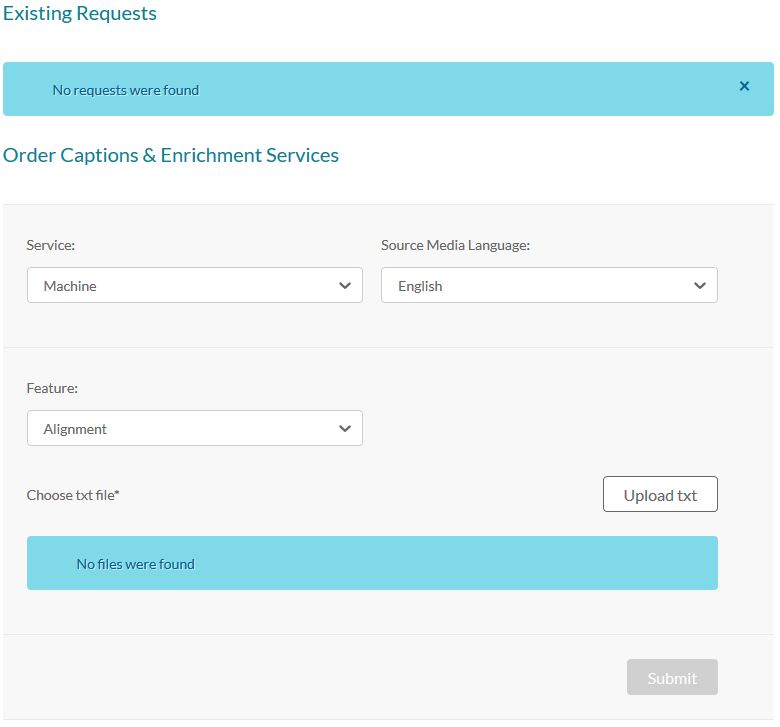













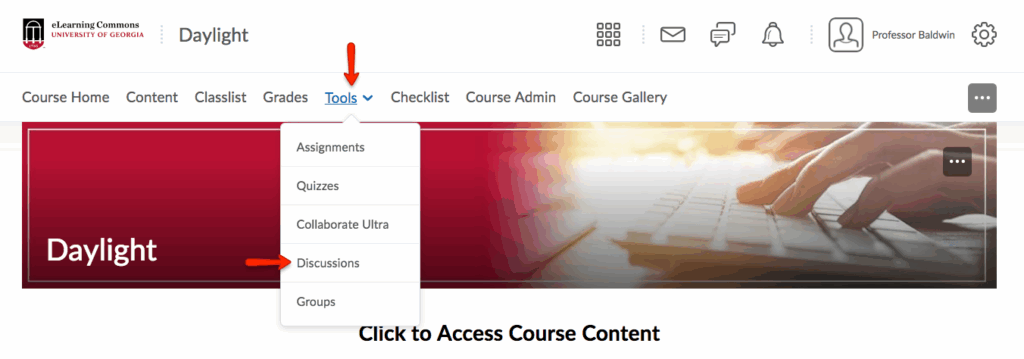
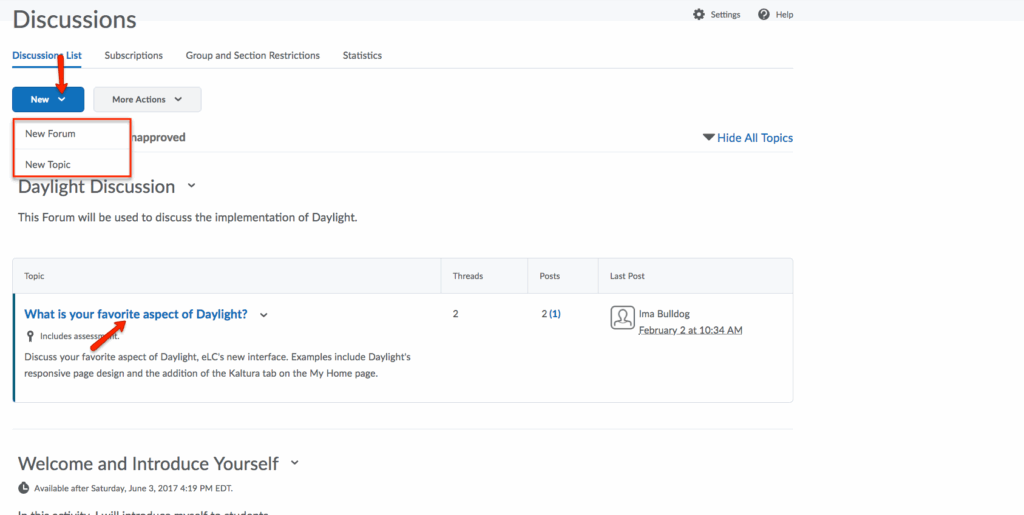
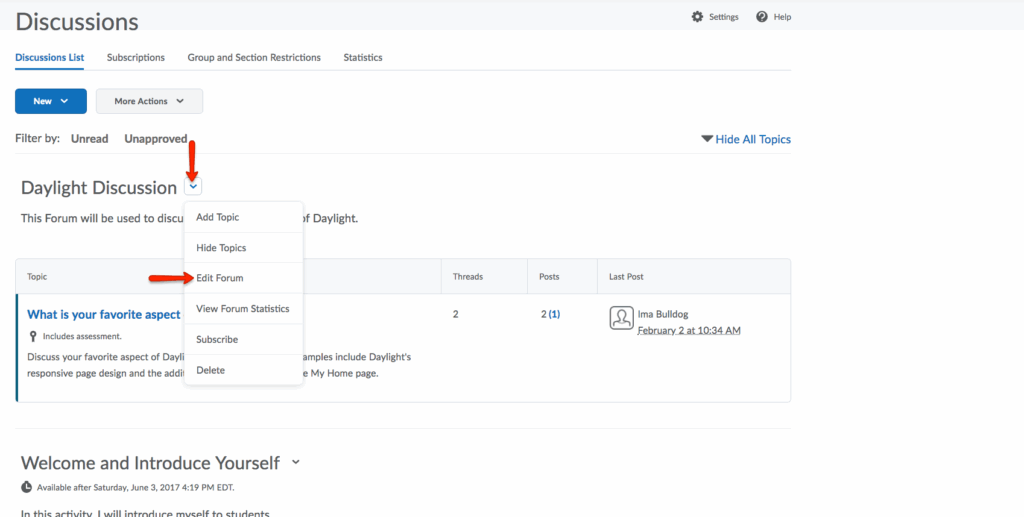






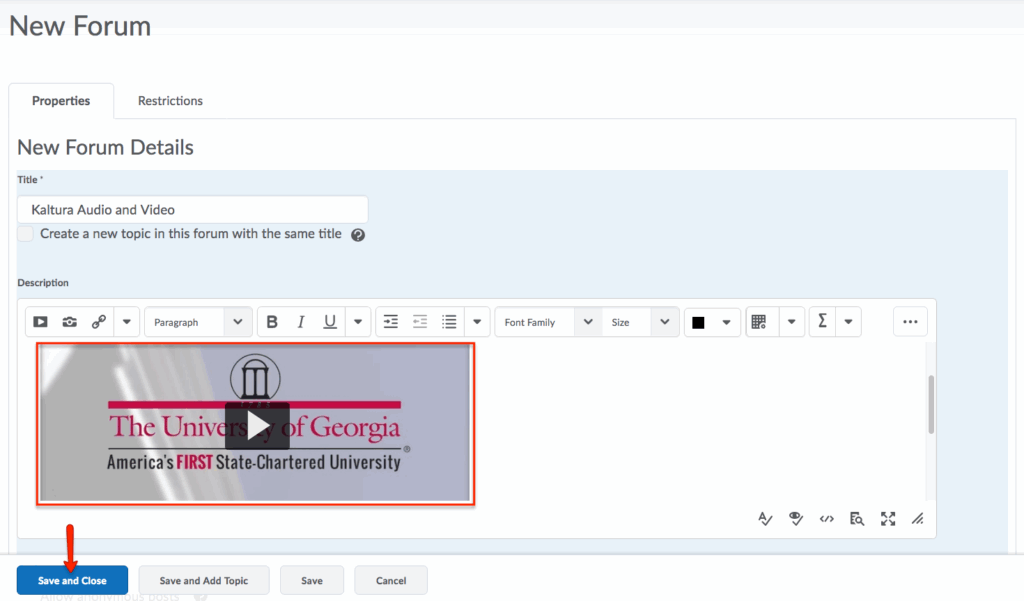
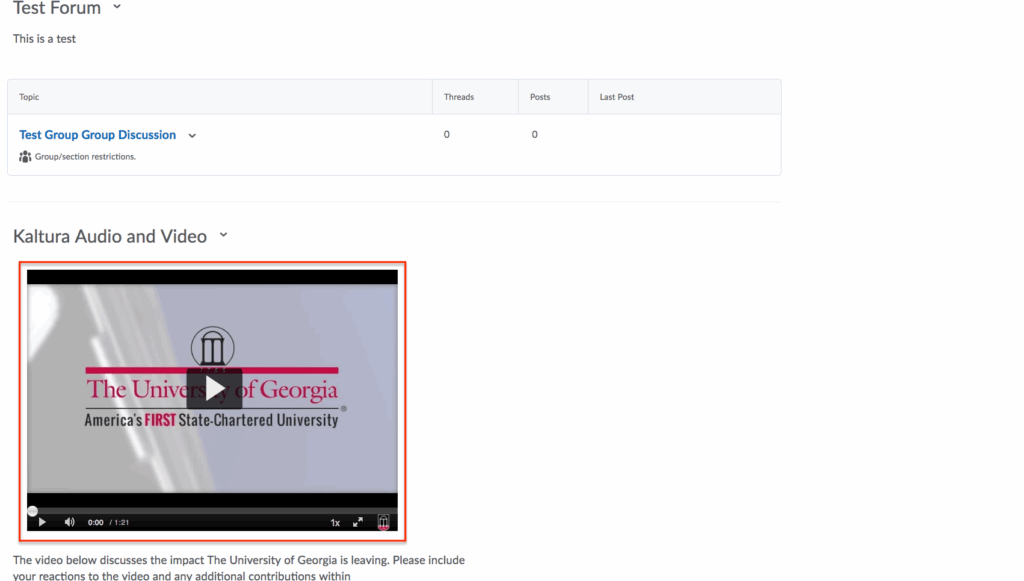






























 Allow viewers to change answers before submitting
Allow viewers to change answers before submitting