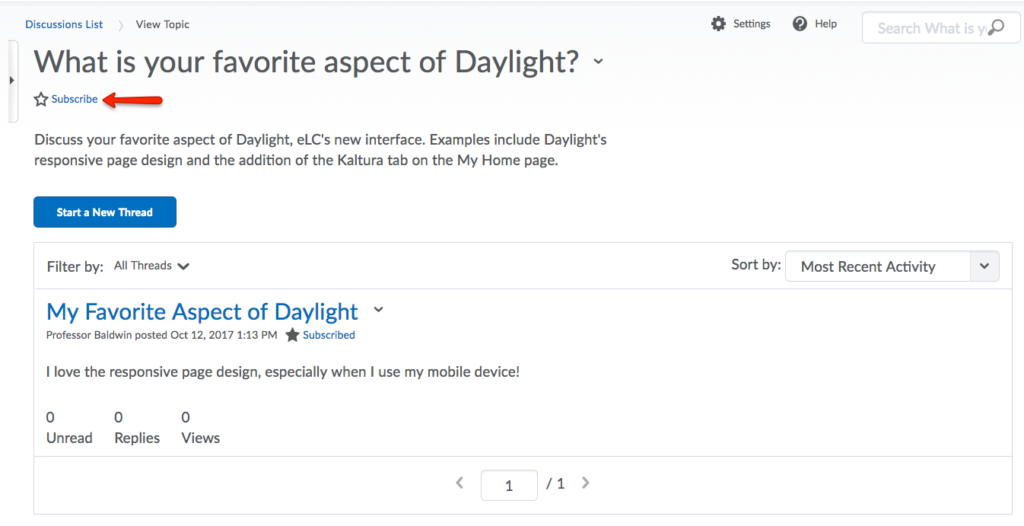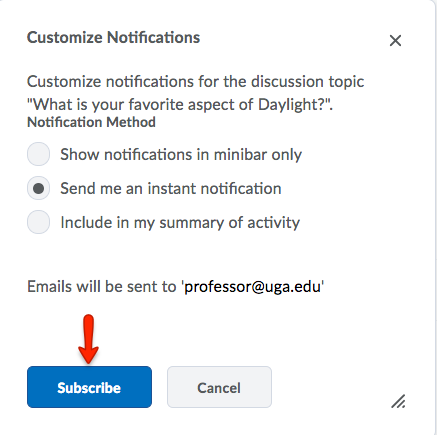Modules and Topics are the building blocks that enable instructors to organize course content in eLC. Modules are like folders, used to organize course information. Topics are the files and links to websites or eLC activities that are organized within the Modules and Sub-Modules.
You must have at least one Module in your course before you can begin adding Topics.