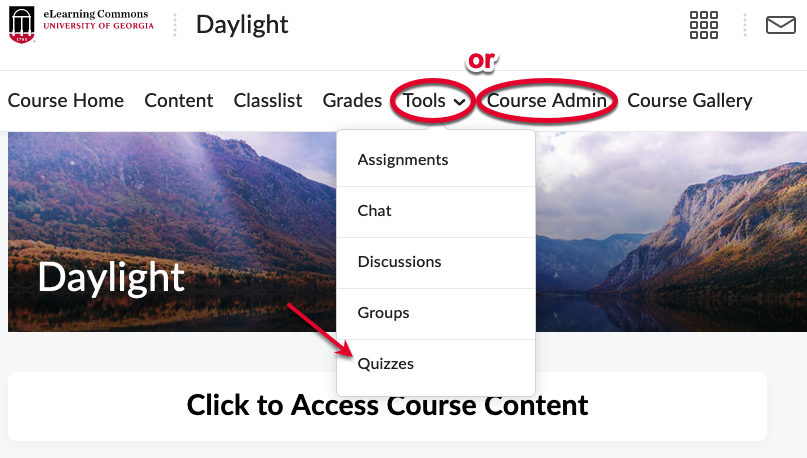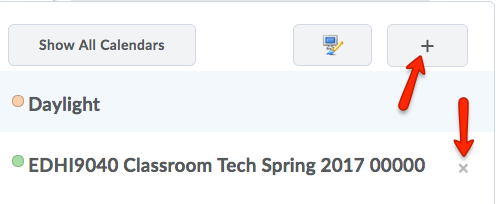The Calendar Tool in eLC provides instructors and students the ability to efficiently view the schedule of all their classes.
Users have the ability to select specific calendars to view, choose between multiple view options (monthly, weekly, next 7 days, agenda, etc.) and subscribe to their calendar for use in an external calendar tool such as the UGA Calendar, Google Calendar, or iCal.
The Calendar Widget
- Find the eLC Calendar: From your Course Home, the calendar will appear in one of two places if enabled: the Course Nav bar or a Calendar Widget.
- Click on any of these areas to access the course’s calendar.
In this example, we will click on the Calendar Widget.