A rubric is a powerful tool and a simple way to set up grading criteria for assignments — one that defines in writing what is expected of a student to get a particular grade on an assignment. eLC allows rubrics to be created at the course level and be used to assess a variety of items, from gradebook items like quizzes or papers to discussion posts.
Creating Rubrics−+
Creating Rubrics
−+
- From the course navbar, access the Rubrics tool. It may be located under the Tools dropdown, and can also be found within Course Admin.
- Click New Rubric to open the rubric editor
- Choose the rubric Type [A]:
- Analytic – These rubrics display levels of achievement as columns and assessment criteria as rows. Analytic rubcis include an overall achievement by totaling the criteria.
- Holistic – A rubric with a single criterion which you can use to evaluate a student’s overall performance on a task.
- Choose the rubric Scoring [B]:
- Points – Applies the same point levels to each rubric criterion.
- Custom Points – Allows you to customize the point values for every level at every criterion.
- No Score – Allows you to use a rubric to provide feedback without a score or grade.
- (Optional) Use Reverse Level Order [C] to easily swap the order of the levels.
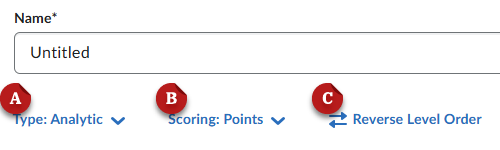
- Use the editor to create your rubric:
- Type the criterion names.
- (Optional) Type the level names
- Modify the level point values for your achievement levels
- Type the criterion labels for the individual levels e.g. “Meets Expectations,” “Exceeds,” et
- Type the initial feedback you want to provide for students who achieve that level for that criterio
- Click the Add Criterion button to create more rows as neede
- (Optional) Click Add Criteria Group to create groups of related criteria in the same rubric.
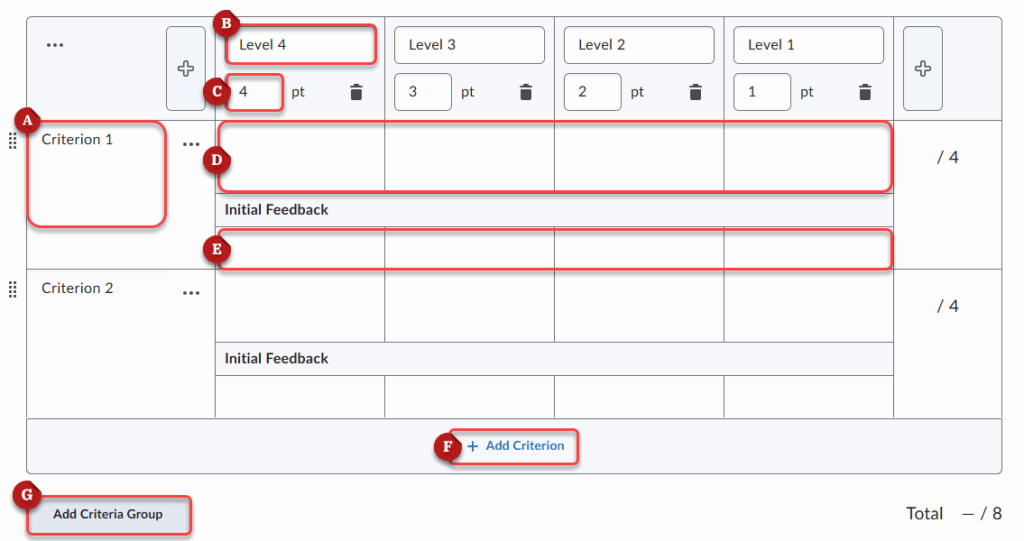
- (For analytic rubrics only) Adjust the Overall Score
- Type the level name for the overall score levels.
- Modify the point totals needed to reach each overall score level.
- Type the overall feedback that applies to each overall score level.
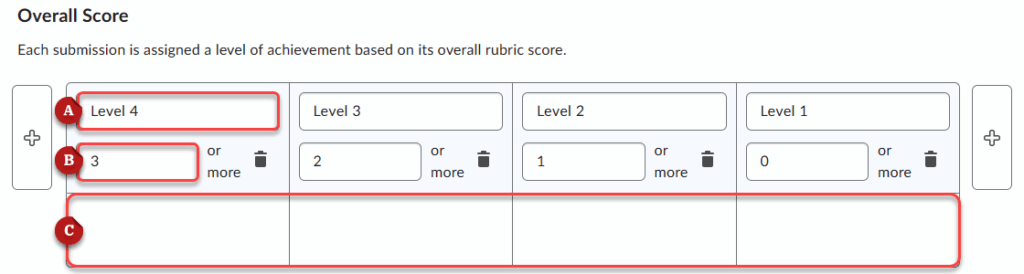
- Modify the rubric Options
- Rubric Visibility – Decide if the rubric will be visble to students (recommended), hidden, or hidden until feedback is published.
- Score Visibility – Decide to show or hide the score from students.
- Description – (Optional) Type a description of the rubric for your personal reference. This is not visible to students.
- Advanced Availability – Choose if you want to allow associations in Competencies and in ePortfolios.
- When you are finished creating your rubric, scroll to the bottom and click Close.
Note: Rubrics save automatically as you edit them. The saved and publication status is visible in the top-right corner.
Editing Rubrics−+
Editing Rubrics
−+
You can only edit rubrics in the org unit to which they belong. Also, rubrics can not be edited once they have been used to evaluate students.
- From the course navbar, access the Rubrics tool. It may be located under the Tools dropdown, and can also be found within Course Admin.
- Click the title of the rubric you want to modify to open the rubric editor.
- Make the changes you want using the rubric editor. Specific information about the rubric editor is explained above.
- When you are finished creating your rubric, scroll to the bottom and click Close.
Note: Rubrics save automatically as you edit them. The saved and publication status is visible in the top-right corner.
Attaching Rubrics to Assignments and Discussions−+
Attaching Rubrics to Assignments and Discussions
−+
You can attach your rubrics to assignment and discussion tasks in your course. This allows you to grade these tasks using the rubric.
- Start by creating a new assignment or discussion, or by editing an existing one.
- Open the Evaluation & Feedback [A] settings
- Click Add Rubric [B]
- Click Add Existing [C] (You can also Create New if you want a new rubric)
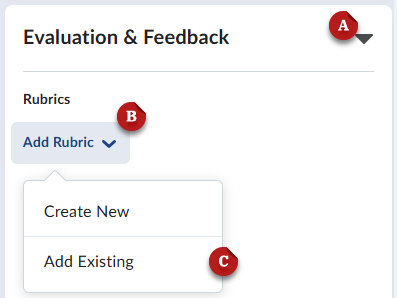
- Search to find and select the rubric you want to add.
- Click Add Selected
- The rubric will display in the Evaluation & Feedback menu for preview.
- When you are finished, click Save and Close
- Course Tools
- Announcements
- Assignments
- Awards
- Calendar
- Classlist
- Class Progress
- Content
- Discussions
- Grades
- Groups
- Intelligent Agents
- Quizzes
- Creating Quizzes
- Question Library
- Question Types
- Quiz Settings
- Modifying & Previewing Quizzes
- Adjusting Quiz Access for Individuals
- Restricting & Monitoring Student Activity During Quizzes
- Grading & Feedback for Quizzes
- Quiz Statistics & Attempt Logs
- Downloading Quiz Attempts
- Copying Quizzes Between Courses
- Exporting Quizzes for Future Use
- Restoring a Quiz
- Rubrics
