As an instructor, you can determine how to set up your grade book to best reflect your approach to evaluation, including the grading system and grade scheme that is most appropriate for your course. You can choose to make the grades visible to students or keep them hidden, select how grades display to students, in the grade book, and display settings related to ungraded items.
Gradebook Setup Wizard−+
Gradebook Setup Wizard
−+
- To begin, select Grades from your course navbar.
- Select Setup Wizard from the Grades navbar, then click Start to begin the Gradebook Setup Wizard.
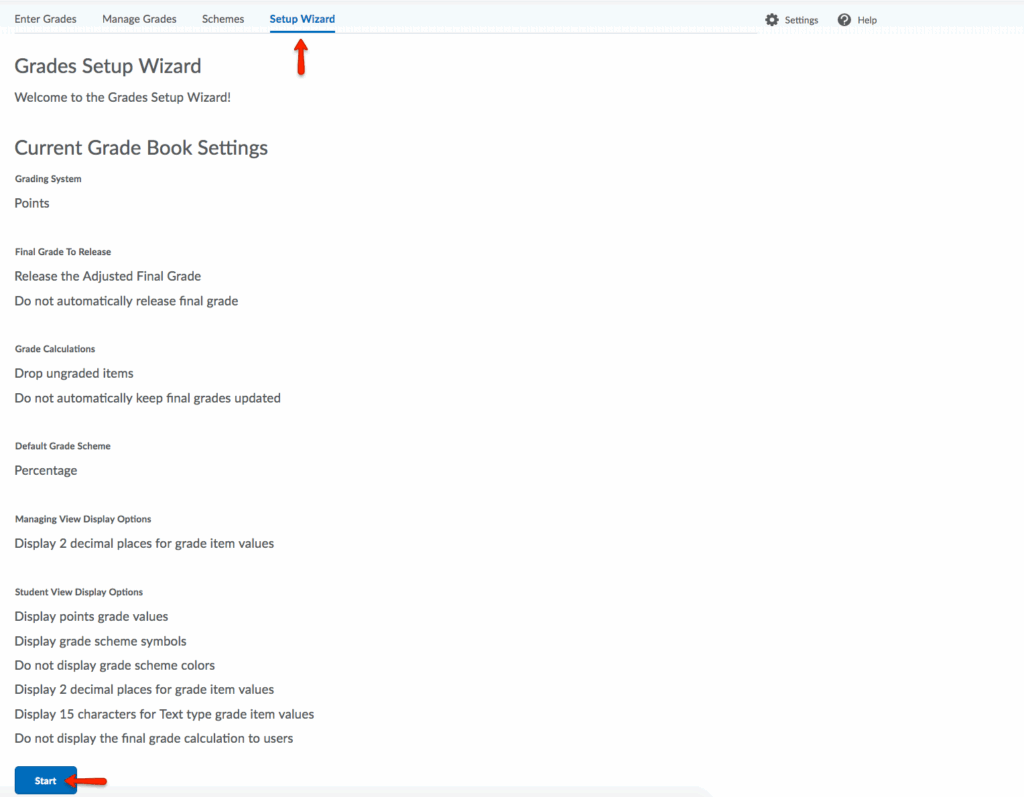
- For this demonstration, Weighted is selected for the grading system. Click Continue.
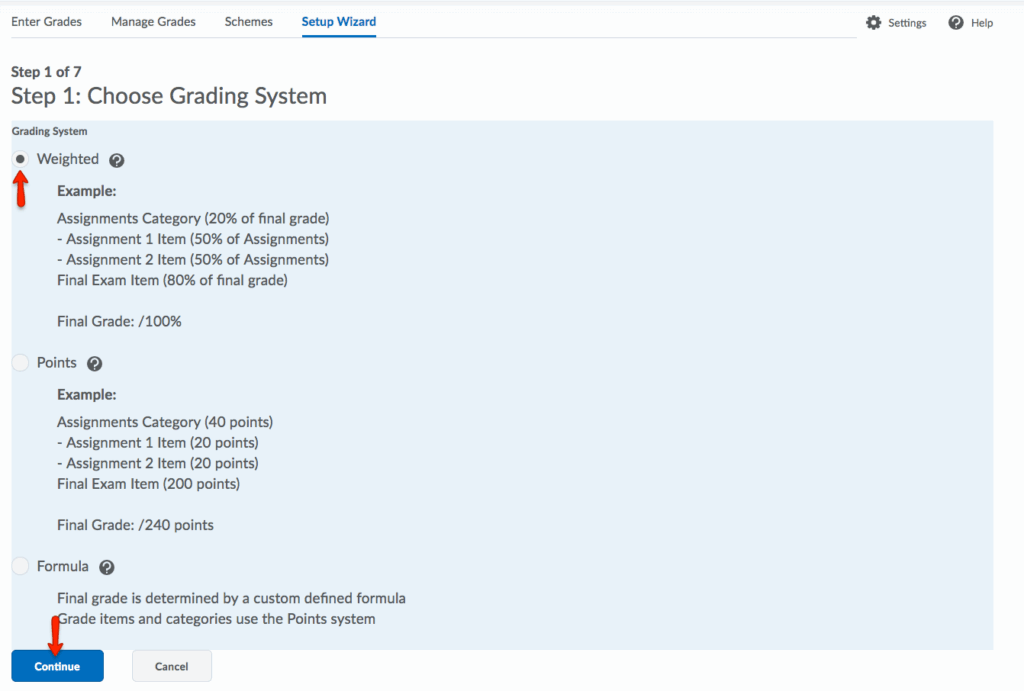
- Choose between Adjusted Final Grade and Calculated Final Grade. Adjusted Final Grade is recommended because it gives the instructor greater flexibility to change grades at the end of the semester. Click Continue.
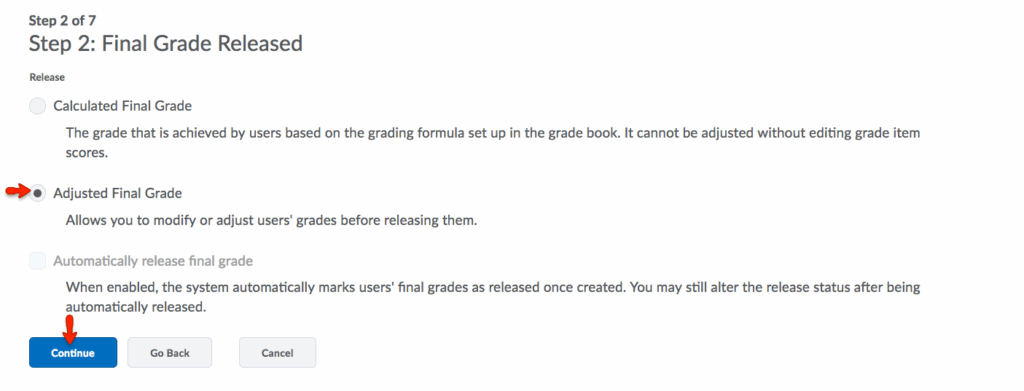
- Choose between Drop Ungraded Items or Treat Ungraded Items as 0. For this example, Drop Ungraded Items and Automatically keep final grade updated are chosen. Click Continue.
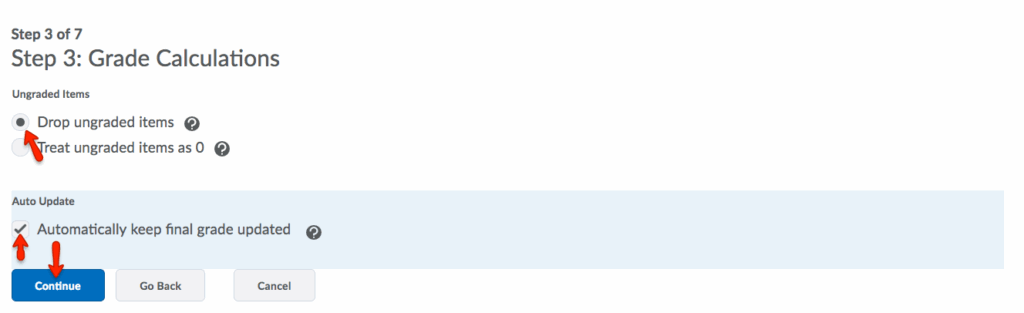
- Choose a Default Grading Scheme. For this example, Percentage is chosen. The other grade scheme options show grade items as letter grades or without + and -. Click Continue.
- Note: You can create new schemes or copy and customize the institution schemes, if desired.
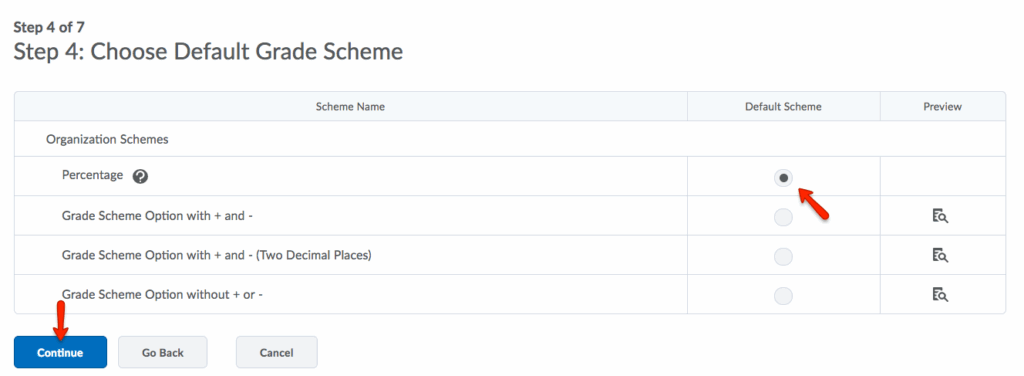
- Note: You can create new schemes or copy and customize the institution schemes, if desired.
- Choose the number of decimals to display in the Managing View (this is the Instructor View.) Click Continue.
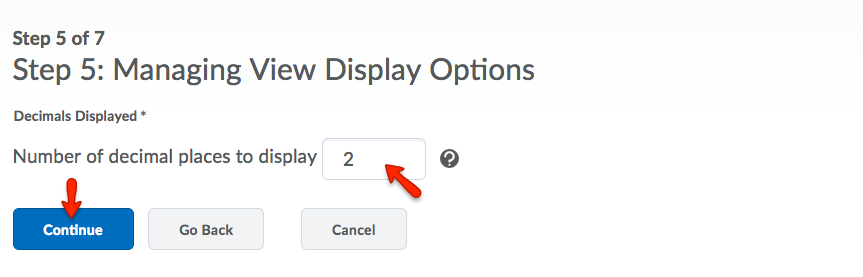
- Select the Submission View Display options (this is the student view.). Make sure you display the same number of decimals in this view as you did in the Managing View. Click Continue.
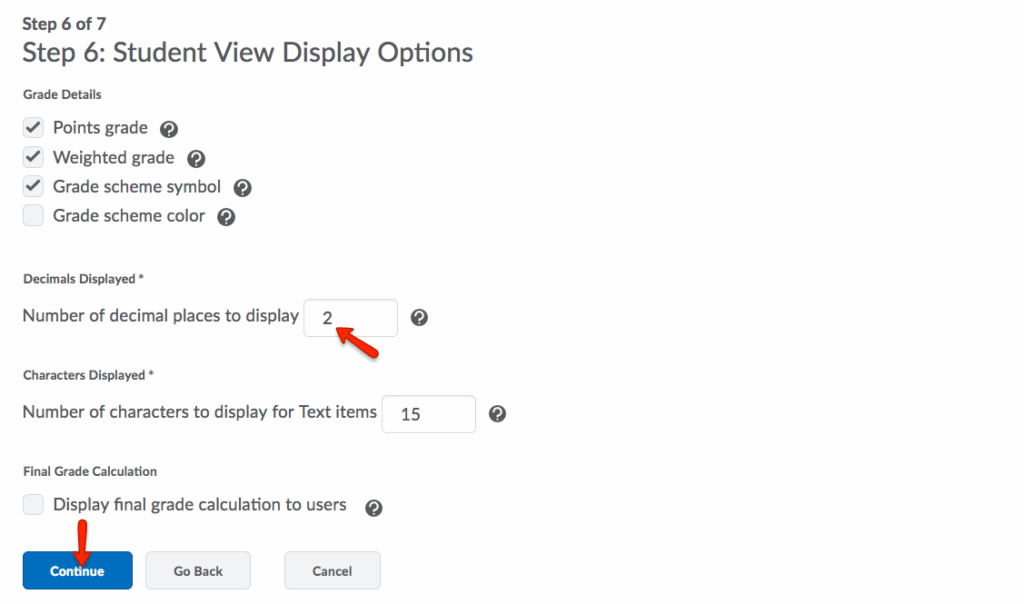
- The next screen will show you a summary of your choices. Click Finish to save your settings.
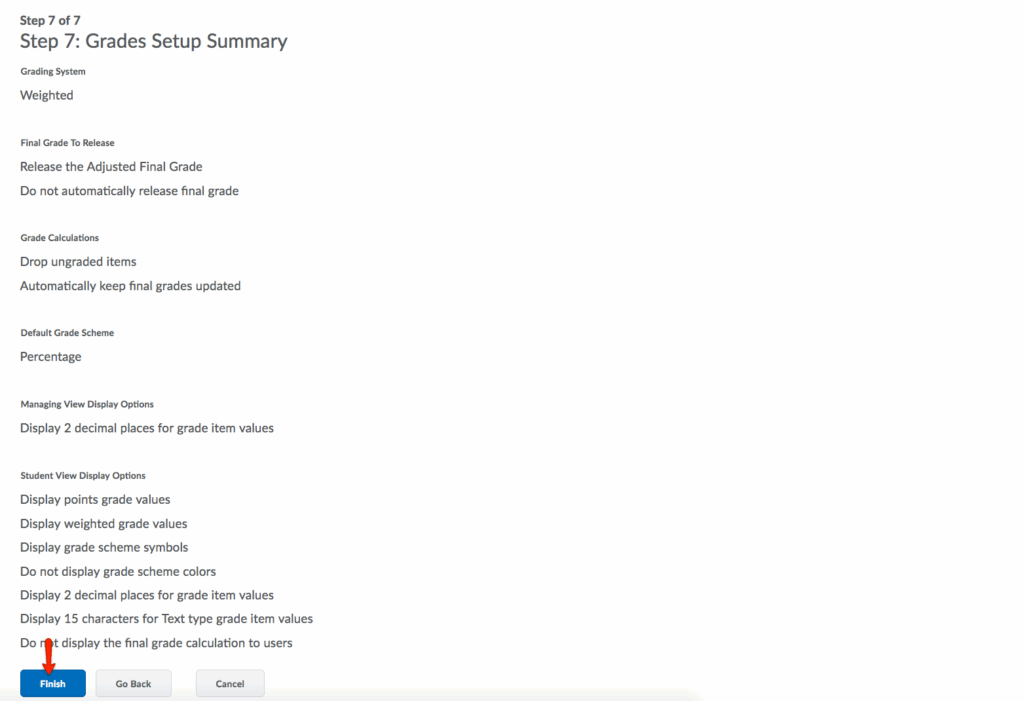
Creating Grade Categories−+
Creating Grade Categories
−+
- To begin the process of creating a grade category, select Manage Grades from the Grades navbar. Then, click New. From the drop-down menu, choose Category.
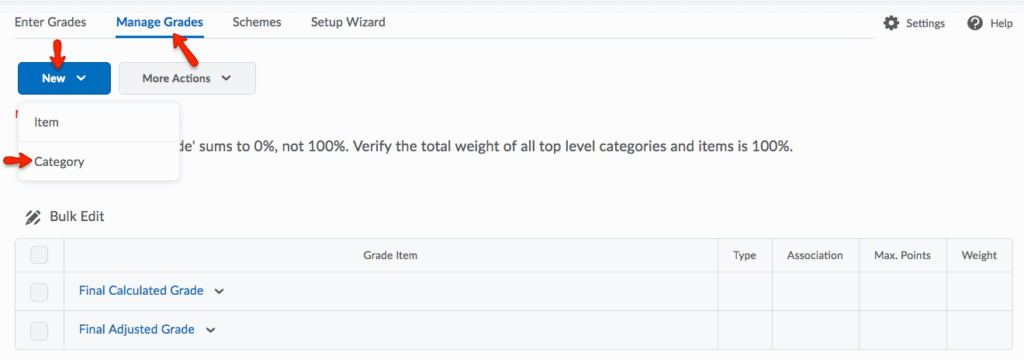
- For the first category, the following settings will be used:
- Name: Quizzes
- Weight: 20
- Distribution: Distribute weight evenly across all items
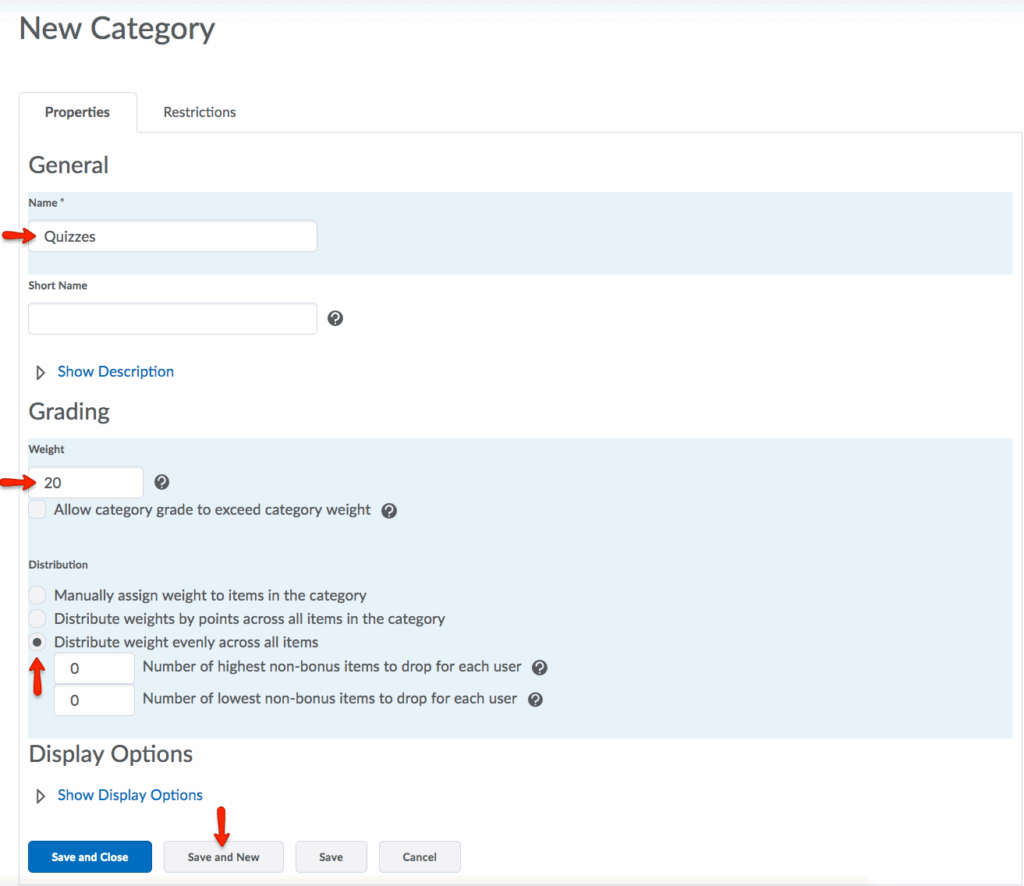
- Click Save and New, and below are the steps for creating two more grade categories with the following settings:
- Name: Papers
- Weight: 40
- Distribution: Manually assign weight to items in the category
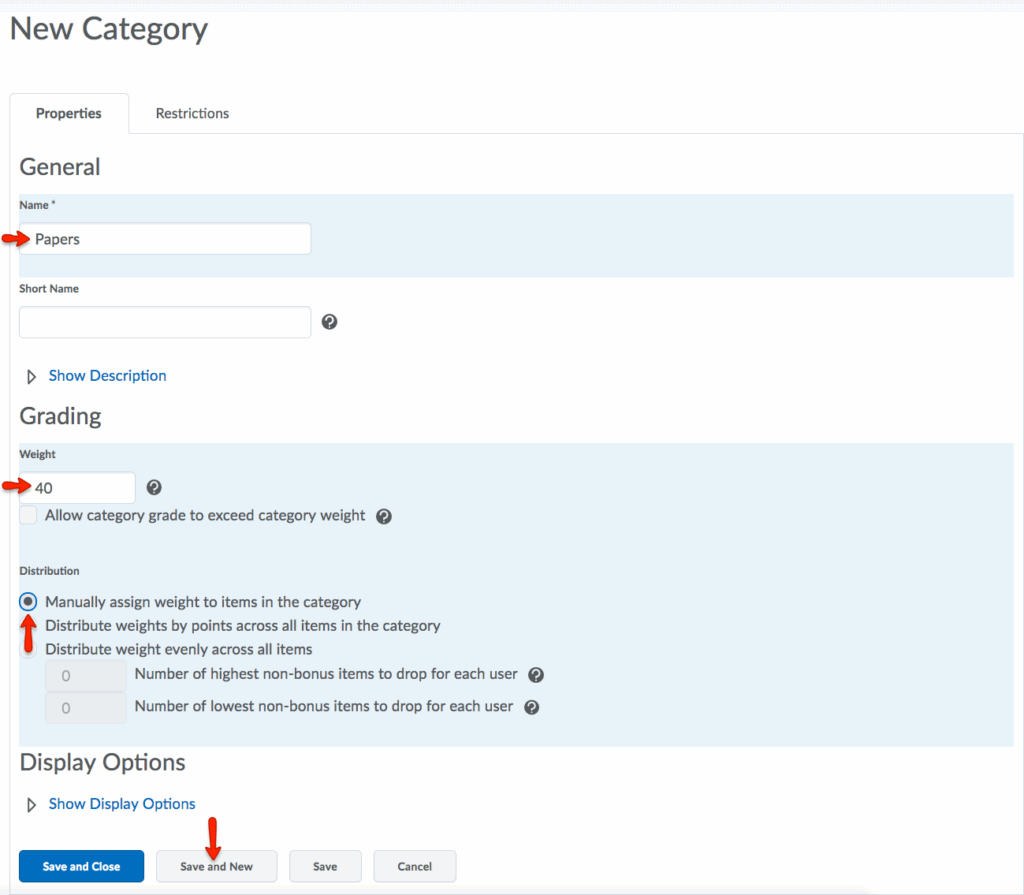
- Now the grades list has three categories, a final calculated grade and a final adjusted grade.
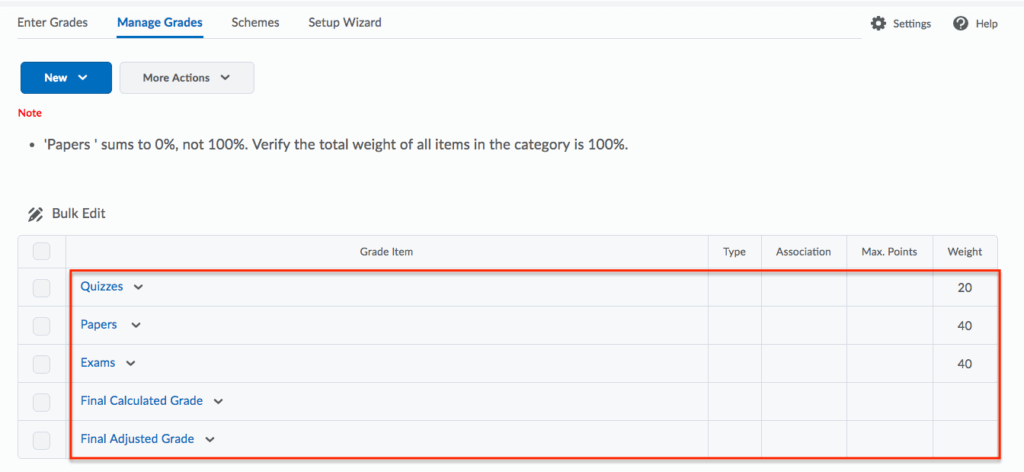
Creating a Custom Grade Scheme−+
Creating a Custom Grade Scheme
−+
- To begin the process of creating a custom grade scheme, select Grades from the course navbar.
- Click Schemes.
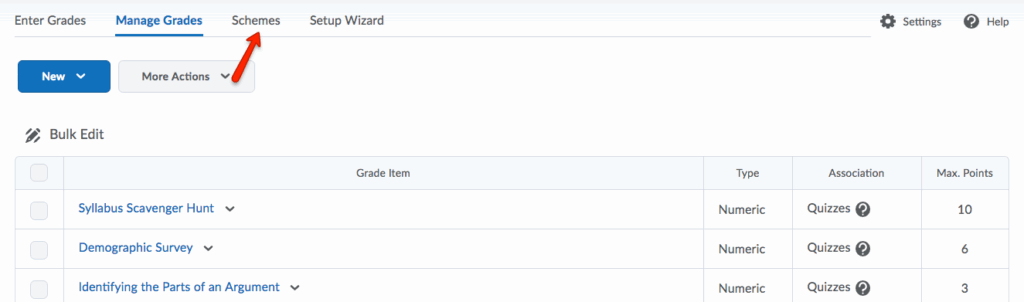
- On the Schemes pages, click New Scheme.
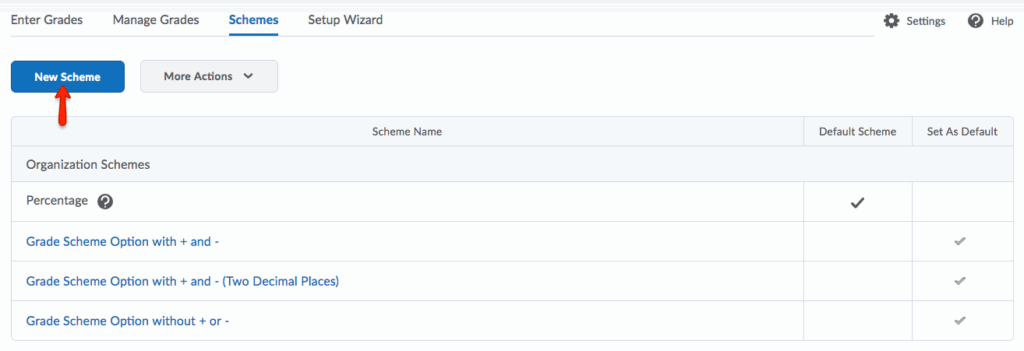
- Enter a Name for the scheme.
- Enter a Short Name to display in the gradebook.
- Define your grade Ranges
- Enter the symbol you want to display for the grade range in the Symbol column (e.g., “A” or “Excellent” or “4.0”).
- Enter the lowest grade to include in the range in the Start % column.< Note: The first range starts at 0 and ends at the next range’s Start %
- Select the color you want associated with the range in the Color column.
- Enter the numeric grade you want users to achieve when they are evaluated using the grade scheme in the Assigned Value %Note: If you do not assign a value, the start percentage is used as the default.

- You can click Add Ranges to add additional grade scheme levels.
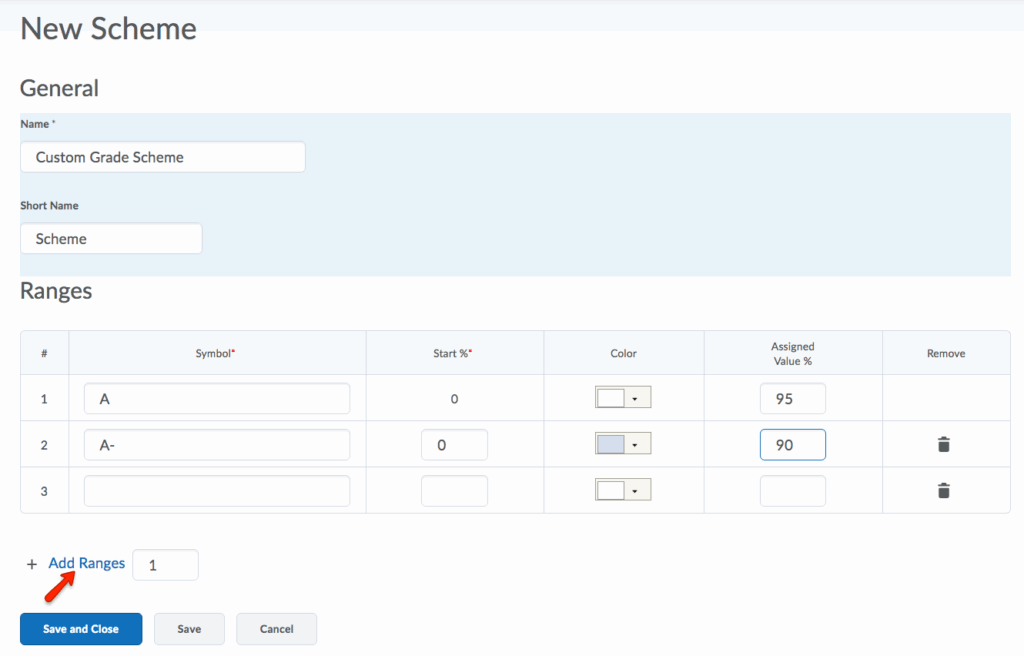
- You can click the Delete icon beside a grade scheme level to delete it.
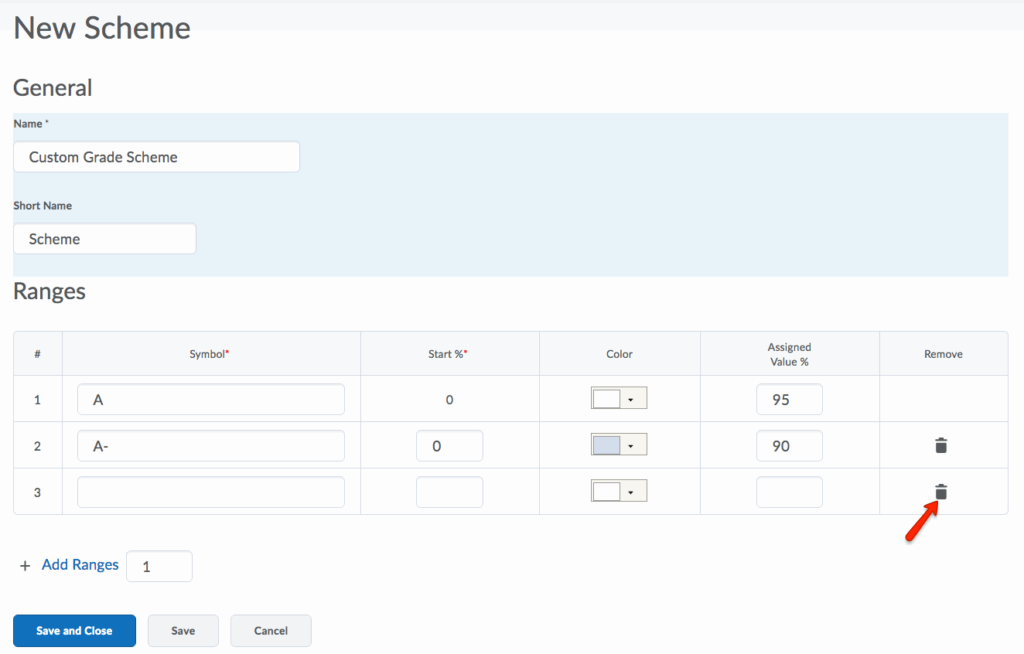
- Click Save and Close.
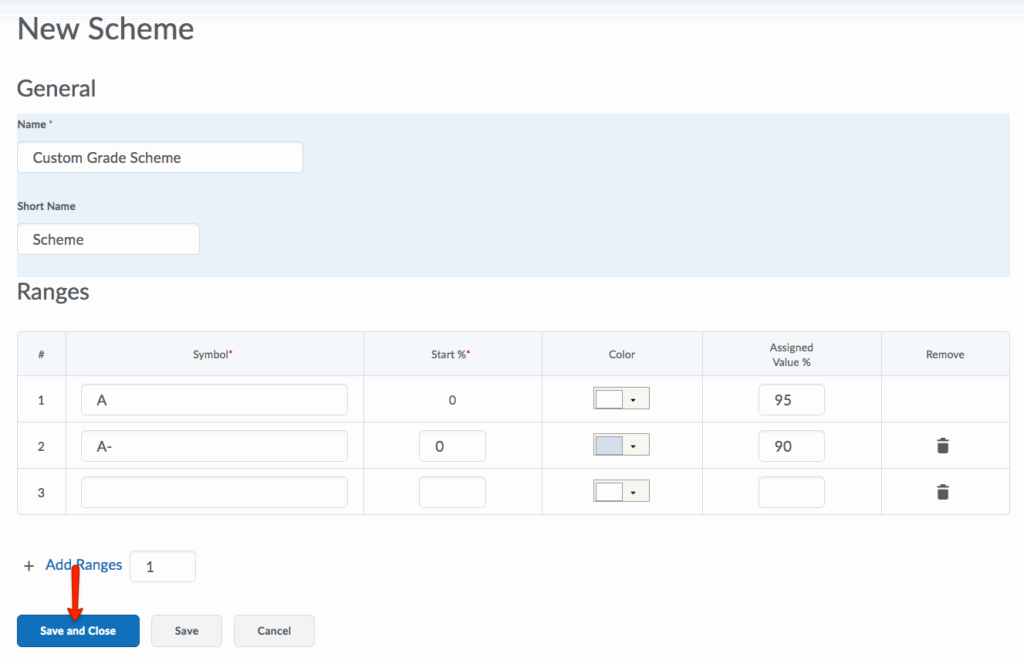
- Course Tools
- Announcements
- Assignments
- Awards
- Calendar
- Classlist
- Class Progress
- Content
- Discussions
- Grades
- Groups
- Intelligent Agents
- Quizzes
- Creating Quizzes
- Question Library
- Question Types
- Quiz Settings
- Modifying & Previewing Quizzes
- Adjusting Quiz Access for Individuals
- Restricting & Monitoring Student Activity During Quizzes
- Grading & Feedback for Quizzes
- Quiz Statistics & Attempt Logs
- Downloading Quiz Attempts
- Copying Quizzes Between Courses
- Exporting Quizzes for Future Use
- Restoring a Quiz
- Rubrics
