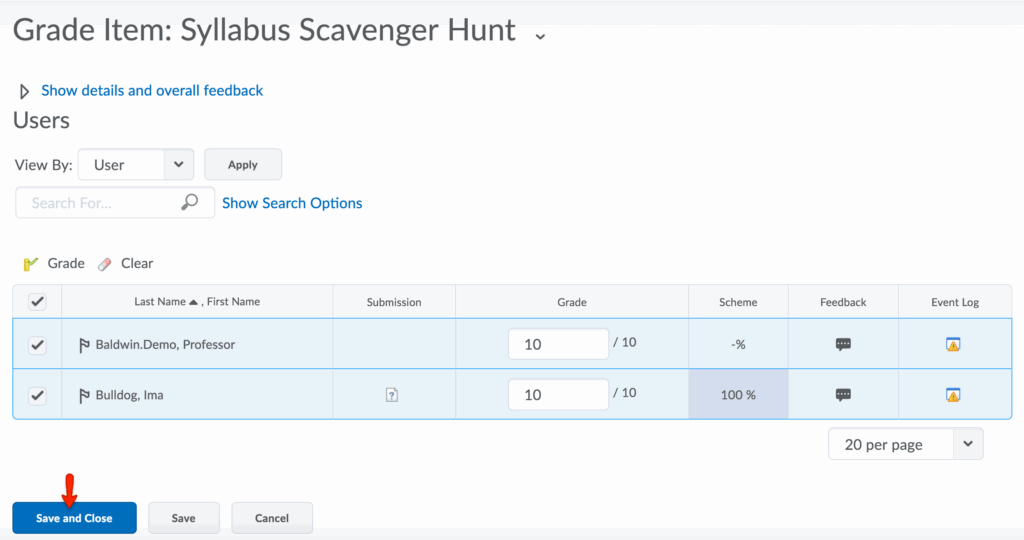- To begin the process of creating and entering grades, select Enter Grades from the Grades navbar.
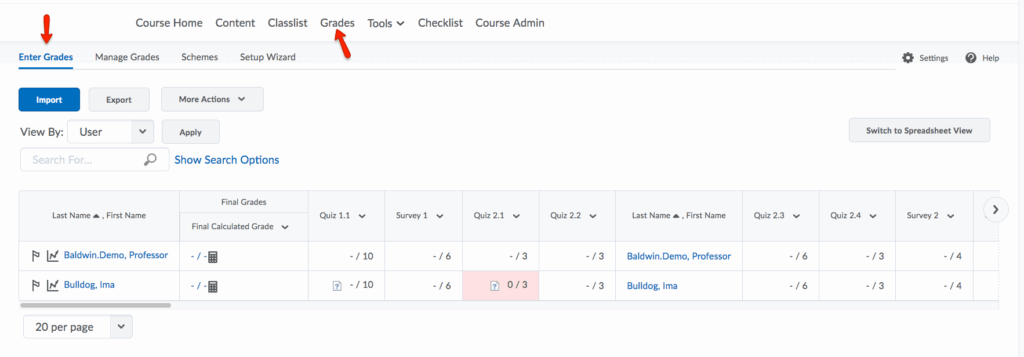
- Click the drop-down menu next to the appropriate grade item and click Grade All. Note that this same menu has a number of other options, including Statistics and Edit, where you can create restrictions to hide the column from students.
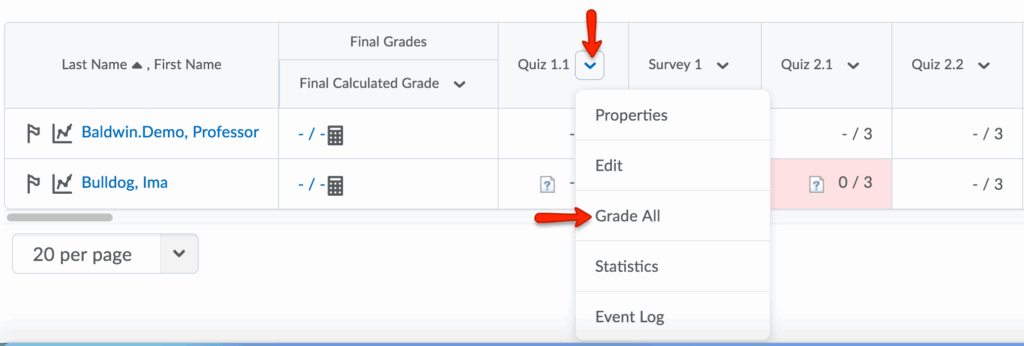
- Click Show details and overall feedback if you would like to provide comments to the entire class for a particular grade item.
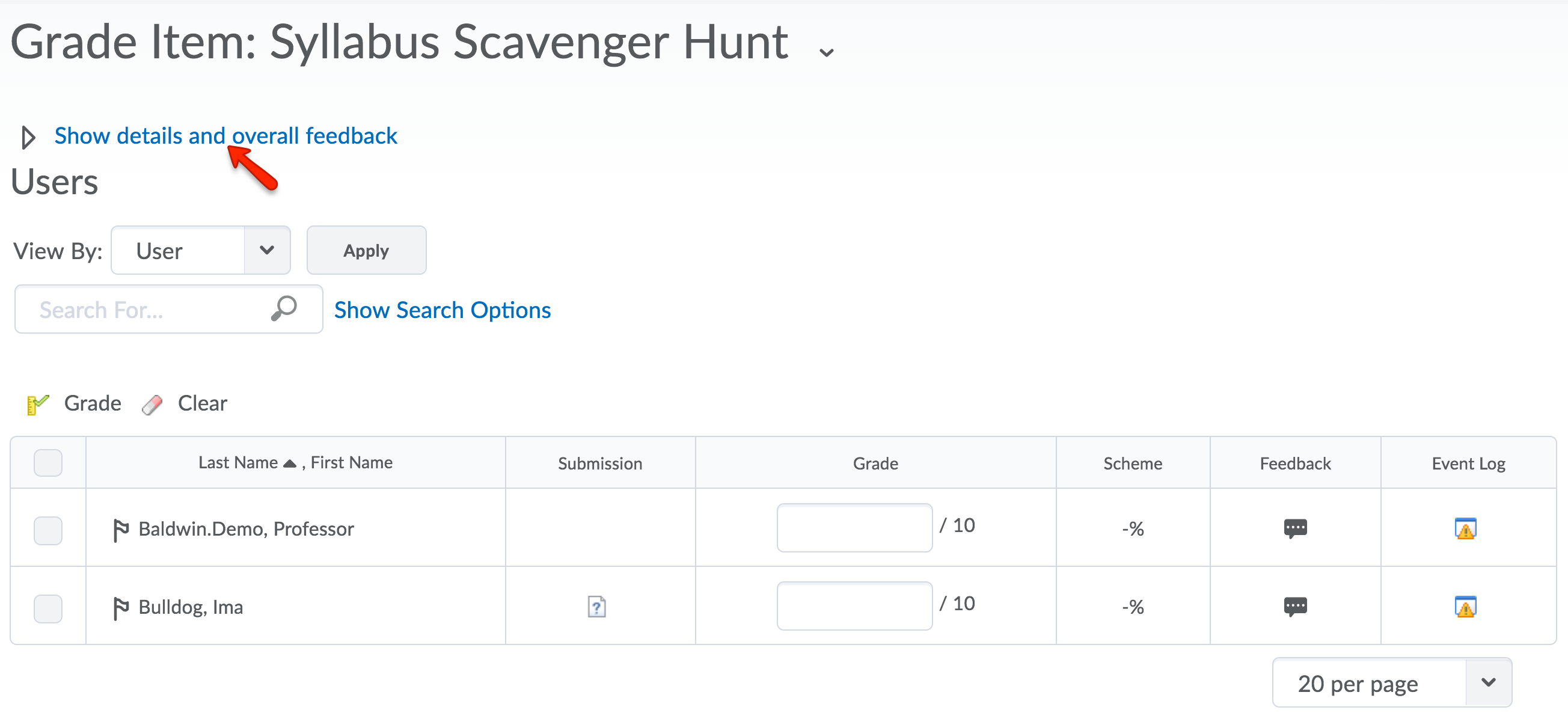
- Type in each student’s grade. Click the Comments bubble to provide individual comments, if desired.
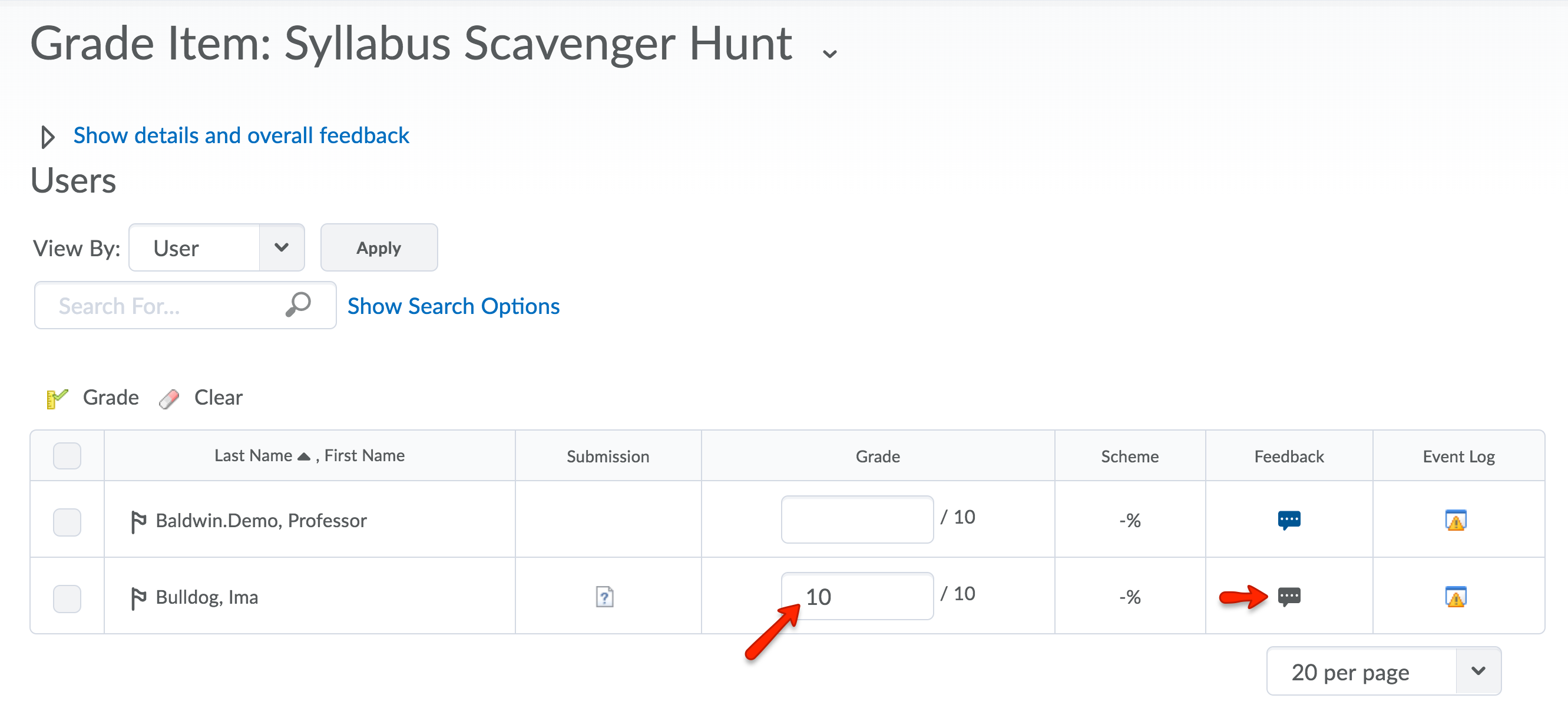
- Individual comments can be in the form of Feedback (feedback the student can see) or Private Comments (feedback only individuals with grading privileges can see).
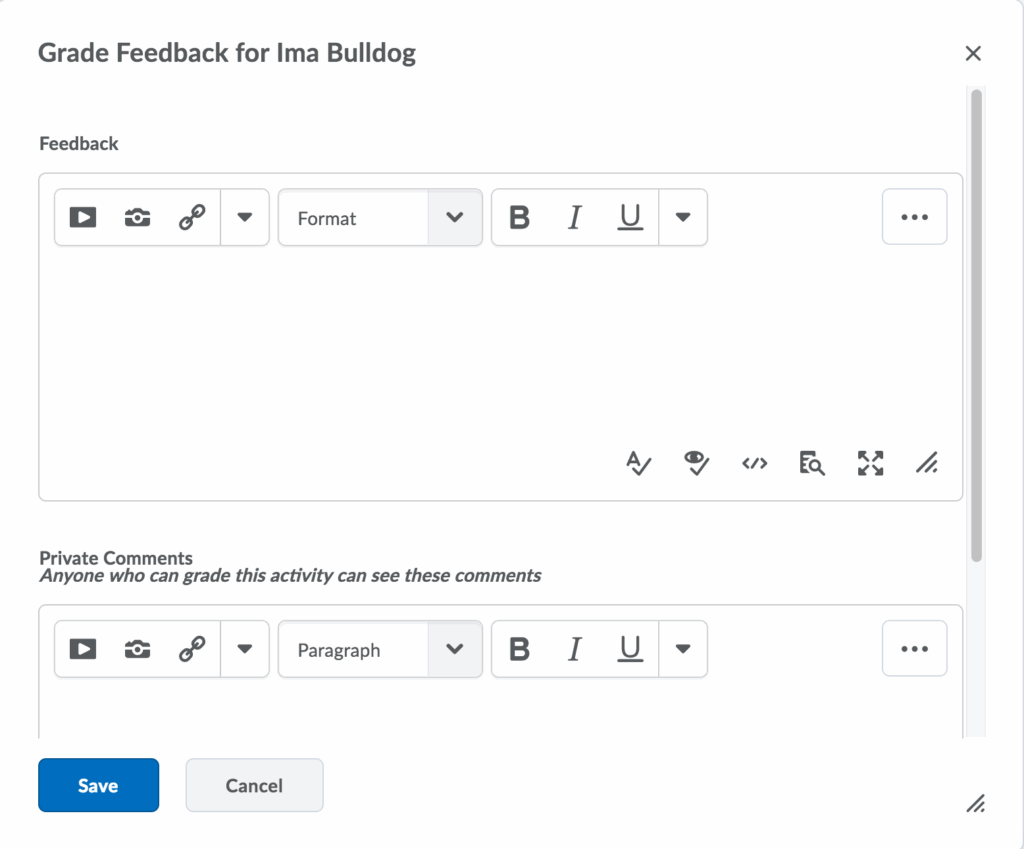
- Click Save to save the entered grade.
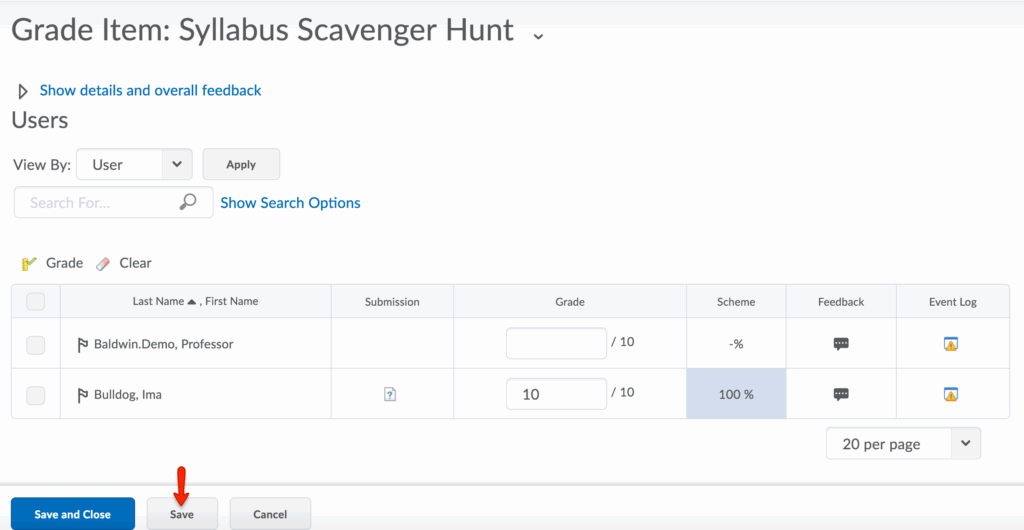
- Note: If you want to give all students the same grade, you can select all students using the checkbox at the top left. Then click the Grade icon.
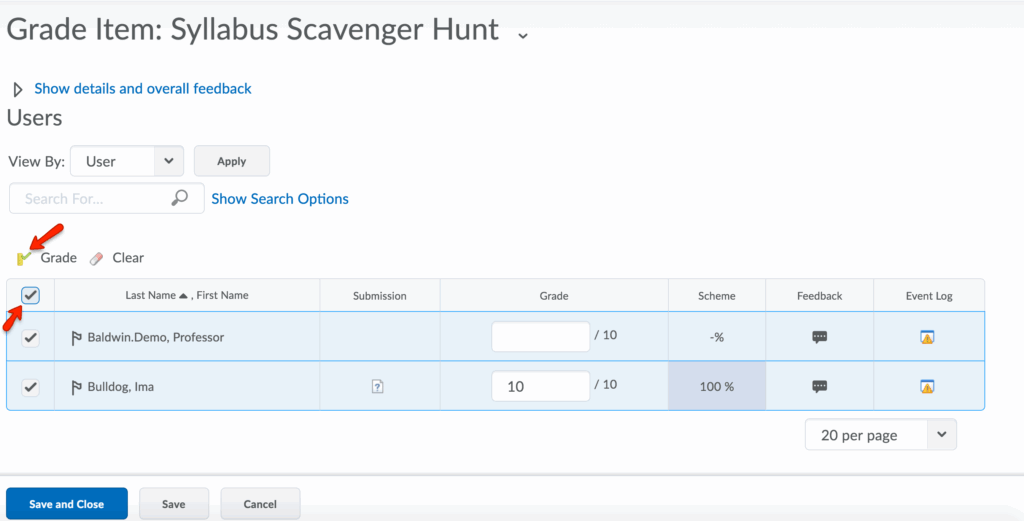
- Type the grade. Click Save.
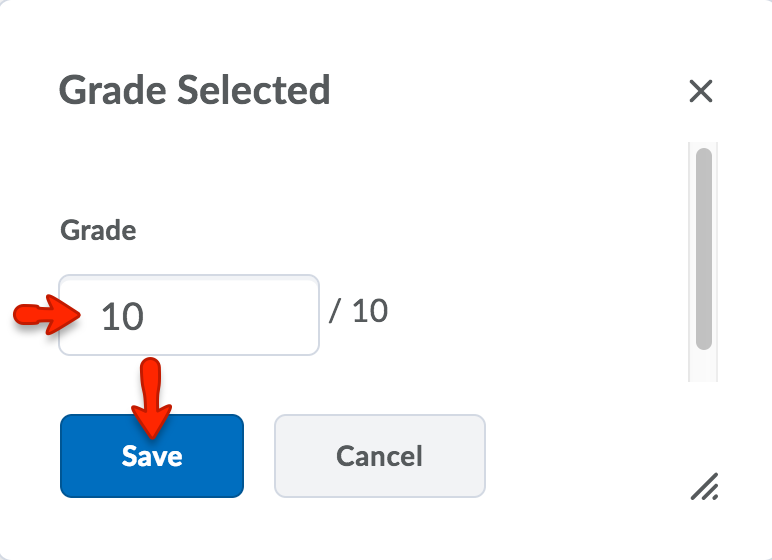
- Click Save and Close again to save all grades.