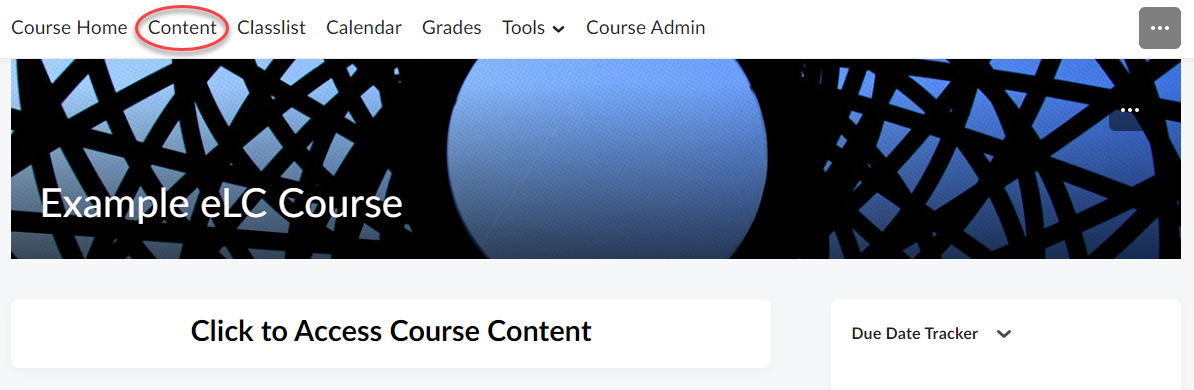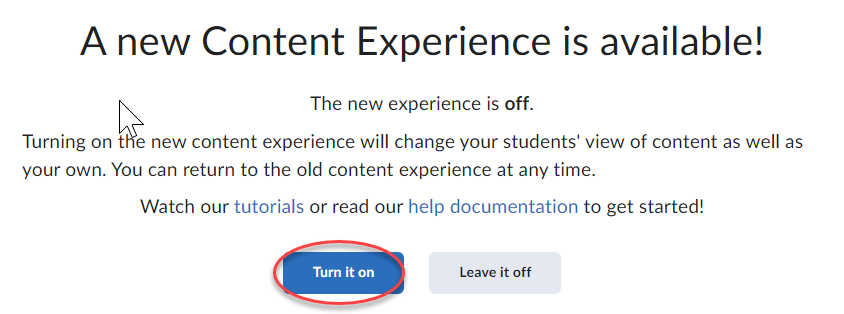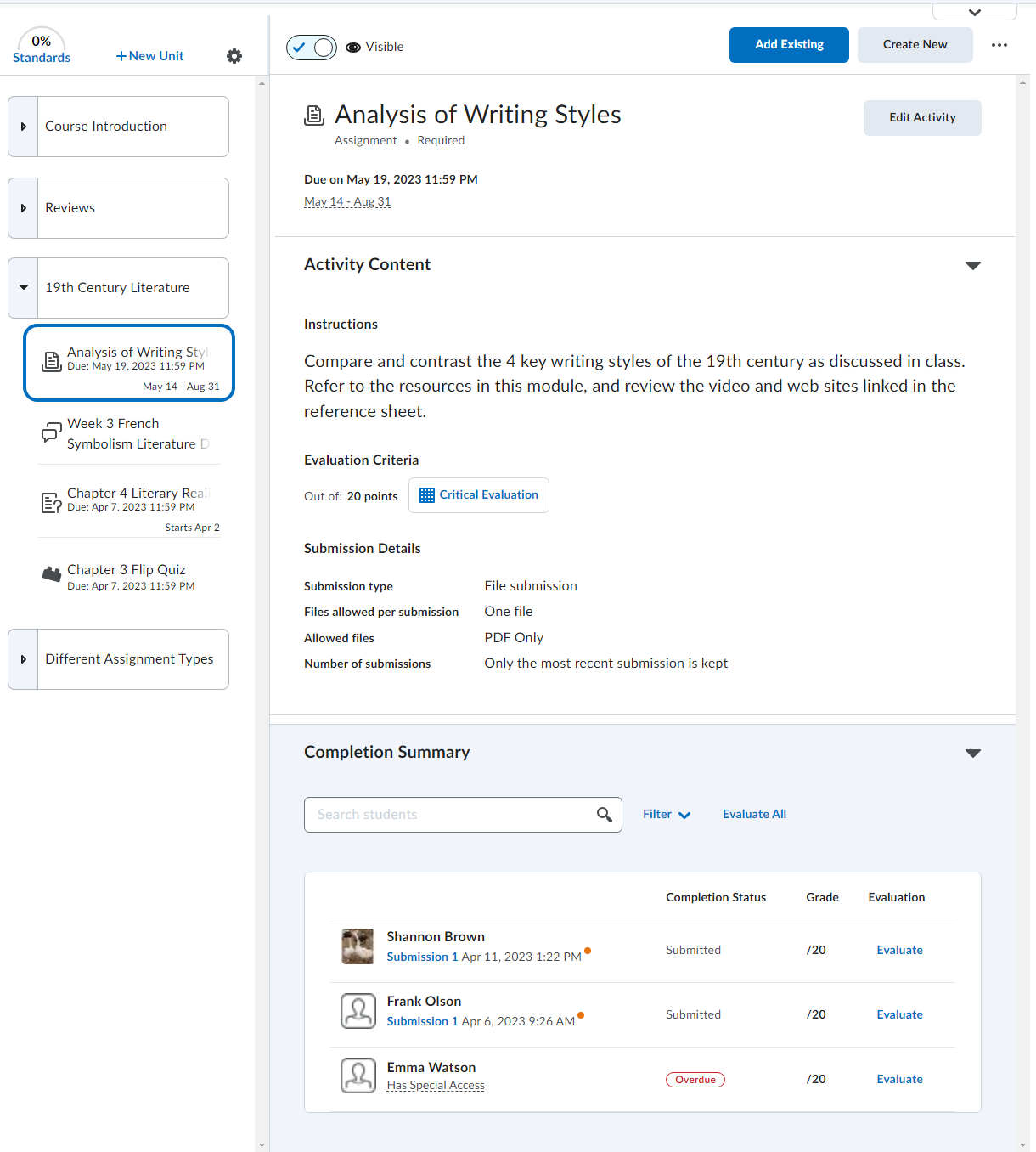In eLC you will use the Content tool to create, edit, and organize your course materials. Set up your structure and start building your content – or import it from a previous course!
Use the links on the sidebar to access different elements in this section.
The New Content Experience (NCE) is an updated interface for the Content section in eLC. It is currently available for courses in eLC, and will eventually become the default experience for all courses (timeline has yet to be announced).
Please be aware that students in your course will see whichever Content Experience you select, so we recommend not switching between each experience often throughout the academic semester to avoid student confusion.