To begin the process of adding assignment feedback in bulk, first, you must download all of the assignment submissions.
Note: Do NOT rename the downloaded files. All downloaded user submissions will automatically assign a unique identifying number to the beginning of every file name. This is done in order to allow you to provide feedback within the student submission and uploading the feedback back into eLC.
- From the course navbar, click Tools and select Assignments.
- Select the assignment dropbox folder that you want to assess, and click the title.
- Scroll down to the submitted files, and check the box above the submissions to select all submissions. Click the Download at the bottom of the list.
Note: If you have a large class size, you may need to adjust the users displayed per page. This is done by selecting a number of users from the per page dropdown menu, located in the lower right corner. The maximum number of users that can be displayed on a page is 200. If a class is larger than 200 students, you will need to navigate to all pages and repeat this process to get all user submissions.
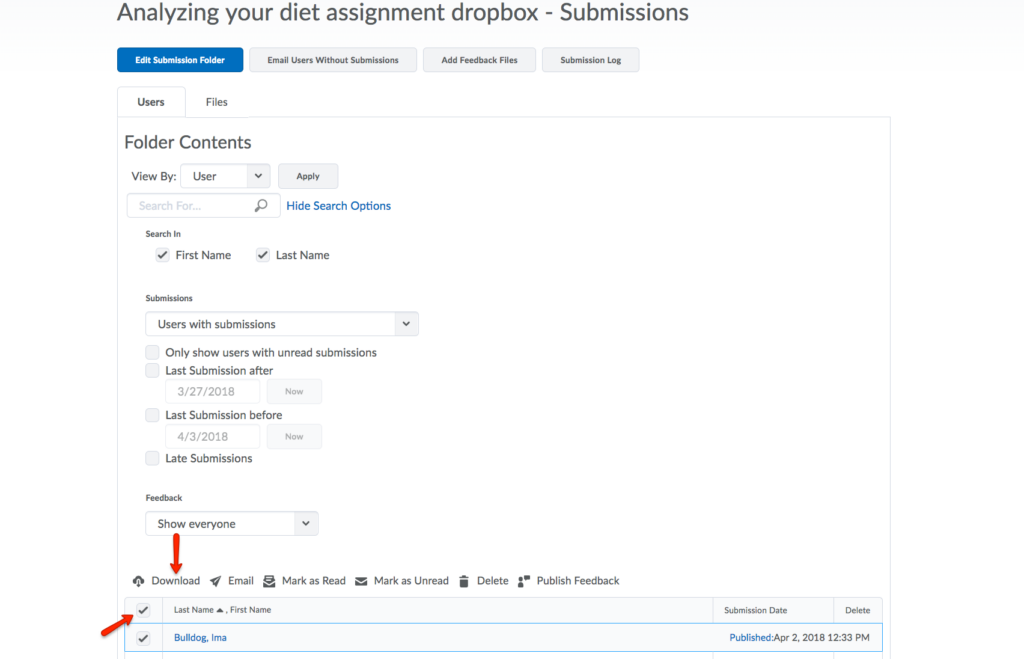
- Click the file link in the pop-up window, and save the zip file to your computer.
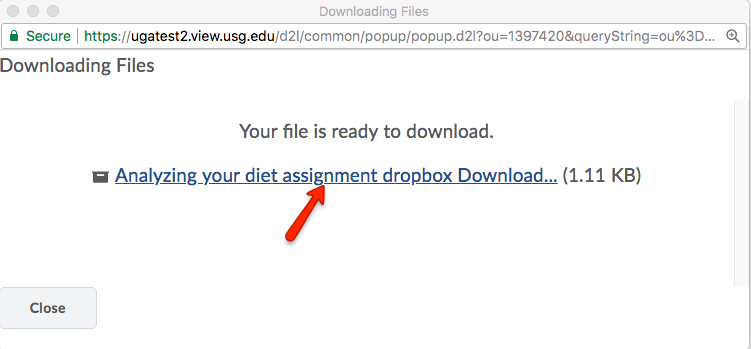
- Extract the zip file that you downloaded. The resulting folder will contain all downloaded student submissions. You can open each file and add feedback to the document.
Note: Don’t rename any files, as eLC uses the file names when you re-upload them in bulk.
