- Navigate to Assignments. Once there, click the chevron next to the assignment to be duplicated, and select the desired option. To create a copy of the assignment within the same course shell, choose Copy Assignment. To copy the assignment into another course, choose Copy to Other Courses. Please note: to copy an assignment into another course shell, you must have a role in both courses that allows you to copy material (e.g., you are an Instructor or Exporter/Reviewer in both courses).
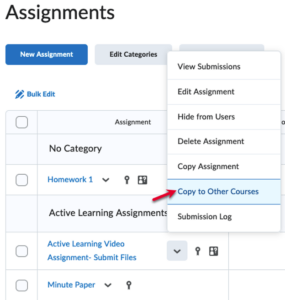
- When copying the assignment within the same course, you will have the opportunity to edit any and all details for the copied assignment. Click Save and Close when you have checked and finalized your options.
- When copying an assignment to another course, you will first need to select the course(s) to which the assignment will be copied, then click Next and confirm your selections by clicking Copy. In this case all assignment properties/attributes will be copied except the following:
- Instruction quicklinks and any files you have attached to the assignment (those files will need to be copied over to the new course separately, and re-attached to the new version of the assignment).
- Any images in the assignment instructions that were inserted Insert Image (and so relies on files specific to the original course).
- Availability Release conditions and special access settings.
- Evaluation and Feedback information, including Turnitin associations, competency, and outcome associations.
- Content topic associations (for example, if the assignment is linked from content).
